

After you distribute your app using TestFlight or distribute through the App Store, you can select the crash or energy reports Apple collects for you in the organizer.
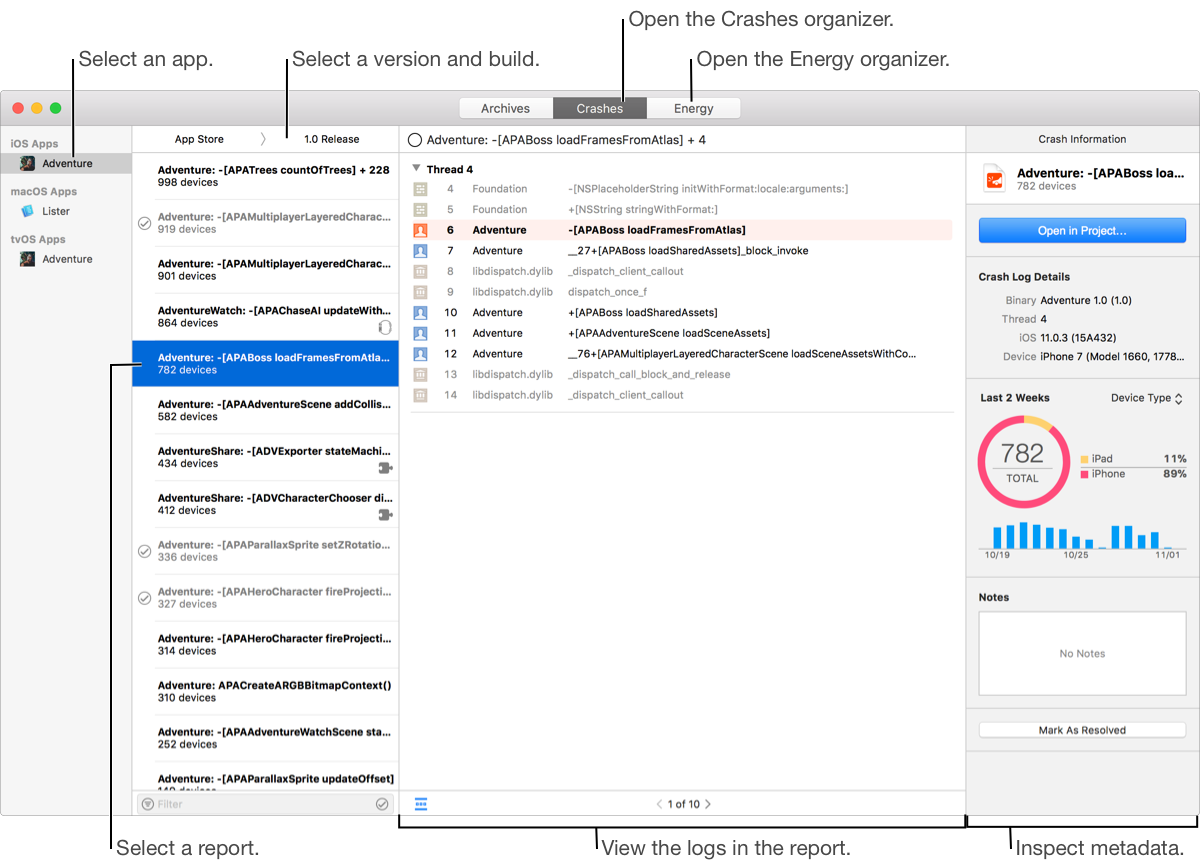
Choose Window > Organizer, then click Crashes or Energy.
If no reports appear, go to If no crash, energy, or metrics reports appear in the organizer.
In the left column, select an app you uploaded to App Store Connect.
If you belong to multiple teams, the list includes all apps uploaded by your teams.
At the top of the second column, choose a version number and build string from the App Store pop-up menu.
The reports for the selected app version and build appear below. The following information appears for each report:
The report name which defaults to the stack frame where the event likely occurred.
The number of unique devices affected in the last two weeks.
A checkmark icon (![]() ) indicating whether you marked the report as resolved.
) indicating whether you marked the report as resolved.
A puzzle icon (![]() ) if the report is about an app extension.
) if the report is about an app extension.
A watch icon (![]() ) if the report is about a WatchKit extension.
) if the report is about a WatchKit extension.
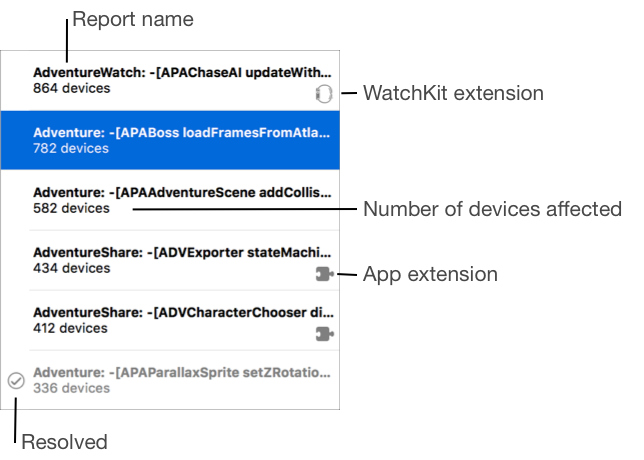
For energy reports:
A lightning bolt icon (![]() ) if the app was terminated for excessive CPU usage.
) if the app was terminated for excessive CPU usage.
These reports are generated when the process has utilized the CPU for an excessive amount and the operating system terminated the process. This termination for high CPU usage only occurs when the process is in the background.
Use the debug gauges and performance instruments to diagnose the problem. Go to Monitor your app’s energy usage (iOS, macOS) and Instruments Help. To write energy efficient code, read Work Less in the Background in Energy Efficiency Guide for iOS Apps.

Select a report from the list.
In the detail area, view a crash or energy report.
In the inspector, inspect a crash or energy report and view crash or energy report statistics.
To filter the list of reports, use the controls in the filter bar at the bottom of the report list.
To filter reports by name, enter a search string in the filter bar.
To show unresolved reports, click the checkmark icon (![]() ).
).

For energy reports, to show reports where the app was terminated for excessive CPU usage, click the lightning bolt icon (![]() ).
).

In the list of reports, Control-click a report and choose “Show in Finder.”