

The main window is your primary interface for viewing, editing, and managing all the parts of your project. It is flexible and configurable, adapting to the needs of the task at hand and allowing you to configure it to fit your work style.
The main window opens when you create or open a project. To open additional main windows, choose File > New > Window.
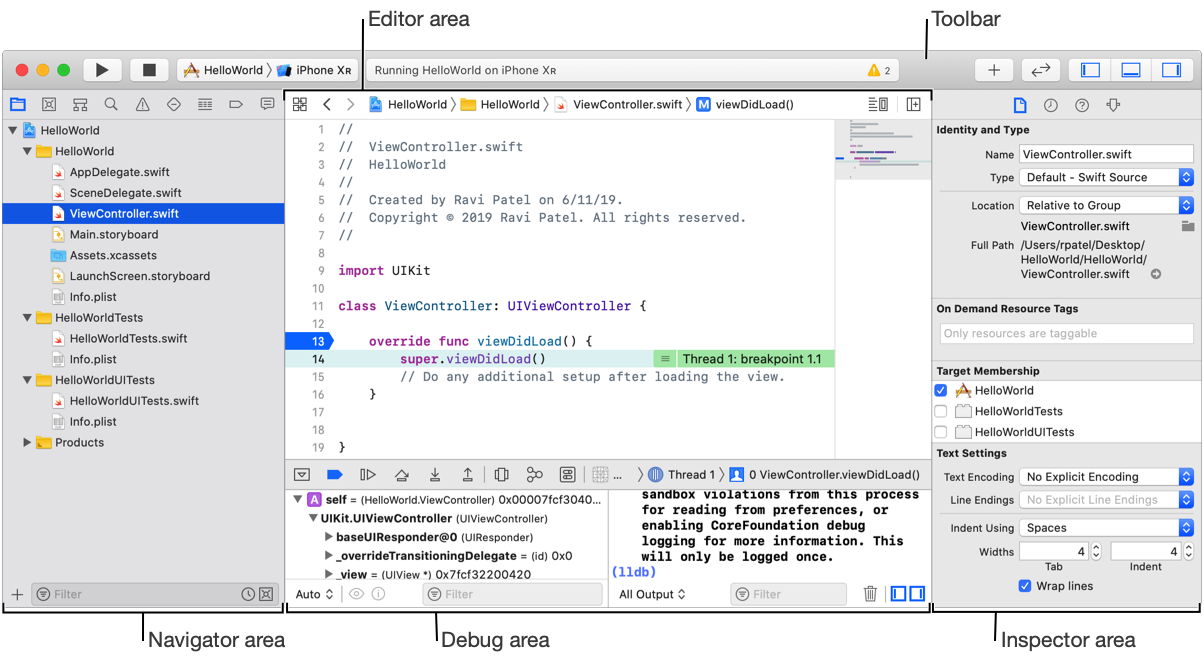
Use the toolbar to build and run your app, view progress of tasks, and configure the main window.
Use the tab bar for organizing your open files. Tabs can be reordered, closed individually, or dragged out of the bar to create a new window. For details, go to Open files and save main window layouts using tabs.
The other areas of the main window are:
The editor area for viewing and editing the contents of your project including code, user interface files, property lists, project settings, and more.
The navigator area for viewing the parts of your project including files, symbols, breakpoints, and build information.
The debug area for controlling the execution of your app during debugging, and for displaying variables, register, and status information.
The inspector area for viewing and editing information about the selected object in the navigator or editor area, or the entire project.
To configure the main window, go to Show or hide the main window areas. To configure the editor area, go to Configure the editor area.
Use the configuration buttons (![]() ) on the right of the toolbar to show or hide the areas in the main window: navigator area, inspector area, and debug area.
) on the right of the toolbar to show or hide the areas in the main window: navigator area, inspector area, and debug area.
To show or hide the navigator area, click the left button (![]() ).
).
To show or hide the inspector area, click the right button (![]() ).
).
To show or hide the debug area, click the middle button (![]() ).
).
You can open project files and save layouts of the main window using tabs.
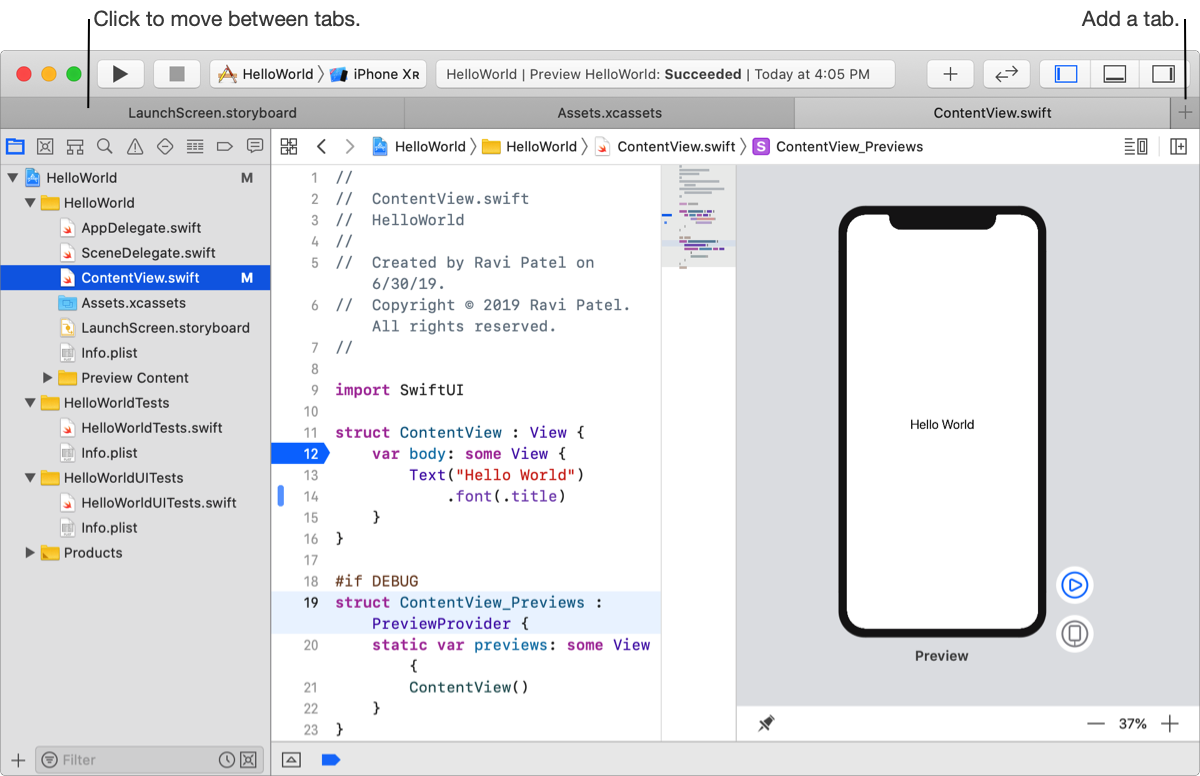
To show the tab bar, choose View > Show Tab Bar.
To add a tab, click the New Tab button (+) in the tab bar or choose File > New Tab (Command-T).
To move between tabs, click a tab. Alternatively, choose View > Show All Tabs, then select an image of the tab.
To reorder tabs, drag a tab left or right.
To close a tab, move the pointer over the tab, then click the Close button X.
To open a tab in a separate window, drag a tab to another tab bar or to the desktop.
To hide the tab bar, choose View > Hide Tab Bar.