

After you create a bot, you can duplicate, edit, and delete it in the Report navigator. To create a variation of a bot, duplicate the bot and then edit the bot settings. You can also manually run integrations in the Report navigator.
To open the Report navigator, click the Report navigator button (![]() ) in the navigator area of the main window.
) in the navigator area of the main window.
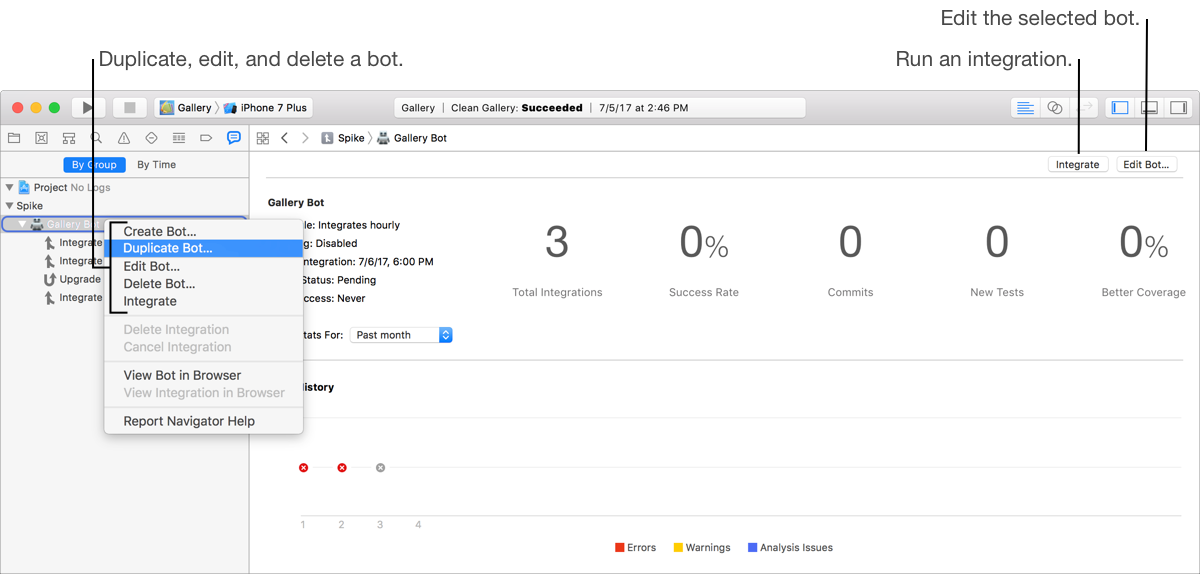
In the Report navigator, Control-click the bot in the left column and choose Duplicate from the pop-up menu.
In the sheet that appears, click Duplicate.
To edit the new bot, go to Edit a bot.
In the Report navigator, Control-click the bot in the left column and choose Edit from the pop-up menu.
In the sheet that appears, change the name and choose a different Xcode Server from the pop-up menu on the Info pane.
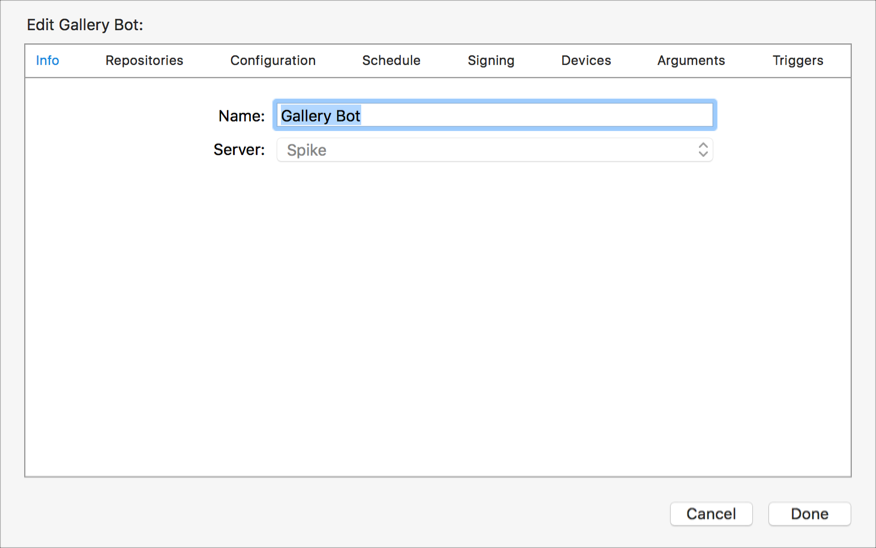
To change the repository, click Repositories, then click Replace Repositories.
To change the scheme and actions, click Configuration.
To learn more about these settings, go to Bot scheme and action settings.
To change the schedule, click Schedule.
Specify how frequently you want to run integrations and whether you want to clean products before building them. You can schedule the bot to perform integrations periodically (hourly, daily, or weekly), on every commit, or manually. Similarly, you can schedule cleaning before each build, daily, or weekly.
To allow the server to manage signing and register devices for you, click Signing.
To learn more about these settings, go to Allow Xcode Server to manage signing for you.
For iOS apps, to change the devices or simulators to test with, click Devices.
From the pop-up menu, choose the run destinations, and optionally deselect the “Run tests in parallel” checkbox.
To add arguments to xcodebuild and environment variables, click Arguments.
To add an argument or environment variable, click the Add (+) button below the corresponding table. Add any environment variables needed by Run Script build phases that execute as part of your integration, or for your pre-integration and post-integration triggers.
To add or delete triggers, click Triggers.
A trigger can run custom shell scripts and send email reports. To learn more about triggers, go to Create bot triggers.
In the Report navigator, Control-click the bot in the left column and choose Delete from the pop-up menu.
In the sheet that appears, click Delete.