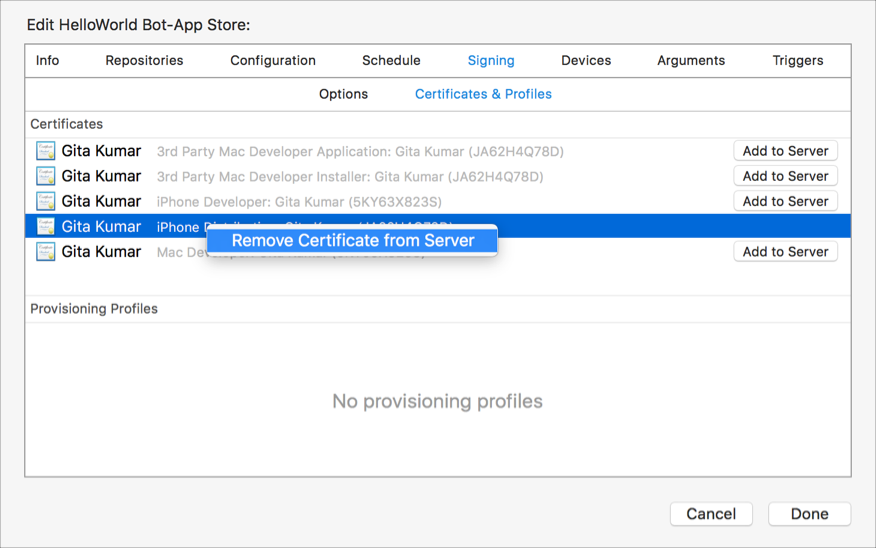You have the option of allowing Xcode Server to manage your certificates and profiles for you, when you create a bot or on the Signing pane, when you edit a bot.
For targets that use automatic signing, configuring this option allows Xcode Server to:
Update App IDs
Create or revoke the server's development certificates
Create and update Xcode-managed provisioning profiles
Download development and distribution provisioning profiles
Note: Xcode Server will not be allowed to create distribution certificates.
For targets that use manual signing, Xcode Server will be allowed to:
Download provisioning profiles that you specify in your target
On your development Mac, follow the steps in Create a bot until you reach the “Configure your server for code signing and provisioning” sheet.
On the Options pane, select “Allow Xcode Server to manage my certificates and profiles.”
Optionally, select “Automatically register devices in my developer account.”
Xcode Server will automatically register connected devices as needed for targets that use automatic signing.
If necessary, click Add Server to Team next to your team.
Important: Only the Account Holder or Admin role can add a server to the team.
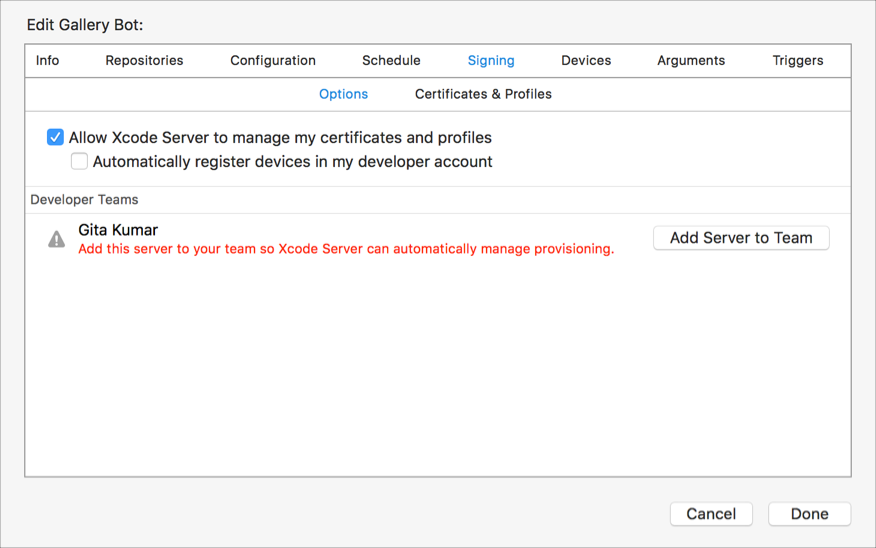
In the toolbar, click Certificates & Profiles.
The signing certificates and provisioning profiles appear in separate tables.
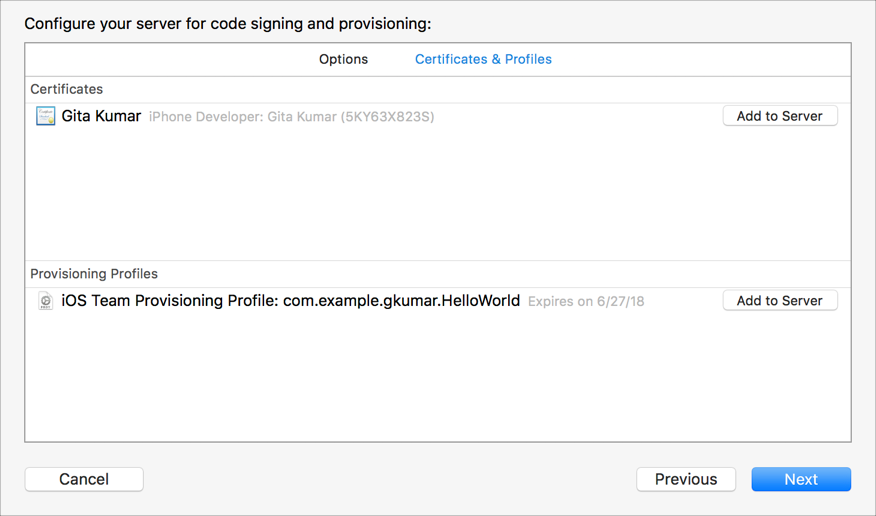
If you use manual signing, click Add to Server in the row of each certificate or profile you want share.
For example, if you choose the Use Custom Export Options Plist option for the Archive action, add the certificates and provisioning profiles specified in the property list to the server.
Click Next and go to Create a bot to follow the rest of the steps to create the bot.
If you want to remove a certificate from the server, remove the certificate in Xcode. (If you remove the certificate using Keychain Access, Xcode Server will notice that it is missing and re-download it.)
In the Report navigator, Control-click the bot and choose Edit Bot from the pop-up menu.
In the sheet that appears, select Signing.
Control-click the certificate you previously added to the server, then choose “Remove Certificate from the Server” from the pop-up menu.