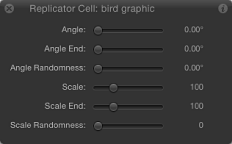Basic Replicator Parameters in the HUD
When a replicator is created from a source layer, the pattern is built using the default parameters in the Replicator Inspector. You can change these defaults by adjusting the parameters in the Replicator Inspector. You can also use the Replicator HUD to easily change the most important parameters to suit your needs.
In the Layers list or Timeline, select the replicator.
The HUD appears. If it does not appear, press D or F7.
Replicator HUD Controls
The Replicator HUD contains frequently used controls necessary to modify the shape and arrangement of the replicator. These parameters are a subset of the parameters found in the Replicator Inspector.
The HUD also provides quick access to the Opacity and Blend Mode parameters, located in the Properties Inspector.
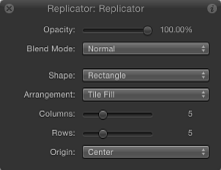
When a replicator and the 3D Transform tool (in the toolbar) are selected, additional transform parameters become available in the HUD. For more information on using the HUD’s 3D transform controls, see 3D Transform Tools.
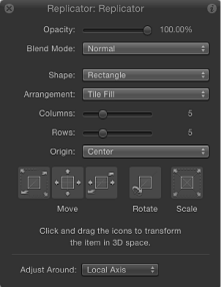
Important: The controls in the Replicator HUD are dynamic—they appear depending on what is selected from the Shape pop-up menu and the Arrangement pop-up menu (which is itself dynamic, invoking additional parameters). The Opacity, Blend Mode, and Shape parameters always appear in the Replicator HUD. For a discussion of all replicator parameters, see Advanced Replicator Controls.
- Opacity: Defines the opacity of the replicator pattern as a whole. If a replicator contains multiple cells, this setting affects the opacity of all pattern elements.
For information on controlling the opacity of the elements in a replicator with more than one source, see Using Multiple Source Layers for the Replicator.
- Blend Mode: A pop-up menu that defines the blend mode of the replicator. Changing this setting affects the pattern as a whole according to the layers composited beneath it in the Layers list—it does not affect the interaction of elements stacked on one another in the replicator. To affect the blending of elements in a pattern, you can enable Additive Blend in the Replicator Inspector.
Note: For more information on blend modes, see Blend Modes.
- Columns: A slider that defines the number of vertical columns in the pattern. Pattern elements are distributed at points along the columns. This parameter is available when the selected shape is closed, such as Rectangle, Circle, or Image, and when Arrangement is set to Tile Fill. It is also available for Box and Sphere when Arrangement is set to Outline.
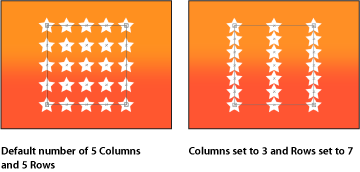
- Origin: A pop-up menu used to specify how elements traverse across the pattern from a point of origin. For example, when you use a Rectangle shape and Origin is set to Left, the elements sweep across the rectangle from left to right. When set to Upper Right, the elements build from the upper-right corner point of the shape to the lower-right corner. This parameter is available when the Arrangement is set to Tile Fill or Random Fill.
Replicator Cell HUD Controls
The Replicator Cell HUD contains frequently used controls necessary to modify the attributes of elements in the replicator pattern. These parameters are a subset of the parameters found in the Cell Controls section of the Replicator Inspector (for replicators with one cell) or in the Replicator Cell Inspector (for replicators with more than one cell). The Replicator Cell HUD contains sliders to adjust the Angle, Angle End, Angle Randomness, Scale, Scale End, and Scale of Randomness parameters. For more information about replicator cell parameters, see Replicator Cell Controls in the Inspector.
To view the Replicator Cell HUD, select a replicator cell in the Layers list or Timeline. (If the HUD does not appear, press F7 or D.)