

When you Export an iOS, tvOS, or watchOS app, Export a macOS app, or Validate an archive of your app, you can use distribution certificates and provisioning profiles you created in your developer account to sign your app. In the sheets that appear in the export workflow, you can import and download provisioning profiles, and assign provisioning profiles to targets.
In the Re-sign your app sheet, select “Manually manage signing”, then click Next.
The team is automatically selected.
From the Distribution certificate pop-up menu, choose a distribution certificate.
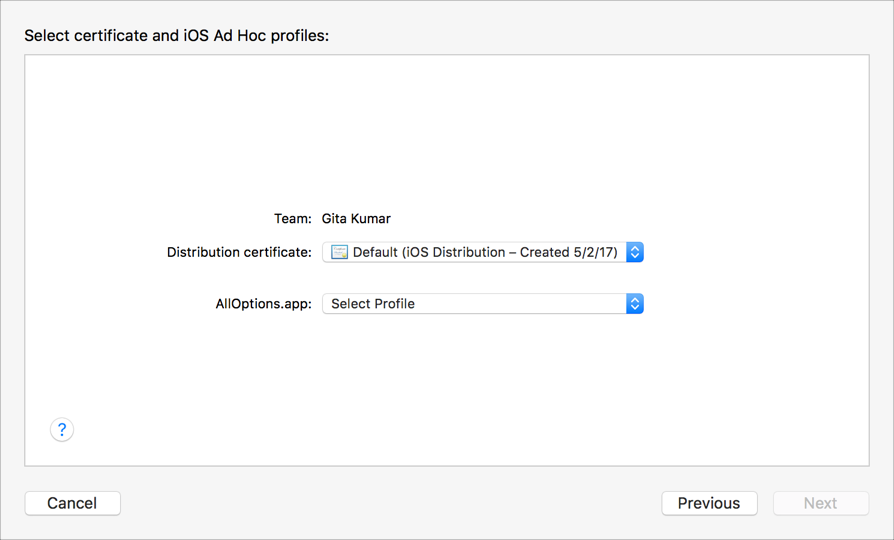
To view or create a distribution certificate, go to Manage distribution certificates.
For macOS apps, choose a certificate from the Installer certificate pop-up menu too.
From each target pop-up menu, choose the provisioning profile to sign the target with.
For macOS apps, if you didn’t add capabilities to your app, you may not need a provisioning profile to re-sign your app and can skip steps 4-6.
If the provisioning profile is not in the pop-up menu, import or download the profile.
From the target pop-up menu, choose:
Import Profile: Imports a provisioning profile on your disk. In the sheet that appears, select the profile, then click Open.
Download Profile: Downloads a provisioning profile from your developer account. In the sheet that appears, select a provisioning profile, then click Select Profile.
If the provisioning profile doesn’t exist, sign into your developer account, create the provisioning profile, then repeat these steps.
Click Next.
The number of distribution certificates you can create may be limited. If you are an organization, you must share distribution certificates between team members who are responsible for distributing your app.
In the select certificate sheet, choose Manage Certificates from the distribution certificate pop-up menu.
A sheet appears showing details about your distribution certificates.
If the status of a distribution certificate is Missing Private Key, Control-click the certificate and choose an action from the pop-up menu:
Delete Certificate: Removes the certificate from your keychain.
Email Creator: Composes an email to the creator (the team member who created the certificate) to request that they send you the certificate with its private key.
If you are the recipient of the email, you can choose Export Certificate and give the exported certificate file to your team member.
To create a new signing certificate, choose Apple Distribution from the Add button (+) menu in the lower-left corner.
Click Done.