

Use the version editor to compare revisions of your files that you commit to a source code repository, view the authors who committed changes, and display the log messages.
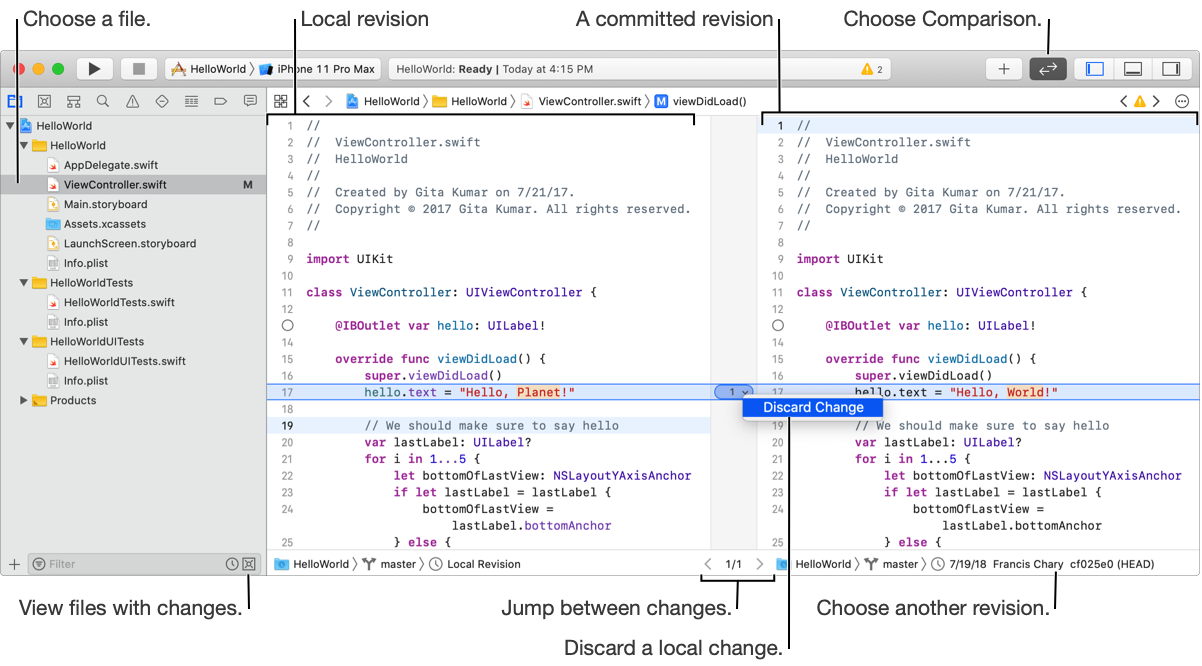
In the Project navigator, click the Source Control icon in the filter bar.
The modified files appear in the Project navigator.
Select a file in the navigator area.
The file opens in the editor area.
In the toolbar, choose the Comparison (![]() ) button.
) button.
In the editor area, the local revision of the file appears on the left and the last committed revision appears on the right. For each change, the comparison editor shows the line that changed and highlights the changes to the line.
Use the controls below the editor area and between the revisions to go to the next and previous change.
Optionally, choose other revisions to compare from the jump bars below the editor area.
Choose a different revision from the jump bar under the right and the left panes. In the jump bar menu, there’s a menu item for each revision of the file. The revisions appear in chronologically order from the current local revision to the oldest committed revision.
In the comparison editor, click a change in the gutter between the two revisions, then choose Discard Change.
In the sheet that appears, click Discard.
If you don’t want to see this sheet again, click “Do not show this message again”, then click Discard.