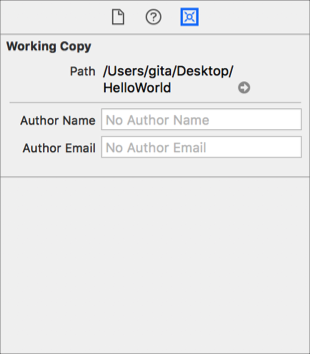Use the history editor to view commits in a branch and details about a commit.
In the navigator area, click the Source Control navigator button (![]() ) in the navigator bar.
) in the navigator bar.
Disclose Branches (click the disclosure triangle next to Branches), then select a branch.
The commits to the branch appear in the history editor on the right. The history editor shows the author, description, identifier, and date of each commit. The server profile pictures of authors also appear.
You can use search filters to search specific fields of a commit.
In the search field, start entering your search text.
A pop-up menu appears.
Choose one of the suggestions (a search filter) from the pop-up menu, then enter Return.
For example, to search the author field, choose Author: [text] and to search the description field, choose Message: [text]. The commits that match the search filter appear below.
Refine the results in the following ways:
Change search filters: Click the arrow in a search filter and choose a different field from the pop-up menu.
Use multiple search filters: Place the pointer in the search field, start entering search text, then choose another suggestion from the pop-up menu. The search filter is appended to the search field.
To filter the results by date, select All, Last 24 Hours, Last 7 Days, or Last 30 Days in the toolbar.
In the editor area, double-click a commit to open the details in the comparison editor.
This editor is similar to the one that appears when you choose Comparison (![]() ) from the version editor pop-up menu described in Compare revisions of a file.
) from the version editor pop-up menu described in Compare revisions of a file.
Show a recently viewed file: Click the Related Items icon (![]() ) and choose Recent Files > [Filename] from the pop-up menu.
) and choose Recent Files > [Filename] from the pop-up menu.
Step forward or backward through the history editor: Click the Previous button (![]() ) or Next button (
) or Next button (![]() ) on the left side of the bar.
) on the left side of the bar.
Navigate to a branch or tag: Click a path segment to display a hierarchical pop-up menu. Choose branch, tag, or remote to jump to it.
You can configure your project window to view branches, the history, commit details, and the comparison editor together.
In the navigator area, click the Source Control navigator button (![]() ), then select a branch.
), then select a branch.
In the history editor (on the right), select a commit.
In the toolbar, click the Inspectors button (![]() ), then select the Source Control inspector (
), then select the Source Control inspector (![]() ).
).
The inspector shows the details of the selected commit.
In the toolbar, from the Assistant editor (![]() ) pop-up menu, choose Assistant Editors on Bottom.
) pop-up menu, choose Assistant Editors on Bottom.
The assistant editor displays the selected commit in the comparison editor.
In the history editor, select another commit.
The assistant editor and the inspector show the details of the selected commit.
You can view the files in a commit in the Source Control inspector.
In the history editor, select a commit.
In the inspector area (![]() ), select the Source Control inspector (
), select the Source Control inspector (![]() ).
).
Details about the commit appear in the inspector. The files in the commit appear under Files.
Optionally, hover the pointer over a file and click the arrow to open it in the comparison editor.
In the history editor, Control-click a commit and choose Email Author from the pop-up menu.
Mail opens a new message addressed to the author.
Alternatively, select a commit and in the Source Control inspector (![]() ), choose an email address from the Author pop-up menu.
), choose an email address from the Author pop-up menu.
In the Source Control navigator, select a working copy.
In the inspector area (![]() ), select the Source Control inspector (
), select the Source Control inspector (![]() ).
).
Under Working Copy, enter the author’s name and email address in the text fields.