

To change the behavior of the build system, configure build settings in the Build Settings pane of the project editor. Xcode provides default build settings based on your project configuration, so only change build settings if necessary.
For descriptions of each build setting, go to Build settings reference.
In the project editor, choose the project or target, then click Build Settings.
In the search field, enter a search term—such as a build setting title, a build setting name, or other keyword.
The search results appear below the toolbar.
In the project editor, choose the project or target, then click Build Settings.
In the filter bar at the top of the Build Settings pane, click a filter option.
Basic: Shows the most common build settings.
Customized: Shows only build settings that have been customized for the selected project or target.
All: Shows all build settings.
In the project editor, choose the project or target, then click Build Settings.
Find the build setting you want to configure.
To quickly find a build setting, search for the build setting or filter build settings.
If you want to configure the build setting for a particular build configuration, click the disclosure triangle to the left of the build setting.
The available build configurations appear below.
Note: You can also build variations for different platforms.
Choose or enter a value for the build setting or for a particular build configuration of the build setting.
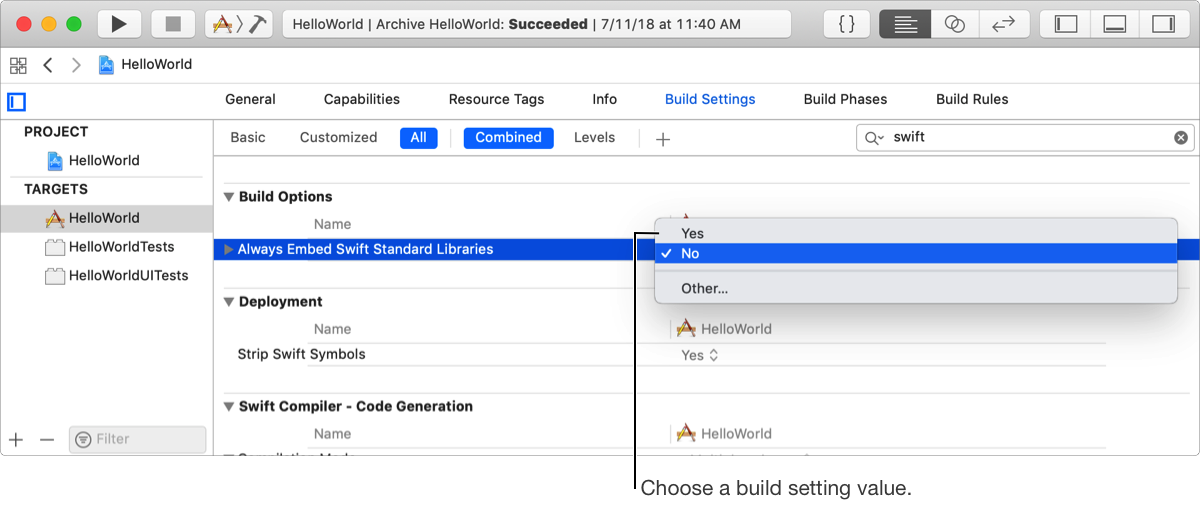
To edit values of type string or string list, click the value to begin editing. (To learn about build setting types, go to What is a build setting?.)
To display a popover editor, double-click a value of type string or string list.
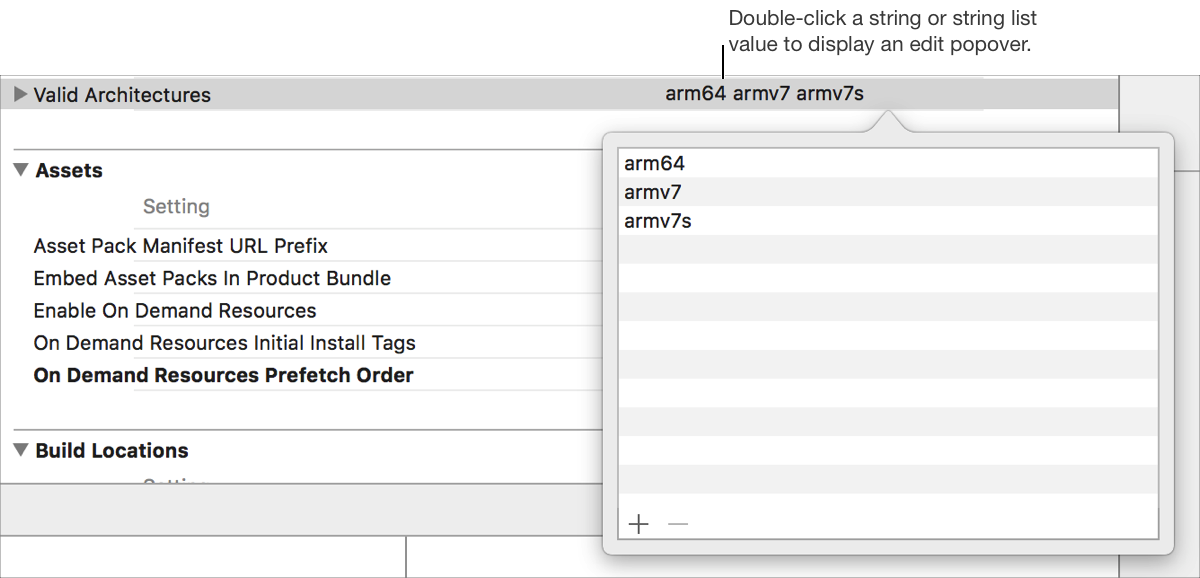
To display the build setting names (the names used in build configurations), choose Editor > Show Setting Names.
For example, the ONLY_ACTIVE_ARCH name will appear instead of the Build Active Architecture Only title.
Note: If Show Setting Titles appears in the menu instead, the build setting names are already displayed.
To display the build setting titles, choose Editor > Show Setting Titles.
For example, the Build Active Architecture Only title will appear instead of the ONLY_ACTIVE_ARCH name.
Note: If Show Setting Names appears in the menu instead, the build setting titles are already displayed.
To show the build setting calculated values, choose Editor > Show Values.
For example, if the Intermediate Build Files Path (OBJROOT) build setting references the Build Products Path (SYMROOT) build setting, whose value is set to build, then the value of Intermediate Build Files Path (OBJROOT) also appears as build.
Note: If the Show Definitions menu item appears instead, the calculated values already appear.
To show the build setting definitions for the values, choose Editor > Show Definitions.
For example, if the Intermediate Build Files Path (OBJROOT) build setting references the Build Products Path (SYMROOT) build setting, then the value of Intermediate Build Files Path (OBJROOT) also appears as $(SYMROOT).
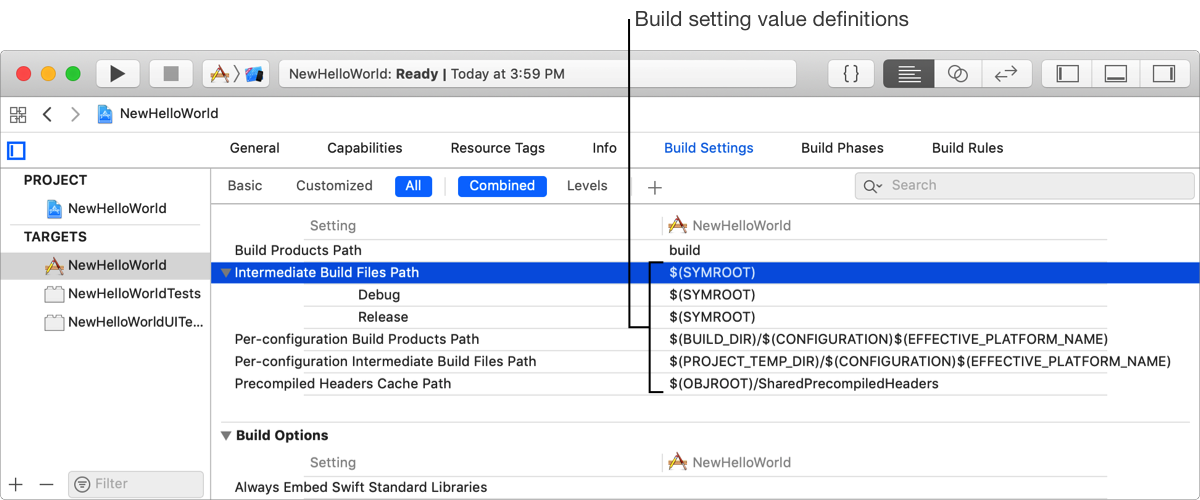
Note: If the Show Values menu item appears instead, the definitions for the values already appear.