

Add Xcode Server running on another Mac to your accounts so you can start using continuous integration.
If you haven’t already done so, configure Xcode Server on a Mac that is reachable by all team members, and then on your development Mac, follow these steps to add the server to your accounts.
In Accounts preferences, click the Add button (+) in the lower-left corner.
In the sheet that appears, click Xcode Server, then Continue.
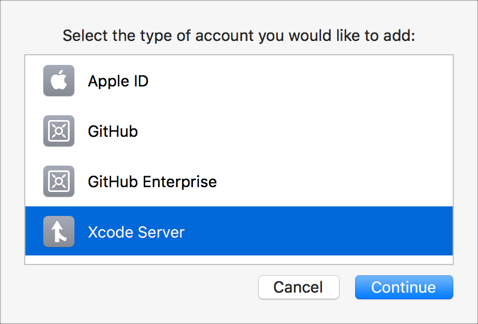
Select the server from the list or enter a server address, then click Next.
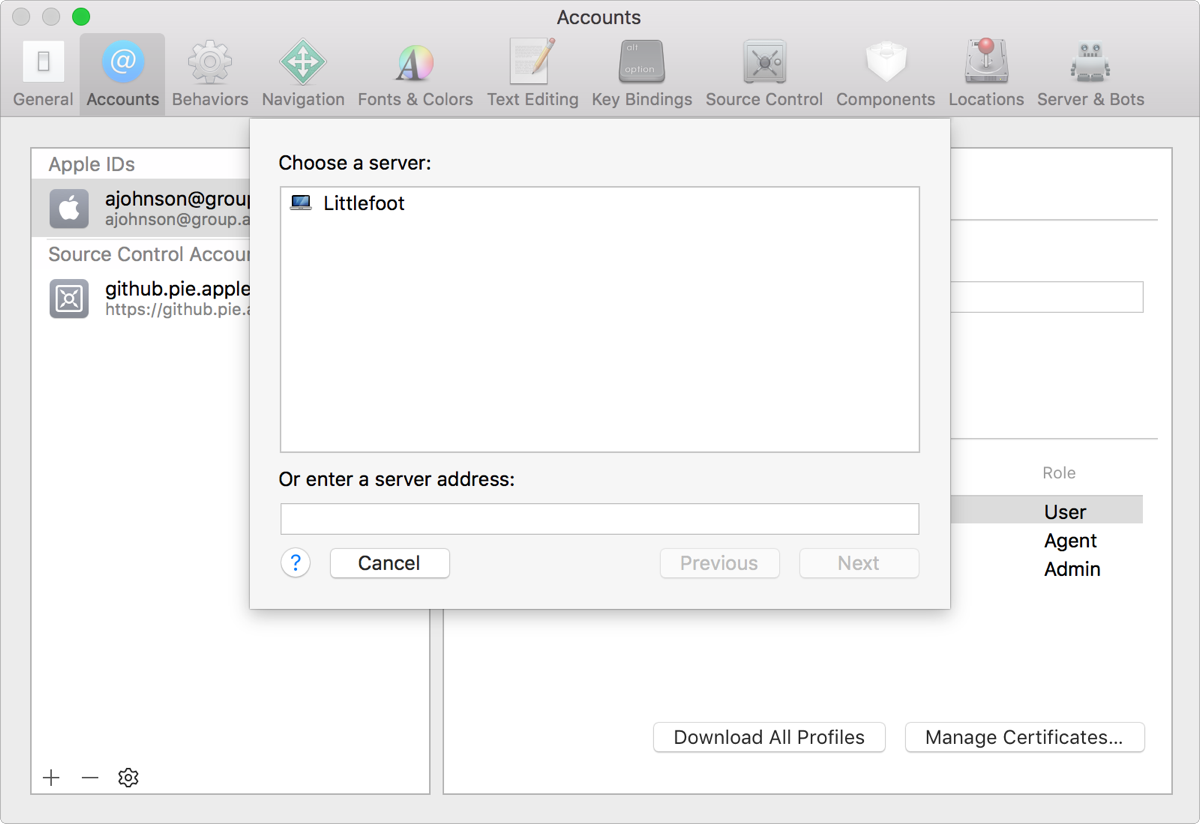
In the next sheet, enter the system account credentials that will run Xcode Server, and click Add.
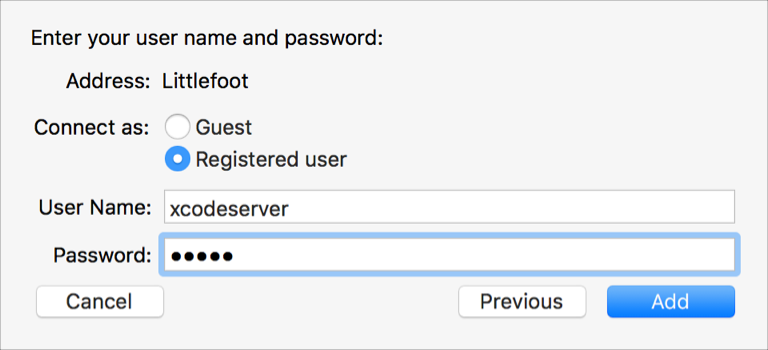
In the left column of Accounts preferences, the server will appear under Xcode Servers.