

Upload your app to iTunes Connect to distribute it to users through the App Store, or optionally, to distribute your beta app to testers using TestFlight.
In the Archives organizer, select the archive you want to upload, and click “Upload to App Store.”
Note: If the Upload button is disabled, verify that the archive contains a single top-level app.
In the sheet that appears, choose a team from the pop-up menu and click Choose.
Review the entitlements, and provisioning profile.
To reveal the entitlements, expand the disclosure triangle next to the app name.
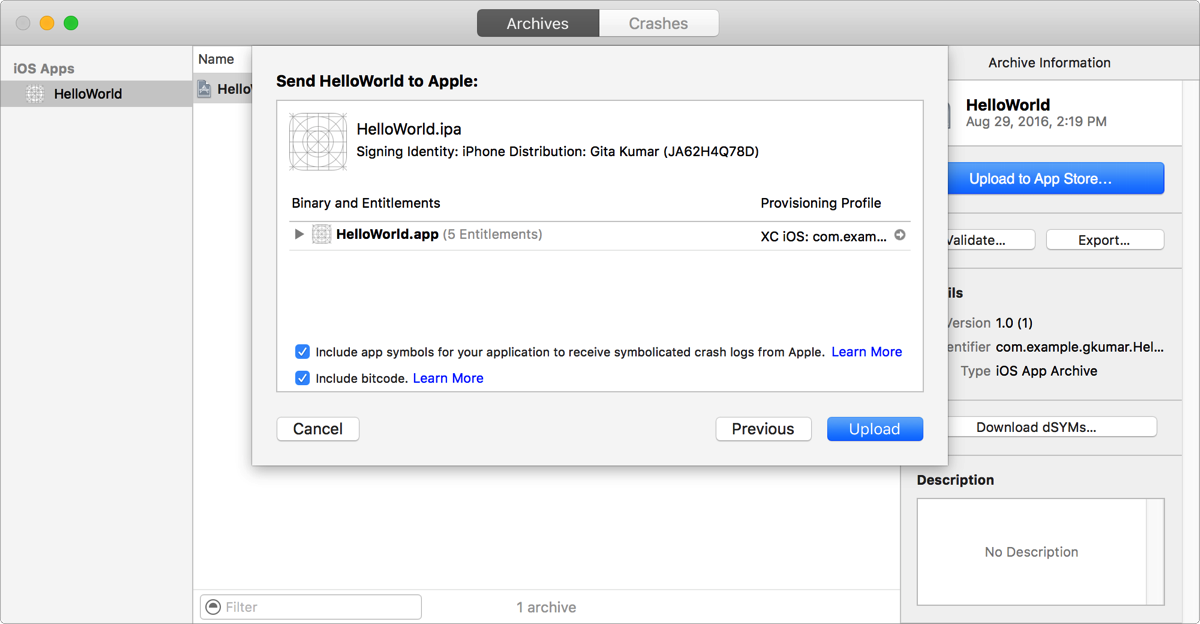
To receive crash reports from Apple, select “Include app symbols for your application….”
To include bitcode, ensure that “Include bitcode” is selected (bitcode is enabled by default).
Including bitcode allows the App Store to apply updates to your app without requiring you to create a new version and resubmit it to App Review.
Click Upload.
Xcode uploads the archive to iTunes Connect, and iTunes Connect runs validation tests. If errors occur, click Done, fix the issue, and repeat these steps.
Optionally, use iTunes Connect to invite users to beta test your app. After you test your app, use iTunes Connect to submit your binary to App Review. If you included symbols when you uploaded your app in the Archives organizer, you can view crash reports in the Crashes organizer. For apps available on the App Store, users need to allow crash logs to be sent to Apple before they appear in Xcode.