

Validate an archive of your app to find out whether it meets minimum App Store submission requirements.
Before uploading your app to iTunes Connect, validate it to ensure that it passes standard iTunes Connect checks.
In the Archives organizer, select the archive you want to validate, and click Validate.
Note: If the Validate button is disabled, verify that the archive contains a single top-level app.
For macOS apps, select the distribution method and click Next.
Submit your app to the Mac App Store: Select “Validate for the Mac App Store.”
Distribute your app outside of the Mac App Store: Select “Validate a Developer ID-signed Application.”
In the sheet that appears, choose a team from the pop-up menu and click Choose.
If Xcode doesn’t find distribution signing certificates, Xcode creates your distribution certificate and provisioning profile for you.
Review the entitlements, and provisioning profile, and click Validate.
To reveal the entitlements, expand the disclosure triangle next to the app name.
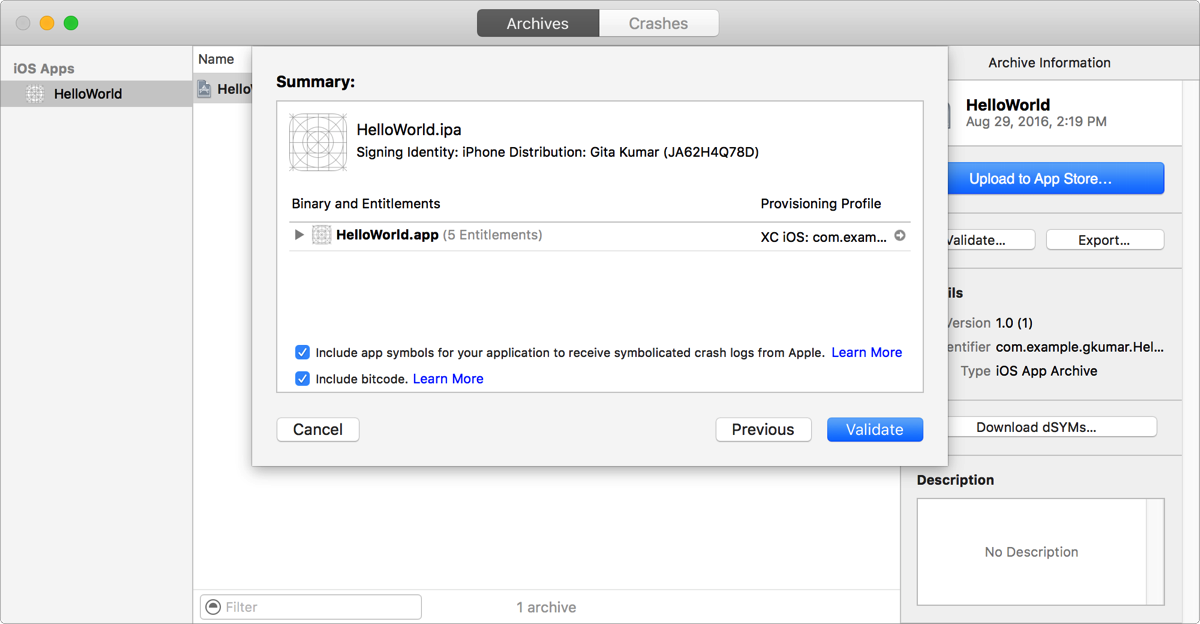
Review and correct any validation issues found, and click Done.
If no issues are found, a green checkmark appears.
If Xcode doesn’t find an iTunes Connect record for your app, the validation fails. In iTunes Connect, create a record for your app and ensure that the bundle ID matches the bundle ID in your Xcode project.