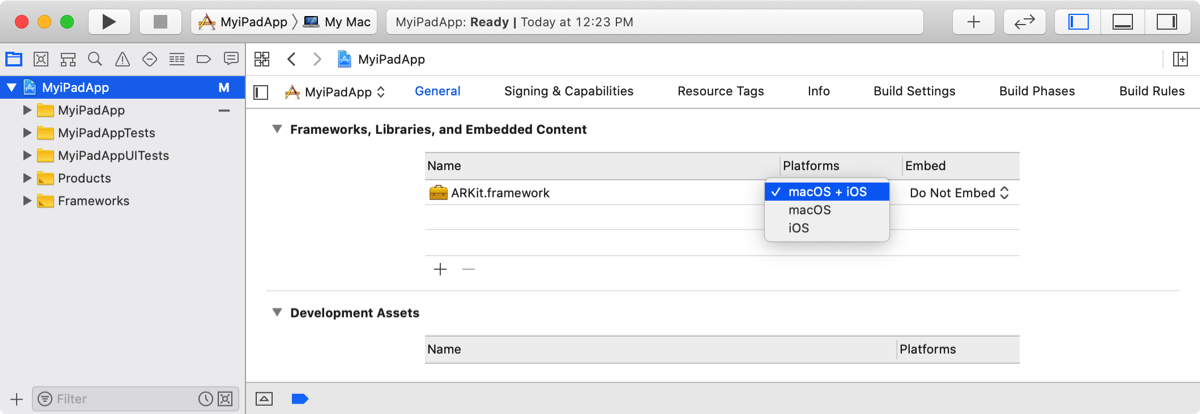Use the General pane of the project editor to specify the frameworks and libraries a target needs to run. You can add links to:
Frameworks and libraries in the same target
Frameworks and libraries in other targets
External XCFrameworks, frameworks, and libraries
Library products in Swift packages
If you use Mac Catalyst to build a Mac version of an iPad app, you can choose the platform for the framework or library.
To link to a Swift package, go to Link a target to a package product.
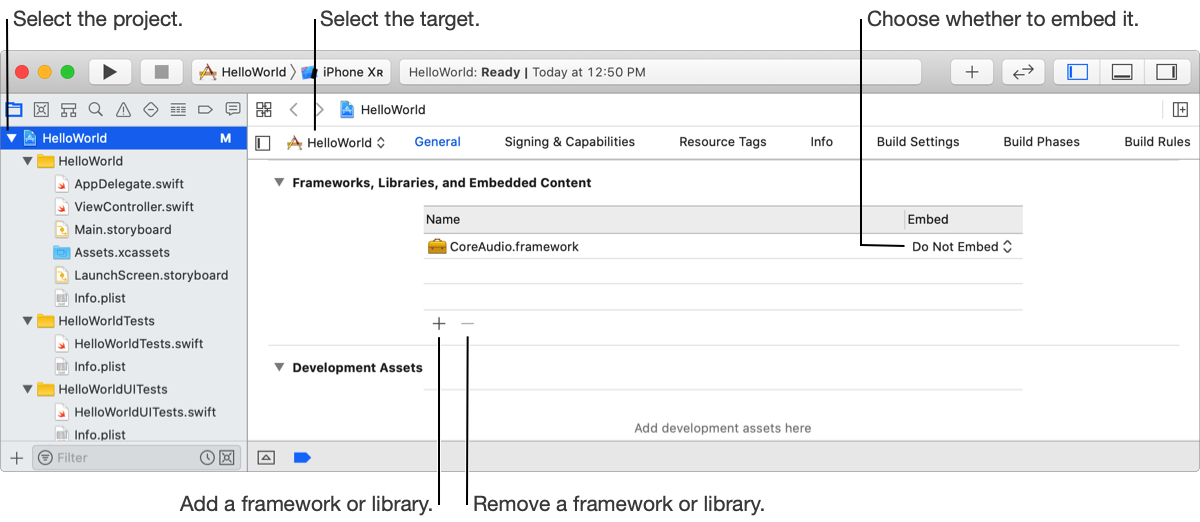
In the Project navigator, select the project and in the project editor, select the target.
Click General, then under Frameworks, Libraries, and Embedded Content, click the Add button (+) below the table.
In the sheet that appears, select a framework or library.
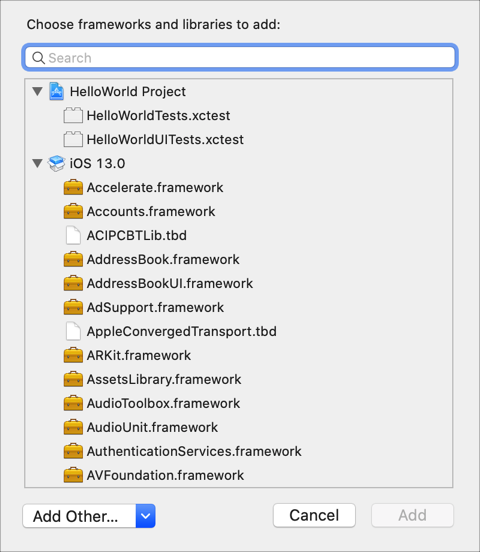
If you want to choose an external framework or library, choose Open from the Add Other pop-up menu, then locate it on your computer.
Click Add.
If appropriate, choose an option from the pop-up menu in the Embed column.
Do Not Embed
Embed & Sign
Embed Without Signing
For a Mac version of an iPad app, specify whether to include the framework or library on macOS, iOS, or both platforms.
In the Project navigator, select the project and in the project editor, select the target.
In the Frameworks, Libraries, and Embedded Content section, choose a platform for the framework or library from the Platforms pop-up menu.