

You can export your iOS, tvOS, or watchOS app to distribute it to users directly outside of the App Store.
In the Archives organizer, select the archive you want to export, and click Export.
Note: If the Export button is disabled, verify that the archive contains a single top-level app.
In the sheet that appears, select the type of export and click Next.
Distribute your app to users with designated devices: Select “Save for Ad Hoc Deployment," and the app will be code signed with the distribution certificate.
Distribute your app for internal testing: Select “Save for Development Deployment," and the app will be code signed with your development certificate.
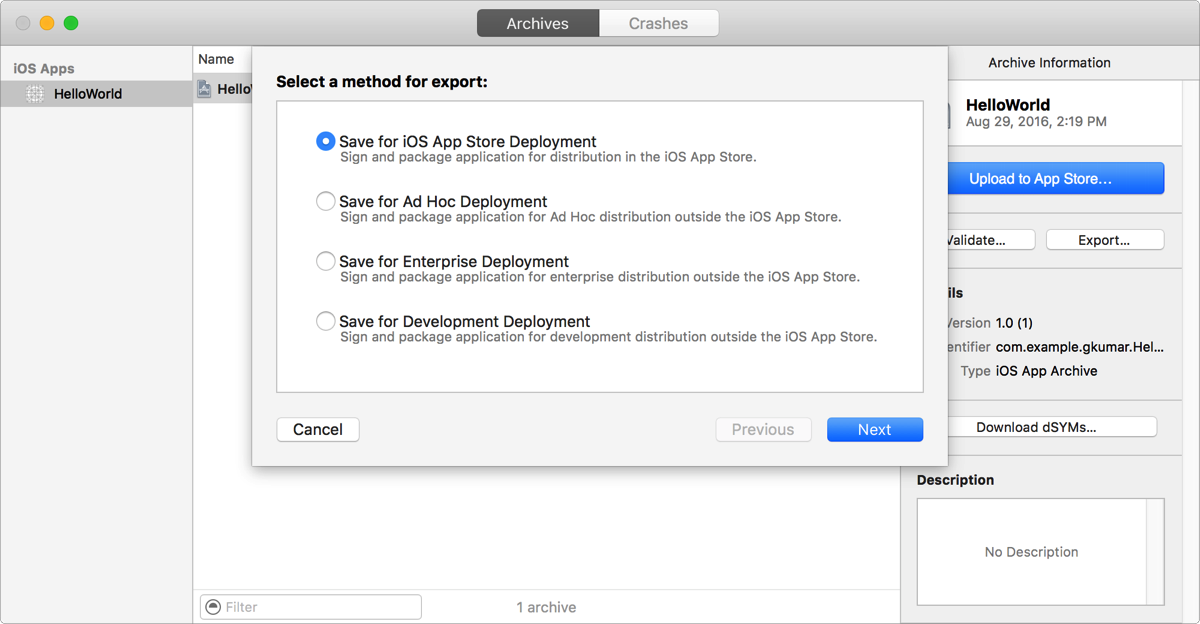
In the sheet that appears, choose a team from the pop-up menu, and click Choose.
In the Device Support sheet, choose whether to export the universal app or a variant for a specific device.
Create a single app that runs on all supported devices: Select “Export one app for all compatible devices.”
Create separate apps for all device variants: Select “Export for specific devices,” and choose “All compatible device variants” from the pop-up menu.
Create one app for a specific device variant: Select “Export for a specific device,” and choose the device family from the pop-up menu.
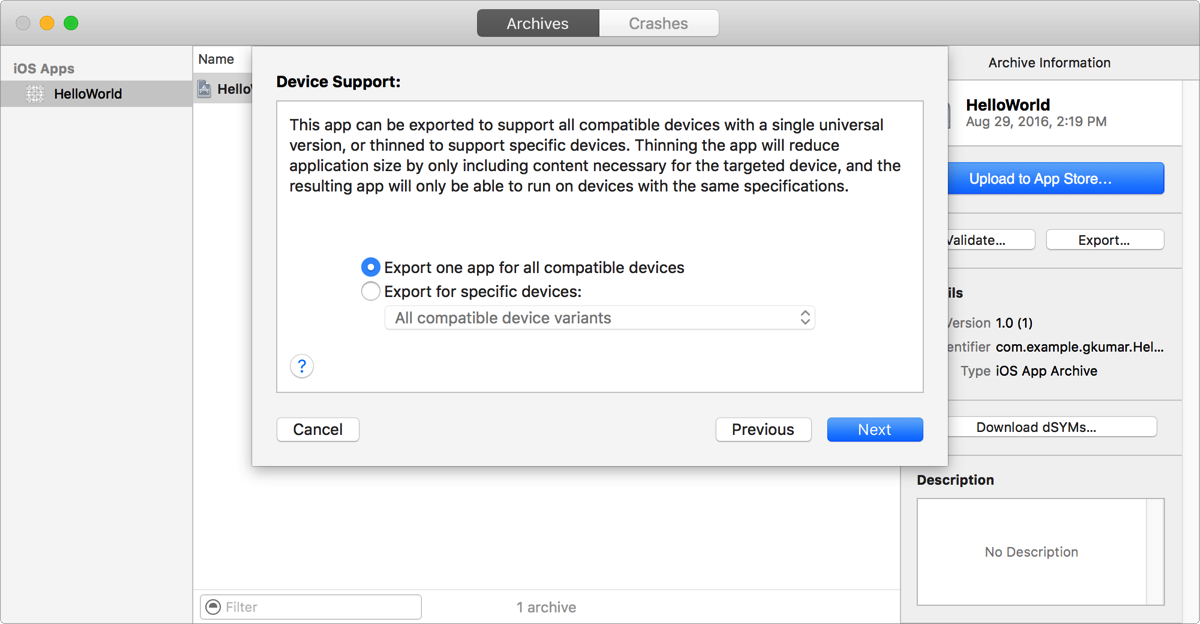
Click Next and in the sheet that appears, review the entitlements and the provisioning profile.
To reveal the entitlements, expand the disclosure triangle next to the app name.
Optionally, select a build option.
Use on-demand resources: Select “Include manifest for over-the-air installation.”
Create a build generated from bitcode: Select “Export from bitcode.”
Click Next, and if you requested a manifest file, enter details about your web server in the “Distribution manifest information” sheet that appears.
Name: The name of the app displayed during download and installation.
App URL: A fully qualified HTTPS URL for the iOS App file.
Display Image URL: A fully qualified HTTPS URL for an app icon that is displayed during download and installation. The image file must be 57 x 57 pixels and in PNG format.
Full Size Image URL: A fully qualified HTTPS URL for a larger image that is displayed in iTunes. The image file must be 512 x 512 pixels and in PNG format.
Click Export.
The Finder shows the exported files. If you requested a manifest file, a manifest.plist file appears in the same location as the iOS App file .ipa file. If you requested variants, app thinning metrics are also included in the folder.