Audio Behaviors
Audio behaviors can be applied to audio tracks from movie clips with sound or to standalone audio tracks. There are two ways to apply an audio behavior:
Dragging an Audio behavior from the Library to an audio track in the Audio list or Audio Timeline
Selecting a track in the Audio list or Audio Timeline and then choosing an Audio behavior from the Add Behavior pop-up menu in the toolbar
For more information about applying behaviors, see Applying and Removing Behaviors.
There are two useful behaviors to control audio tracks in Motion: Audio Auto Pan and Audio Fade In/Fade Out.
Audio Auto Pan
Automates commonly used panning effects in an audio track.
- Pan Position: A slider that sets the position of the pan. If the Pan Position slider is set to 0, the sound is equally balanced between the left and right channels. With larger negative values of Pan Position, the sound increases in volume in the left channel and decreases in the right channel. With larger positive values of Pan Position, the sound increases in volume in the right channel and decreases in the left channel.
- Direction: A pop-up menu that sets the direction in which the pan moves over the behavior’s duration. Choose Left or Right. If the direction is set to Right, over the behavior’s duration the volume of the audio decreases in the left channel as it increases in the right channel, giving the impression of a sound moving from left to right. If the direction is set to Left, over the behavior’s duration the volume of the audio decreases in the right channel as it increases in the left channel, giving the impression of a sound moving from right to left.
- Volume: A pop-up menu that sets how audio levels are affected during the pan. Choose from four options:
- Constant: An animation curve that allows no change in volume.
- Ramp Up: An animation curve that creates a constant increase in volume
- Ramp Down: An animation curve that creates a constant decrease in volume
- Crescendo: A logarithmic animation curve that creates a slowly accelerating increase in volume
- Decrescendo: A logarithmic animation curve that creates a slowly decelerating decrease in volume
- Apply Volume: A pop-up menu that sets how audio levels change when the Auto Pan effect repeats. Choose Once Per Loop or Over Entire Duration. If you choose Once Per Loop, the Auto Pan affects audio level changes each time a loop marker is met. If you choose Over Entire Duration, the Auto Pan affects audio level changes.
The HUD contains the same controls as the Inspector, except for the Start Offset and End Offset controls.
Audio Fade In/Fade Out
Automates fading in and out an audio track.
The Audio Fade In/Fade Out behavior has a custom control, shown below.
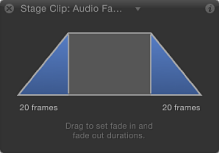
Note: The Audio Fade In/Fade Out HUD control is identical to the Fade In/Fade Out Basic Motion behavior.