Getting to Know Transient, Flex, and Tempo Markers
You will encounter some or all of the following marker types when working on flex-enabled audio regions:
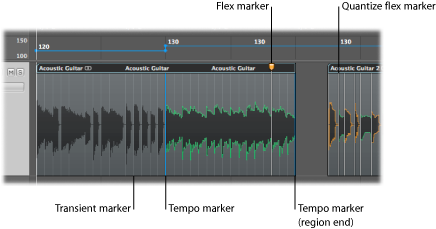
- Transient markers: Displayed as faded gray lines in the background of an audio region, transient markers denote significant points in an audio file. Transient markers are displayed after the audio on a track is analyzed for transients the first time you enable that track for Flex Time editing. For details, see Using Transient Markers to Edit in the Sample Editor.
- Flex markers: Displayed as white lines with orange handles, flex markers allow you to alter the timing of audio material. By moving a flex marker, you time compress or expand the area around it, but within the boundaries of the existing transient markers. For details, see Working with Flex Markers.
- Quantize flex markers: Displayed as white lines, quantize flex markers—or simply quantize markers—are created automatically during the audio quantization process. Quantize markers indicate where audio has been time-stretched during the audio quantization process. When you edit a quantize marker, it’s converted to a normal flex marker (with an orange handle). For details, see Quantizing Audio or MIDI Regions.
- Tempo markers: Displayed as blue lines, tempo markers denote a tempo change at that point in the audio region and continue to maintain that tempo change during time-stretching activities. A tempo marker located at the end of an audio region indicates that the region follows the project tempo; changing the tempo does not change the length of that region. For details, see Moving Flex Markers and Time Stretching.