Editing EXS24 mkII Zones and Groups
Zones and groups offer unique parameters that enable you to customize your sampler instrument. You can use the zone parameters to edit the pitch, velocity range, panorama, looping parameters, and other aspects of zones. You can use the group parameters to adjust the velocity, output, and to offset envelopes and filters for a group of zones, as examples.
Editing techniques, menu selection commands, and other parameter interactions that are shared by zones and groups are discussed in these sections:
For information about parameters that differ between zones and groups, see Setting EXS24 mkII Zone Parameters and Setting EXS24 mkII Group Parameters.
Note: Click the EXS24 button in the top-right corner of the Instrument Editor window to reopen a closed Parameter window and bring it to the foreground. This button is dimmed when the Parameter window is open.
Common EXS24 mkII Zone and Group Editing Commands
Use the Edit menu for all basic sampler instrument editing operations, such as copying zones, undoing edit operations, and so on.
- Undo: Allows the most recent change to the sampler instrument to be undone.
- Redo: Undoes the last Undo command.
- Cut, Copy, Paste: The standard commands for cutting, copying, and pasting values. You can also cut, copy, and paste selected zones and groups.
When you copy groups in Zones view, the selected groups and their associated zones are copied. The group assignments of the zones are retained.
When you copy groups in Groups view, only the groups themselves are copied, not the associated zones.
- Delete: Deletes the currently selected zone or group.
Common EXS24 mkII Zone and Group Selection Commands
There are a number of ways that you can select zones and groups for editing.
The Edit menu contains the following zone and group selection commands:
- Select All: Selects all zones and groups of the loaded sampler instrument.
- Toggle Selection: Toggles the selection between the currently selected zones or groups and all currently unselected zones or groups.
You can also click zones and groups in the Parameters area:
Clicking the parameters of a single zone or group selects that zone or group.
Shift-clicking two nonadjacent zones in the Zones view selects these two zones, and all zones between the two clicked zones.
Command-clicking multiple zones selects each clicked zone.
You can use the Up Arrow key and Down Arrow key to select the previous and next zone or group.
You can also define a specific MIDI event for use as a group selection switch. See Using the EXS24 mkII Advanced Group Selection Parameters.
Switching EXS24 mkII Zones with a MIDI Keyboard: Select Zone of Last Played Key
If you choose the “Select Zone of Last Played Key” command in the Zone menu, you can switch between zones by pressing a key on a connected MIDI keyboard. You can continue to select zones by clicking them in the editor when this feature is enabled.
Switching EXS24 mkII Groups with a MIDI Keyboard: Select Group of Last Played Key
If you choose the “Select Group of Last Played Key” command in the Group menu, you can switch between groups by pressing a key on a connected MIDI keyboard. This is useful when you want to adjust the velocity of an instrument’s groups, for example.
Common EXS24 mkII Zone and Group Sorting Commands
You can easily sort zones and groups in the EXS24 mkII Instrument Editor by clicking the subcolumn heading that you wish to sort by. For example, if you want to sort your zones by name, click the Name subcolumn heading in the Zone column and your zones will be sorted alphabetically.
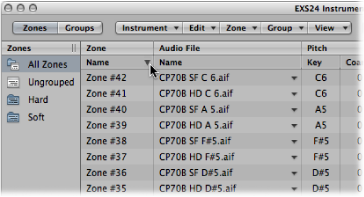
If you wanted to sort groups by lowest to highest starting velocity, for example, you would click the Low subcolumn heading in the Velocity Range column. The group with the lowest starting velocity range is displayed at the top of the list.
Click the triangle to invert—reverse—the sort order.
Showing and Hiding EXS24 mkII Zone and Group Parameters
The View menu allows you to determine which zone and group parameters are shown in the Parameters area of the Instrument Editor:
- View All: Shows all available columns and subcolumns.
- Individual Group and Zone display settings: Choose the individual columns and subcolumns you want to display. The zone entries are available in Zone view. The group entries are available in Groups view.
Tip: Press Option and choose a disabled zone or group column to limit the display to the chosen column.
- Restore to Default: Reverts to the default view.
- Save as Default: Saves the current view of zone and group parameters as the default view whenever you open the EXS24 mkII Instrument Editor.