

Review the deployment settings, that specify which operating system versions and device configurations your app supports, before you develop and distribute your app. The target operating system and device settings are used by the App Store later.
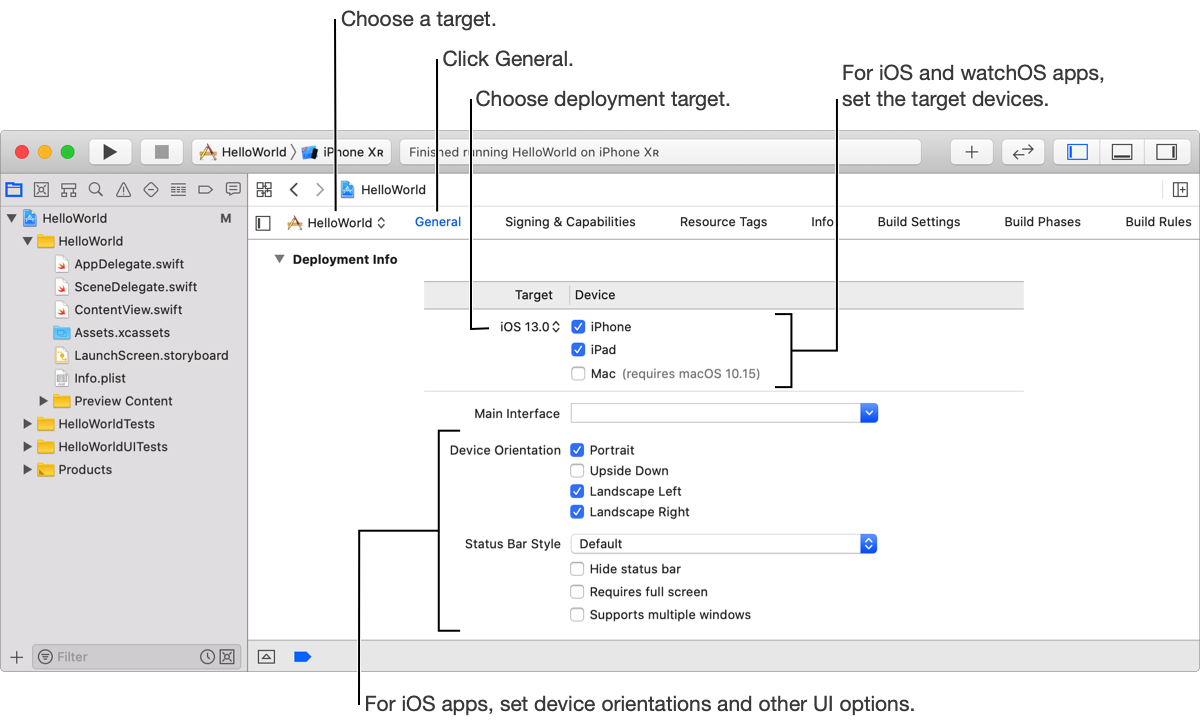
The deployment target specifies the lowest operating system version that can run your app.
In the project editor, choose the target, click General, then reveal the Deployment Info settings.
Choose the operating system version you want to target.
For iOS apps, choose the operating system from the pop-up menu under the Target column.
For other apps, choose the operating system from the Deployment Target pop-up menu.
In the project editor, choose the target, click General, then reveal the Deployment Info settings.
Under the Devices column, select one or more devices you want to support.
iPhone: iPhone devices.
iPad: iPad devices.
Mac: macOS devices.
For additional steps, go to Create a Mac app built with Mac Catalyst.
To create a universal variant, select both the iPhone and iPad checkboxes.
In the project editor, choose the target, click General, then reveal the Deployment Info settings.
In the Device Orientation section, select the device orientations your app supports.
In the Status Bar Style section, choose a light or dark style from the pop-up menu.
Default: Dark style for light backgrounds.
Light Content: Light style for dark backgrounds.
To hide the status bar, select the “Hide status bar” checkbox.
If you select iPad as a target device and your app uses the full screen, select the “Requires full screen” checkbox.
In the project editor, choose the WatchKit extension target, click General, then reveal the Deployment Info settings.
Under the Deployment Target pop-up menu, select the Supports Running Without iOS App Installation checkbox.