

Use Source Control preferences to configure source control, including specific systems, such as Git. On the General pane, you can enable or disable source control, and customize behavior.
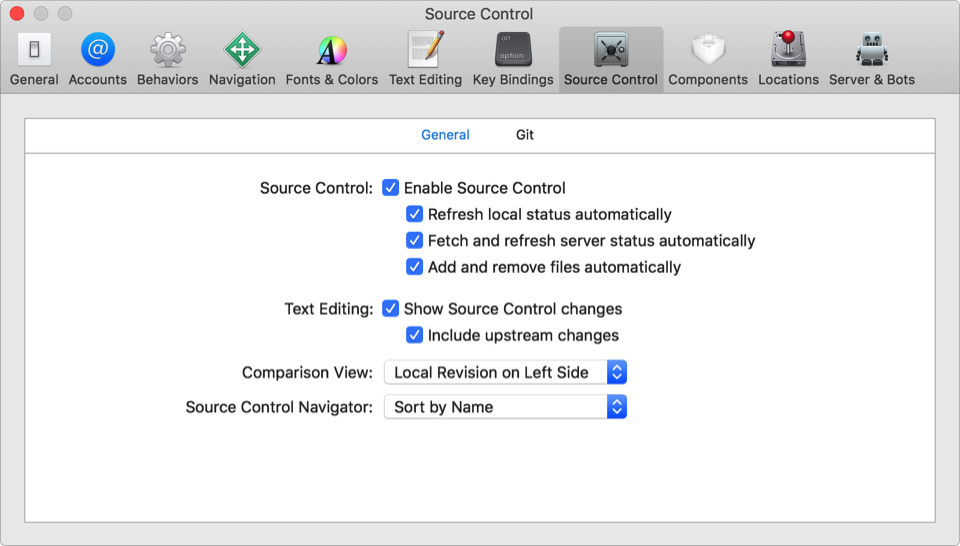
Option | Description | ||||||||||
|---|---|---|---|---|---|---|---|---|---|---|---|
Enable Source Control | Enables the Source Control menu items and other source control actions. | ||||||||||
Refresh local status automatically | Automatically refresh the status of source control managed files when they change. | ||||||||||
Fetch and refresh server status automatically | For remote repositories, periodically refresh the status of files that are updated on the server. (To manually refresh the status, choose Source Control > Fetch and Refresh Status.) | ||||||||||
Add and remove files automatically | Automatically update working copies when adding or removing files in your projects. | ||||||||||
Show Source Control changes | Show the change bar, next to the lines that changed, in the gutter of the source editor. To learn more, go to Show changes in the source editor. | ||||||||||
Include upstream changes | Show the changes committed by others (that may conflict with your edits) in the source editor gutter. To learn more, go to Find out who made conflicting changes. | ||||||||||
Comparison View | Specifies where the local revision appears in the version editor. To show the local revision on the left, choose “Local Revision on Left Side” from the pop-up menu; otherwise, choose “Local Revision on Right Side.” To learn more, go to Compare revisions of a file. | ||||||||||
Source Control Navigator | Specifies how files in the Source Control navigator ( | ||||||||||
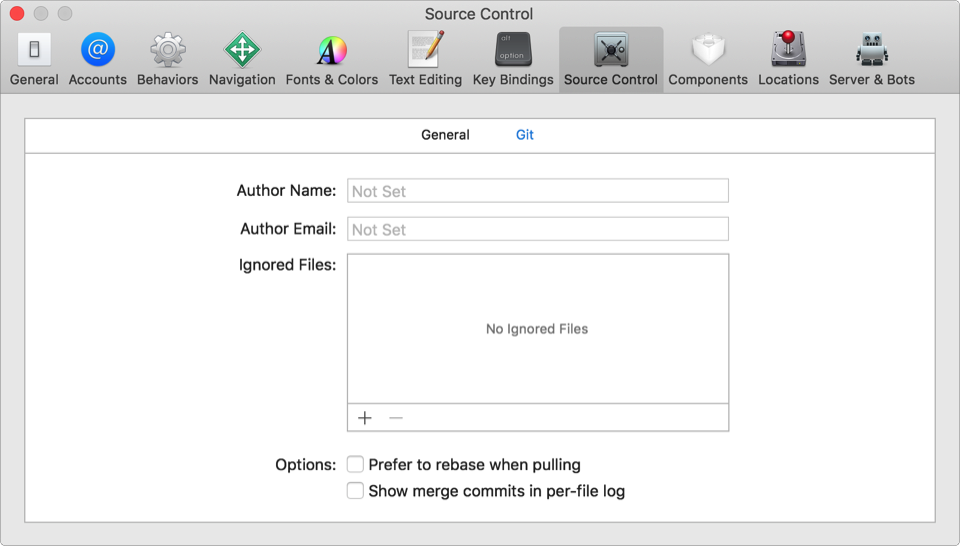
Option | Description | ||||||||||
|---|---|---|---|---|---|---|---|---|---|---|---|
Author Name | The author name used by git in the “Author Name” field. (Appears in the history editor.) | ||||||||||
Author Email | The email used by git in the “Author Email” field. (Appears in the history editor.) | ||||||||||
Ignored Files | Specify the files that are ignored by Git:
| ||||||||||
Prefer to rebase when pulling | Performs a Git rebase when pulling changes instead of a merge. | ||||||||||
Show merge commits in per-file log | Show Git merge commits in the project history. | ||||||||||