

Click a property list in the Project navigator to inspect or edit its keys and values in the property list editor.
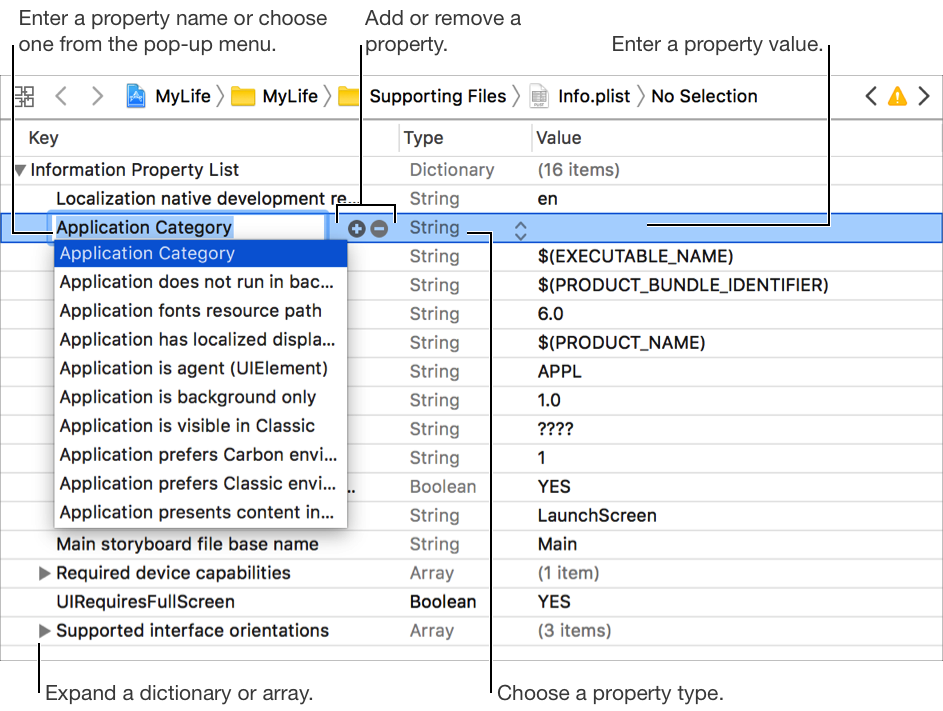
Click the Add button (+) beside a key in the property list editor or select an existing property and press Return.
Choose a key from the pop-up menu (press the Down Arrow key to display it if it’s not visible) or type a new key name in the Key column.
Choose a type from the pop-up menu in the Type column.
Enter a value in the Value column.
To add a value to an array or dictionary, click the disclosure triangle beside the array or dictionary. Next, click the Add button (+) or press Return to add a child property.
Click the Delete button (–) beside a key in the property list editor or select a property and press Delete.
Control-click anywhere in the property list editor, then choose Show Raw Keys/Values from the pop-up menu. Repeat the process to hide the raw keys and show the readable ones again.
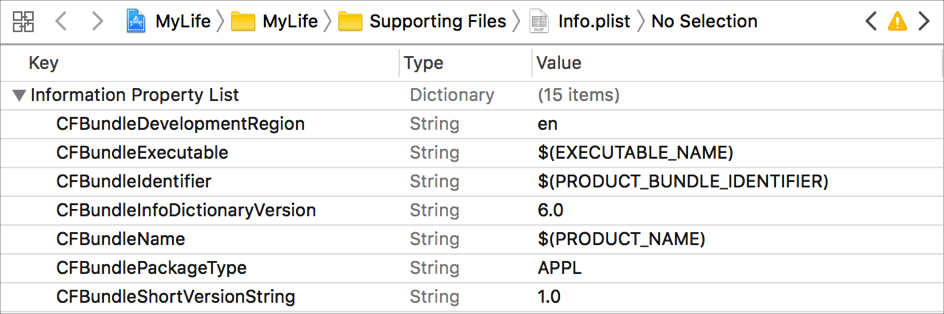
Control-click a property list in the Project navigator, then choose Open As > Source Code from the pop-up menu. Repeat the process but choose Open As > Property List to display it as a property list again.
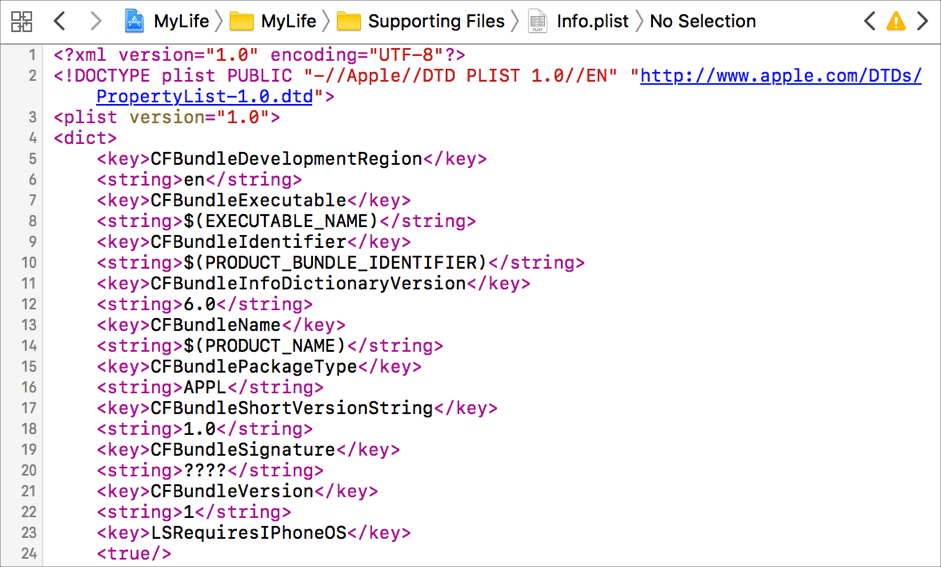
The property list editor supports many different types of property list files, each of which defines a specific set of possible keys. If Xcode can’t determine the type of a property list, you may need to specify its type manually.
Control-click anywhere in the property list editor, then choose Property List Type > [Type] from the pop-up menu.
The current type is indicated by a preceding dash.