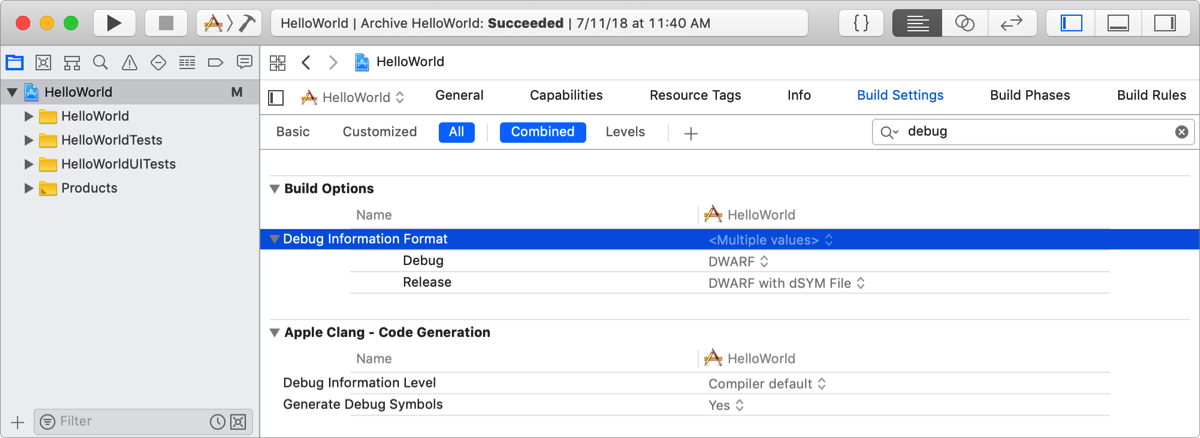If you changed the default build settings, verify some of the settings before you distribute an app through the App Store. You do this in the Build Settings pane of the project editor.
The Architectures build setting identifies the architectures for which your app is built. An iOS device uses a set of architectures, which includes arm64 and for deployment targets earlier than iOS 11, armv7. You have two options for specifying the value of this setting:
Standard: Produces an app binary for a set of architectures appropriate for the deployment target.
Other: Produces an app binary for a specified set of architectures.
In the project editor, choose the project, click Build Settings, and find the build setting called Architectures.
All of the targets in your project need to support the same architectures, so select the project, not the target, in this step. Also, verify that no individual targets override this setting.
Select Standard or Other from the build-setting value list.
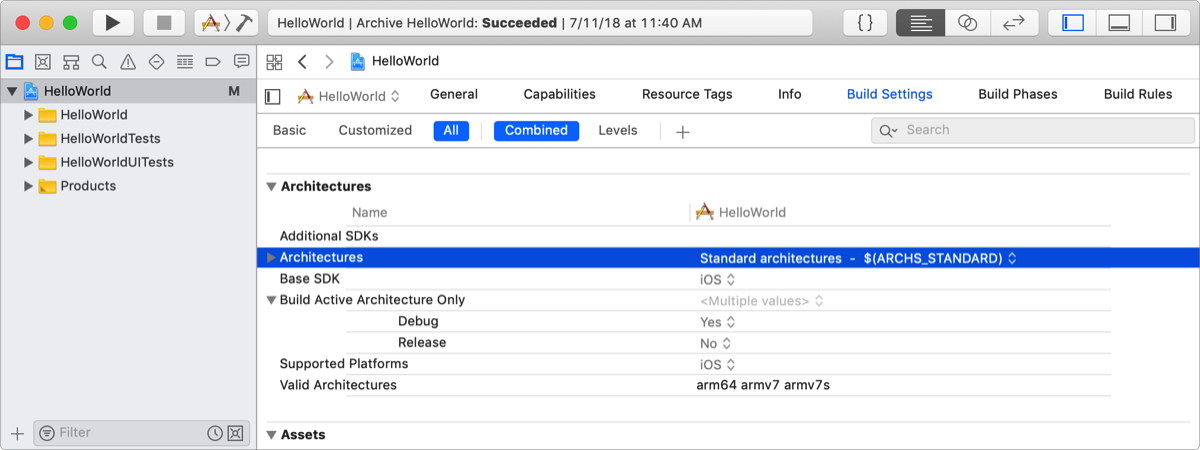
If you select Other, click the Add button (+) to enter the custom device architecture names you support.
Important: The App Store rejects a build that supports only armv7s. If armv7s is included in the Valid Architectures list, armv7 must also be included.
Set the Debug Information Format build setting to DWARF with dSYM File. This is required to symbolicate crash, energy, and metric reports that you view in the organizer.
In the project editor, choose the project or target, click Build Settings, and find the build setting called Debug Information Format under Build Options.
Select DWARF with dSYM File from the build-setting value list.