

If you create your project from a template, the default launch screen is a user interface file because Apple recommends that the launch screen be interactive. However, if you prefer to use an asset catalog, you can migrate the launch screen to an image set in an asset catalog.
In the Project navigator, select the project and in the project editor, select the target.
Choose the target from the Project/Targets pop-up menu or in the Targets section of the outline view if it appears.
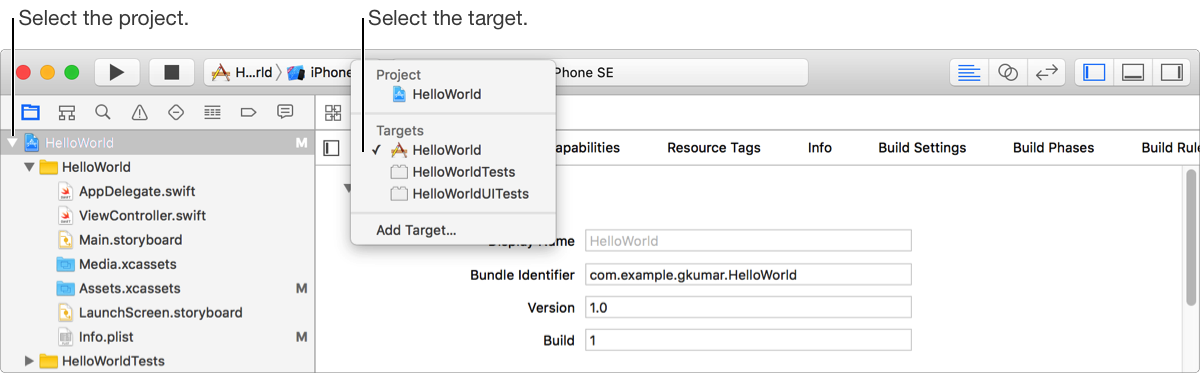
In the “App Icons and Launch Images” section of the General pane, next to Launch Images Source, click Use Asset Catalog.
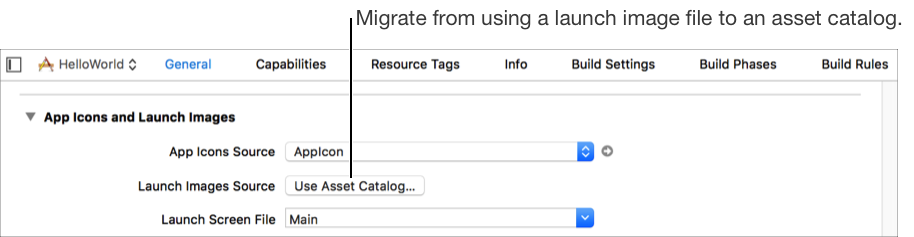
In the sheet that appears, choose an existing asset catalog or choose New Asset Catalog from the pop-up menu and click Migrate.
In the Project navigator, select the asset catalog.
A LaunchImage set appears in the outline view.