

Use the General pane of the project editor to specify the libraries and frameworks a target needs to run. You can link to libraries and frameworks in the target’s SDK, or to external libraries and frameworks.
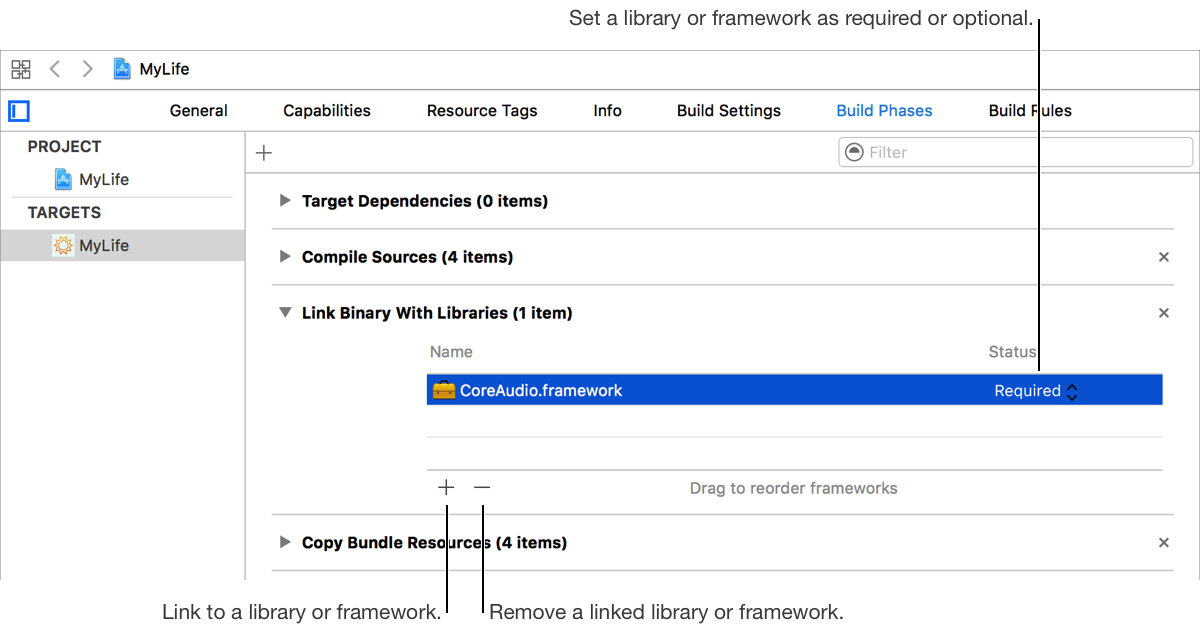
Select a project in the Project navigator.
Select a target in the left column of the project editor. If this column isn’t visible, click the “Show project and targets list” icon (![]() ) or choose a target from the pop-up menu at the top of the project editor.
) or choose a target from the pop-up menu at the top of the project editor.
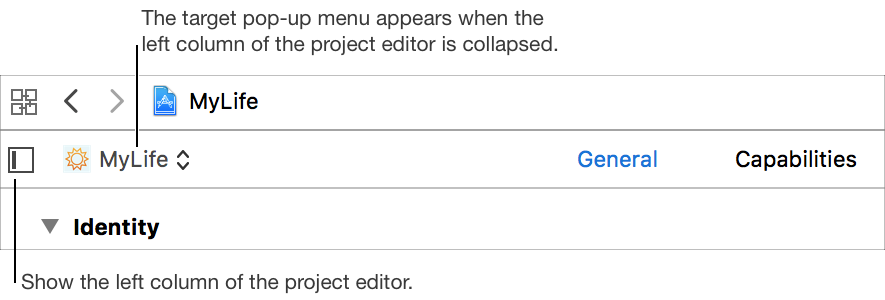
Click General at the top of the project editor.
You can also link to libraries and frameworks in the Build Phases pane.
Click the Add button (+) in the Linked Frameworks and Libraries grouping.
Select a framework or library.
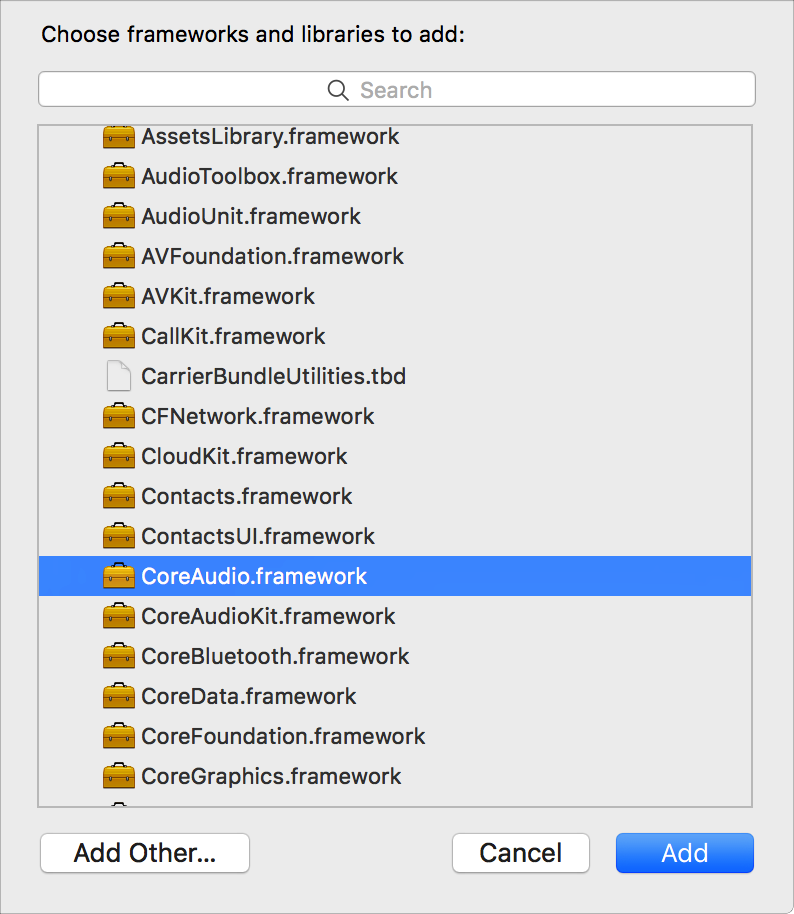
If you want to choose an external library or framework, click the Add Other button to locate it on your computer.
Click Add.
If appropriate, choose Optional from the Status pop-up menu.
Required (the default) frameworks and libraries must be present at the time an app launches. Optional frameworks must be present when they are needed by the app. Launch time is faster when large libraries and frameworks are marked as optional.