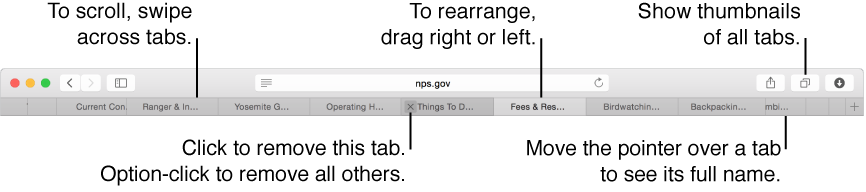
You can view multiple webpages in a single Safari window by opening them in tabs.
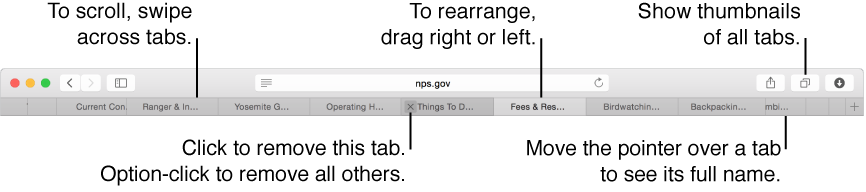
Open a page in a new tab: Command (⌘)-click any of these: a link on a page, the Back button ![]() , the Forward button
, the Forward button ![]() , a favorites icon, or a Top Sites thumbnail. You can also type in the address and search field, then Command (⌘)-click an item in the list below the field, or press Command (⌘)-Return.
, a favorites icon, or a Top Sites thumbnail. You can also type in the address and search field, then Command (⌘)-click an item in the list below the field, or press Command (⌘)-Return.
Tip: To use these Command (⌘)-key shortcuts to open in new windows instead of new tabs, choose Safari > Preferences, click Tabs, then deselect “⌘-click opens a link in a new tab.”
Open in tabs from the bookmarks sidebar: Control-click a bookmark or bookmarks folder in the sidebar, then choose a command from the shortcut menu to open the item in tabs. To open the bookmarks sidebar, click the Sidebar button ![]() in the toolbar, then click the Bookmarks button
in the toolbar, then click the Bookmarks button ![]() .
.
Add a new tab to the tab bar: Click the Add Tab button ![]() near the right end. The new tab contains the Top Sites page. To make new tabs open a different page, choose Safari > Preferences, click General, click the “New tabs open with” pop-up menu, then choose an option.
near the right end. The new tab contains the Top Sites page. To make new tabs open a different page, choose Safari > Preferences, click General, click the “New tabs open with” pop-up menu, then choose an option.
Show all tabs in a window: To see all tabs as page thumbnails, click the Show All Tabs button ![]() , or pinch closed on a trackpad. To view one of the pages full size, click its thumbnail. To remove a tab, click the Remove icon
, or pinch closed on a trackpad. To view one of the pages full size, click its thumbnail. To remove a tab, click the Remove icon ![]() in the upper-left corner of the thumbnail.
in the upper-left corner of the thumbnail.
Switch tabs: Click a tab in the tab bar. If there are too many tabs to fit in the tab bar, swipe left or right over the tab bar to see other tabs.
Open a tab in another window: Drag the tab of one Safari window to the tab bar of another. To open a tab in a new window, drag the tab over the desktop or choose Window > Move Tab to New Window.
Convert all Safari windows to tabs in a single window: Choose Window > Merge All Windows.
Automatically open pages in tabs or windows: Choose Safari > Preferences, click Tabs, click the “Open pages in tabs instead of windows” pop-up menu and choose an option:
Never: Links designed to open new windows will open new windows.
Automatically: Links designed to open websites in new windows will open them in new tabs.
Always: All links designed to open new windows will open in new tabs, including links designed to open in specially formatted separate windows (for example, the Help button on iCloud.com).