Setting Preferences
You can use Apple Qadministrator preferences to configure several aspects of Apple Qadministrator. These include setting preferences for specific clusters as well as setting preferences for using Apple Qadministrator over a wide area network.
Open Apple Qadministrator.
In the Cluster list, select the cluster for which you want to set preferences.
Click Preferences.
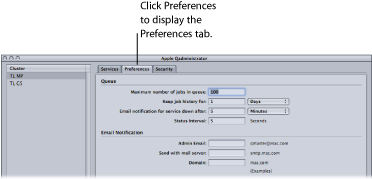
Set any of the preferences listed in About the Apple Qadministrator Preferences Tab.
Choose Apple Qadministrator > Preferences, or press Command-Comma (,).
About the Apple Qadministrator Preferences Tab
You can use the Apple Qadministrator Preferences tab to configure a number of Apple Qadministrator settings.
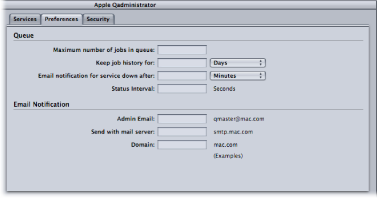
The Apple Qadministrator Preferences tab contains the following items.
Configuring the Wide Area Network Preferences Window
Apple Qadministrator wide area network preferences include the IP addresses for remote computers.
Choose Apple Qadministrator > Preferences, or press Command-comma (,).
The Preferences window appears.
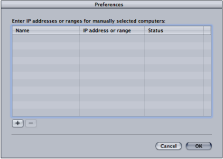
This table displays information about remote host computers.
Click Add (+).
The host address dialog appears.
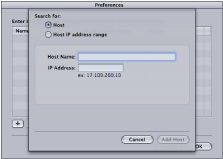
Use this dialog to enter IP addresses or ranges for remote computers.
In the host address dialog, do one of the following:
To enter the IP address of a specific computer, select Host, complete the Host Name and IP Address fields, and click Add Host.
To enter a range of IP addresses, select “Host IP address range,” complete the Range fields, and click Add Range.
The hosts or host ranges appear in the Host table in the main Preferences window.
Once you have finished adding or removing IP addresses to this window, click OK.