

If you use upgraded iCloud notes on macOS Sierra v10.12, you can collaborate with others by adding people to a note. Anyone you add to a note receives a link to open the note in the Notes app or on iCloud.com. As you and your participants edit the note, everyone sees the changes. Changes to the note are saved in iCloud, so everyone with access to the note sees the latest version whenever they open it.
Note: If you share a note by clicking the Share button ![]() , you can only send a static copy of the note—recipients can’t make changes to the note or see an updated version of the note unless you share it with them again. For more information, see Share a note through other apps.
, you can only send a static copy of the note—recipients can’t make changes to the note or see an updated version of the note unless you share it with them again. For more information, see Share a note through other apps.
To collaborate on a note, add people to it.
Click the note you want to add people to.
Note: You can’t add people to a locked note.
Click the People button ![]() in the toolbar.
in the toolbar.
Select a method for sending the link to the note.
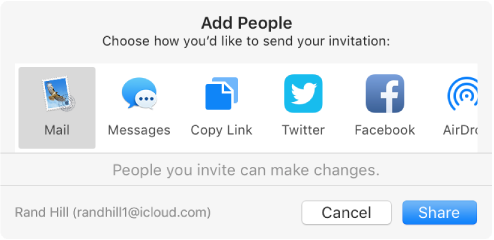
If you selected a method other than Mail or Messages, add recipients by doing one of the following:
Type a name, email address, or phone number for each recipient.
Click the Add button ![]() to select someone from Contacts.
to select someone from Contacts.
Click Share.
If you’re adding people using Mail or Messages, enter the recipients after you click Share, then click Send.
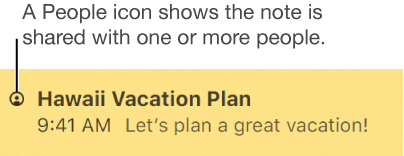
When a person has been invited, but has not accepted, “Invited” appears under the person’s name.
If you’re the owner of the note, you can invite more people to collaborate, stop sharing the note, or remove a participant. If you’re a participant, you can remove yourself from the note.
To manage a shared note, click the People button ![]() in the toolbar, then do any of the following:
in the toolbar, then do any of the following:
Invite more people to collaborate: Click the Add button ![]() , then follow the steps to add people to a note.
, then follow the steps to add people to a note.
Remove a participant: Click the More button ![]() next to the participant’s name, then choose Remove Access.
next to the participant’s name, then choose Remove Access.
Stop sharing the note with all participants: Click Stop Sharing, then click Continue.
The note no longer appears in the participants’ list of notes; however, you still have access to it.
Remove yourself as a participant: Click the More button ![]() next to your name, then choose Remove Me.
next to your name, then choose Remove Me.
Note: If you’re the owner of a note, you can’t remove yourself.
Copy the link: Click Copy Link.
Note: Although the owner or a participant can copy the link to send to others, only people that have been invited to open the note can use the link.
To open the note, do one of the following:
If you added people to the note: Select the note in the Notes app or on iCloud.com.
If you were added to the note by someone else: Click the link you received, then click Open.
Note: For security, you can open the note only if the email address or phone number used to send you the invitation is associated with your Apple ID. If it isn’t, you’re asked to add it. See Verify your email address or phone number to open a shared item.
Once you open the note, it remains in your list of notes.
Edit the note.
All participants can see the changes you and others make. If you don’t have a note open and someone makes a change to it, a small yellow dot appears to the left of the note in the notes list. However, you aren’t notified of who made what change.