Using the Integrated EVB3 Effects
The EVB3 features a three-band Equalizer, a Reverberation effect, a pedal-controllable Wah Wah effect, and a Distortion effect that simulates the sound of an overdriven tube amplifier. In addition, the signal can be routed through the Leslie rotor speaker emulation.
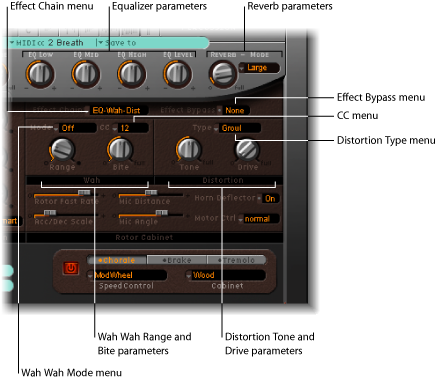
EVB3 Effects Chain and Bypass Parameters
The EVB3’s effect signal flow is as follows: the organ’s signal runs through the Equalizer, Wah Wah, and Distortion effects. This treated signal is then fed into the Reverb, and finally passed to the Leslie rotor effect.
Choose one of the following settings in the Effect Chain pop-up menu:
- EQ-Wah-Dist: This routing is perfect for a classic B3 patch—an EQed organ, plugged into a wah wah pedal, amplified by an overdriven Leslie.
- EQ-Dist-Wah: The sound of the overdrive changes if the input signal is being filtered—be it by the EQ or the wah wah. Placing the EQ before the overdrive provides far more sonic flexibility. Although the output signal of the distortion effect always contains high frequency content, this content can be suppressed by positioning the wah wah as the final effect in the chain.
- Wah-Dist-EQ: If you want to create a screaming sound (achieved by distorting the wah wah output), you can minimize any harshness by choosing this routing.
- Dist-EQ-Wah: Choose this routing to suppress the brutal overtones of extreme distortions with two filters.
- Bypass: Bypasses the EQ, Distortion, and Wah Wah effects.
The Distortion, Wah Wah, and EQ effects can be bypassed separately for the pedal register. This avoids suppression of the bass portion of your organ sound by the Wah Wah effect. It also avoids undesirable intermodulation artifacts when the Distortion effect is utilized.
Set the Effect Bypass pop-up menu to Pedal.
If you choose None in the Effect Bypass pop-up menu, the entire output of the organ is processed.
Using the EVB3’s Integrated Equalizer
The EVB3 features a simple but effective EQ section, found in the lower-right part of the silver section at the top of the interface.

Using the EVB3’s Integrated Reverb
The EVB3 Reverb is located at the extreme right of the silver section at the top of the interface.

Using the Reverb Effect Pre/Post the Rotor Speaker Emulation
The reverb is always patched after the EQ, Wah Wah, and Distortion effects, but before the Rotor effect. This means that the reverb always sounds as if it is played back through the rotor speaker.
Fortunately, you can circumvent this by using the Reverb buttons (in the Extended Parameters area, accessed by clicking the disclosure triangle at the lower left of the EVB3 interface) to patch the reverb effect before (Pre) or after (Post) the rotor effect.
Using the EVB3’s Integrated Wah Wah
The name Wah Wah comes from the sound it produces. It has been a popular effect (usually a pedal effect) with electric guitarists since the days of Jimi Hendrix. The pedal controls the cutoff frequency of a bandpass, lowpass, or—less commonly—highpass filter. The wah wah pedal is also used extensively with the Hammond organ.

- Mode pop-up menu: Use to enable or disable the Wah Wah effect. If you choose Off, the effect is disabled. There are six different filter types available:
- ResoLP: (Resonating Lowpass Filter): In this mode, the Wah Wah will work as a resonance-capable lowpass filter. At the minimum pedal position, only low frequencies can pass.
- ResoHP: (Resonating Highpass Filter): In this mode, the Wah Wah will work as a resonance-capable highpass filter. At the maximum pedal position, only high frequencies can pass.
- Peak: In this mode, the Wah Wah will work as a peak (bell) filter. Frequencies close to the cutoff frequency will be emphasized.
- CryB: This setting mimics the sound of a famous wah wah pedal.
- Morl: This setting mimics the sound of a popular wah pedal with a slight peak characteristic.
- Morl2: This setting mimics the sound of a popular distortion wah pedal. It has a constant Q (quality) Factor setting.
- CC pop-up menu: Use to assign a MIDI controller to the Wah Wah effect. See MIDI Control of the EVB3 Wah Wah Effect.
- Range knob: Controls the sensitivity of the Wah Wah effect to incoming MIDI controller data. See MIDI Control of the EVB3 Wah Wah Effect below.
MIDI Control of the EVB3 Wah Wah Effect
You can choose any MIDI controller number shown in the CC pop-up menu (or channel aftertouch) to control the Wah Wah effect. You can also teach the Wah Wah to respond to any incoming message using the Learn function. See Learning EVB3 MIDI Controller Assignments.
For the most dynamic and musical performance of the Wah Wah effect, consider attaching an expression pedal to your MIDI master keyboard. Your master keyboard should transmit MIDI control change #11, which would normally be used to control the EVB3 volume while playing.
Set the Expression knob (to the left of the Volume knob in the silver section) to a value of 0.
Choose controller 11 in the CC pop-up menu.
This allows you to control the Wah Wah’s cutoff frequency with the expression pedal—and saves you the trouble of any further setup procedures on the master keyboard. If step 1 is overlooked, the Expression pedal will be used to control both the EVB3 main volume and the Wah Wah effect.
Note: Consult the users manual of your keyboard to learn more about use of an expression pedal.
Adjust the Range knob.
If you intend to make only slight alterations to the cutoff frequency, choose a small value.
Using the EVB3’s Integrated Distortion Effect
The distortion effect simulates an overdriven two-stage tube amplifier. Its primary role is to simulate the Leslie amplifier, or whatever amp might be used to feed the Leslie speaker cabinet.
