Setting EXS24 mkII Group Parameters
Group parameters provide simultaneous control of all assigned zones.
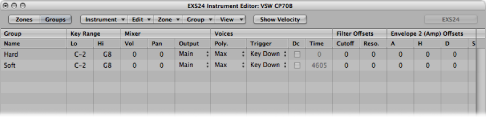
- Key Range fields: Define a key range for the group.
Lo(w):Sets the lowest note for the group.
Hi(gh):Sets the highest note for the group. Playing notes outside this range will not trigger the zones assigned to this group.
Note: Take your time with these parameters, as they override zone range settings, possibly making some zones inaudible.
- Output: Determines the outputs used by the group. Choices include the main outputs, and paired channels 3 and 4, 5 and 6, 7 and 8, 9 and 10, or individual outputs 11 through 16. This allows individual groups to be routed independently to aux channels in a multi-output EXS24 mkII instance.
Note: This will have an impact on any individual zone output assignments.
- Poly. (Polyphony): Determines the number of voices that the group can play. The Max option ensures that the group uses all voices allowed by the Voices parameter in the Parameter window. For an example of how this parameter can be used, see Hi Hat Mode: Using the EXS24 mkII Poly Parameter.
- Trigger menu: Determines if zones pointing to this group are triggered on key down (Key Down setting) or on key release (Key Release setting). This is useful for emulating organ key clicks, for example, where you may want the organ note triggered on key down, but the organ click triggered on key release.
- Dc (Decay) checkbox and Decay Time field: Select the checkbox to access the Decay Time parameter.
(Decay) Time field:Determines the time it takes for the level of a sample (triggered by key release) to decay.
Note: The Decay parameters will function only when the Trigger parameter is set to Key Release.
- Envelope 1/Envelope 2 Offsets fields: Independently offsets the envelope settings in the Parameter window for each group. This is useful if you want the filter (Envelope 1) or volume (Envelope 2) envelopes to affect the samples in a group—after the initial impact of the triggered sounds.
H (Hold) field: Determines the time that the envelope will be held at the maximum attack level, before the decay phase begins.
Note: When the Trigger parameter is set to Key Release, the Decay Time parameter controls the decay level, rather than Envelope 2 (the volume envelope). This means that when Trigger is set to Key Release, the Envelope 2 Offsets have no effect.
- Vel(ocity) Range: Sets a velocity range for the group. Velocity Range is useful for sounds where you want to dynamically mix—or switch between—samples, by playing your MIDI keyboard harder or softer. This feature is ideal for layered sounds, such as a piano/string layer, or when switching between different percussion samples, for example.
- Lo(w): Sets the lowest velocity that will trigger the group.
- Hi(gh): Sets the highest velocity that will trigger the group. Playing notes outside this velocity range will not trigger the zones assigned to this group.
Note: The settings made here override zone settings: When a zone’s velocity range is larger than the group setting, the zone’s velocity range is limited by the group setting.