Configuring Your Audio Hardware
To use particular audio interfaces with Logic Pro, the driver for the device needs to be installed, activated, and configured correctly. Drivers are software programs that enable various pieces of hardware and software to be used with Mac OS X. This allows the device to be recognized by applications, such as Logic Pro, and enables data routing between software and hardware, in a format understood by both.
You select, activate, and configure a particular audio driver in Logic Pro in the Audio Devices preferences.
Choose Logic Pro > Preferences > Audio (or use the Open Audio Preferences key command), then click the Devices tab.
Click the Preferences button in the Arrange toolbar, choose Audio from the pop-up menu, then click the Devices tab.
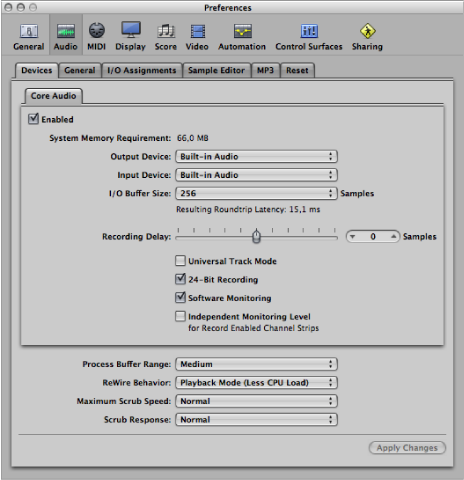
In Mac OS X, all audio devices are accessed via Core Audio, an integral part of the operating system. Core Audio is a high-performance, low-latency audio system that allows audio interface hardware to be used by several applications at the same time.
Logic Pro is compatible with all audio hardware that offers a Core Audio driver.
Setting Up Core Audio Devices
Logic Pro automatically recognizes any installed Core Audio hardware, and uses the default settings as defined in the Audio MIDI Setup utility (Applications/Utilities/Audio MIDI Setup). It can, however, be advantageous to optimize the settings for your individual hardware setup, particularly if you use several audio interfaces or a multiple input/output device. If possible, you should avoid using different audio devices for input and output.
For details about setting up your Core Audio device preferences (in the Logic Pro > Preferences > Audio > Core Audio pane), see Core Audio Device Preferences.