Using the Chase Events Function
If you start playback in the middle of a project, some events might not be heard (such as notes, sustain pedal events, and pitch bend events that start before the point where playback begins). Using the Chase Events function, you can have Logic Pro analyze the project and include some or all of these events when the project plays back.
Open the MIDI project settings by doing one of the following:
Choose File > Project Settings > MIDI (or use the Open MIDI Project Settings key command).
Click the Settings button in the Arrange toolbar, then choose MIDI.
Click the Chase tab, then select the checkboxes of all events that the Chase Events function should look for before the playback start point.
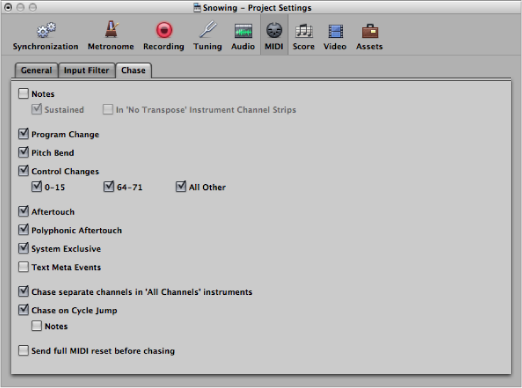
See Chase Settings for full details.
There is a potential problem when chasing notes that are used to trigger a drum loop in a sampler. Unless you are lucky enough to start the MIDI region precisely at the beginning of the sample loop, the sample will be triggered at the wrong time and will play out of sync with other regions (at least until the next trigger note).
The problem occurs because most samplers can only play samples from the beginning, and cannot synchronize them to the beat when started in the middle.
Activate the No Transpose parameter of your drum loop instrument, in the Track Parameter box of the Inspector.
Turn off the In ‘No Transpose’ Instrument Channel Strips option in the Project Settings > MIDI > Chase pane.
These settings prevent your sampler’s drum loops from playing until they reach the next trigger note, whenever the project jumps to a new position.
The No Transpose parameter actually prevents transposition by the region playback parameters, which is also not desirable for drum sounds or loops.