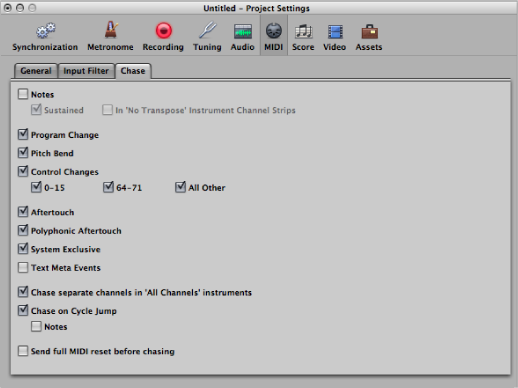MIDI Settings
The MIDI project settings determine the behavior of the MIDI inputs and outputs. The MIDI project settings comprise the General, Input Filter, and Chase panes.
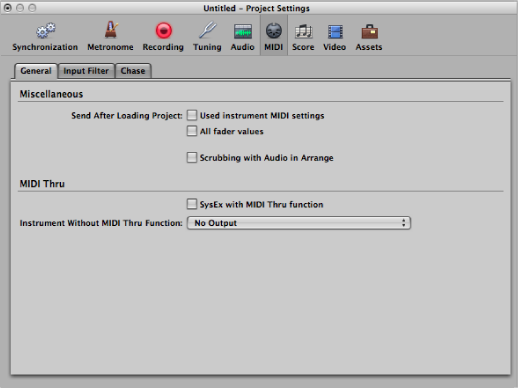
Choose File > Project Settings > MIDI (or use the Open MIDI Project Settings key command).
Click the Settings button in the Arrange toolbar, then choose MIDI from the pop-up menu.
General MIDI Settings
The following parameters are available in the General pane.
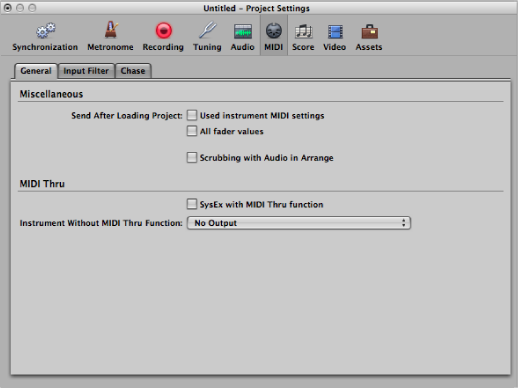
- Send After Loading Project: “Used instrument MIDI settings” checkbox: Sends the active instrument MIDI settings automatically after loading a project. (See Inserting Program Change, Volume, and Pan as MIDI Events.)
- SysEx with MIDI Thru Function checkbox: Incoming SysEx messages are passed through the computer to the MIDI outputs, along with other MIDI data. This is particularly important when using hardware programmers, as you can immediately monitor parameter changes to the synthesizer you are editing.
If you want to record SysEx dumps, do not select this checkbox. It rarely makes sense to divert dumps through the computer unless you want to record a dump and simultaneously transmit it to a second device of the same type.
- Instrument Without MIDI Thru Function pop-up menu: The instrument selected here will not pass events through the computer when the instrument is assigned to the selected arrange track. Normally, you would set the No Output instrument here (chosen by default).
If your master keyboard does not have a Local Off setting, you can use this feature to avoid unwanted note doubling when recording:
With multi-timbral sound sources, assign the instrument (usually channel 1) that plays the part that is heard when playing with the computer turned off.
With mono timbral sound sources, assign the instrument that represents the sound-generating part of your master keyboard.
In either case, you should turn down the volume control of your master keyboard whenever you are recording tracks for any other instrument.
It is possible to disable MIDI Thru for any MIDI track in the Arrange window, by simply disabling the Record Enable button beside the track name.
Input Filter Settings
The Input Filter pane is used to screen certain event types at the sequencer input. For further information on the individual checkboxes, see Filtering MIDI Events When Recording.
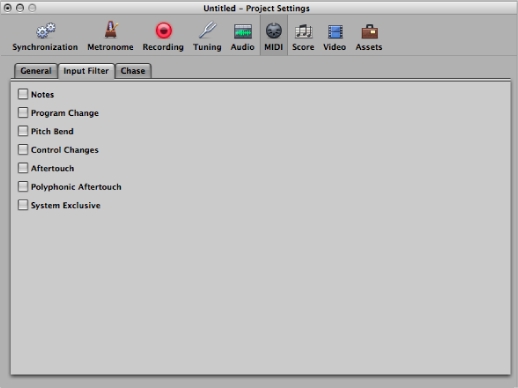
Chase Settings
If you start playback in the middle of a project, some events might not be heard (such as notes, sustain pedal events, and pitch bend events that start before the point where playback begins). Using the Chase Events function, you can have Logic Pro analyze the project and include some or all of these events when the project plays back.
The Chase MIDI project settings pane offers the following checkboxes that determine which event types are chased: