Soloing Channel Strips
Use the channel strip solo function to play a channel strip, or several channel strips, in isolation. This enables you to check for issues such as clicks, pops, or overload.
Note: The channel strip solo function is also useful when you are setting channel strip levels and setting the Pan, Balance, or Surround Position.
Click the channel strip’s Solo button (marked with an S).
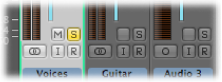
The Solo button turns yellow, along with the Solo buttons of tracks with the same channel strip assignment. The Mute buttons of all unsoloed channel strips will flash, with the exception of external MIDI channel strips.
Note: When Track Mute/Solo is set to Fast (in the General pane of Audio preferences), clicking a channel strip’s Solo button always activates the corresponding Track Solo button in the Arrange area. See Soloing Tracks in the Arrange Area.
Option-click an unsoloed channel strip. This solos the selected channel strip and deactivates the solo state of all other channel strips.
Click the channel strip’s active Solo button.
Option-click any active Solo button. This disables the solo state of all channel strips.
If you want to hear the signal of a soloed channel strip, including its send effects, you cannot mute the aux channel strip used for the sends, because it constitutes part of the signal path. The same applies when you solo an aux channel strip. All channel strips fed into the aux channel strip are muted, but their send effects remain open, ensuring that the effect continues to receive a signal. This behavior is indicated by a flashing Solo button on each of the channel strips that feed into the aux channel strip.
Logic Pro intelligently scans the entire signal path, leaving the aux channel strip open. This automatic mute suppression applies only to internal send effects. If you are using external effect units via aux channel strips, the scan will keep effect master sends open. Logic Pro, however, cannot know which of the channel strips you are using as send effect returns for external effect units. You must manually switch these channel strips to solo-safe—preventing them from being muted when you solo another channel strip.
Better yet, make use of the I/O plug-in when you want to use external effects units. This allows you to use external effects just as you would use internal ones. For more information, see Working with External Audio Effects.
Control-click an inactive Solo button.
A red slash across the Solo button indicates that the channel strip is solo-safe. The channel strip will not mute when you solo another channel strip.
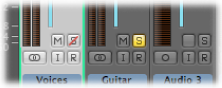
Control-click again to deactivate the channel strip’s solo-safe state.