Editing MIDI Events in the Arrange Area
You cannot perform any event editing operations—in the Arrange area or the editors—unless the MIDI data resides in a MIDI region that exists in the Arrange area (although you can use the Clipboard functions to create a MIDI region in the Arrange area).
Click at the desired position on a software instrument track lane with the Pencil tool.
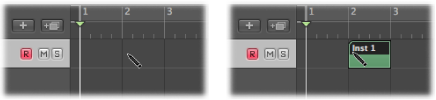
This inserts an empty MIDI region, allowing you to manually enter events into it.
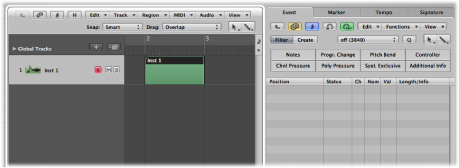
You can use the Clipboard to add MIDI events directly to the selected track in the Arrange area, at the current playhead position. This also works for events from another project.
Select the events you want to copy in one of the event editors.
Choose Edit > Copy (or use the corresponding key command, default assignment: Command-C).
Select the track (and MIDI region, if applicable) you want to copy the events to.
Choose Edit > Paste (or use the corresponding key command, default assignment: Command-V).
Logic Pro adds the Clipboard contents (MIDI events) to the selected MIDI region.
Note: If no MIDI region is selected, Logic Pro creates a new MIDI region on the selected track, at the current playhead position.
In general, event-level editing cannot be performed on regions in the Arrange area, but there are a few exceptions. In some cases, it may actually be more efficient to perform your edits (or operations) on MIDI regions in the Arrange area, rather than in a MIDI editor. For example:
Altering note lengths by resizing the region (see Adjusting the Start or End Point of MIDI Regions).
Deleting or moving portions of regions (and therefore the events) with the Marquee tool.
Adjusting the playback of all events in a region by altering the region playback parameters.