Resizing Take Regions
You can edit the start and end points of take regions, which allows you to remove the bad part of an otherwise good take. You can do this when a take region is bordered by an adjacent take region. Resizing a take region in this situation may also impact the length of the adjacent take region.
To resize take regions, you need to make sure your chosen take folder is not in Quick Swipe Comping mode. For details, see Toggling Take Folder Editing Mode.
Place the pointer over the lower-left or lower-right edge of the take region, then drag when you see the Resize pointer.
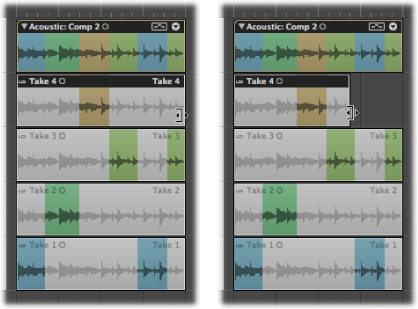
You can also edit adjacent take region borders using the Junction tool.
Place the pointer over the top-left or top-right edge of the take regions, then drag when you see the Junction pointer.
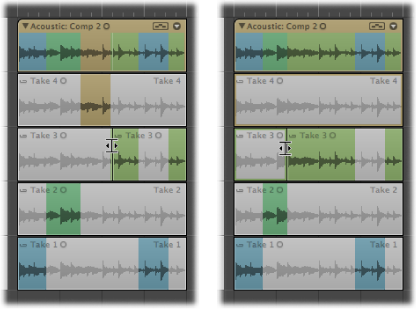
Extending a take region (dragging the start point to the left or the end point to the right) automatically shortens the adjacent take region. Shortening a take region (dragging the start point to the right or the end point to the left) automatically extends the adjacent take regions. This ensures that you do not create silence between different take region sections.