Using the EVB3’s Integrated Rotor Cabinet Emulation
The Hammond story can’t be fully told without discussing the rotor cabinets, manufactured by Leslie. In fact, playing the B3 organ without a rotor cabinet is viewed as something of a special effect these days.
The EVB3 not only simulates the speaker cabinet itself, but also allows you to change the listening position by placing virtual “microphones” in different locations.
Some of the speaker cabinet models are mathematically simulated, and others use an actual recording of the spatial characteristics of the speaker. The latter is known as an “impulse response.” Detailed information on impulse responses can be found in the Space Designer section of the Logic Pro Effects Help.
If you’re unfamiliar with the concepts of the Leslie rotating speaker cabinets, see The Leslie Cabinet.
Basic EVB3 Rotor Speaker Controls
The “basic” Leslie rotor parameters are available in both the closed and open lid interfaces of the EVB3. These provide quick access to the Leslie speaker simulation.
The advanced rotor speaker controls are discussed in Advanced EVB3 Rotor Speaker Controls.

- Speed Control pop-up menu: This pop-up menu allows you to define controllers that are used to remotely switch the rotor speed buttons. See MIDI Control of the EVB3 Rotor Speaker Speed.
- Cabinet pop-up menu: You can use this pop-up menu to choose from the following cabinet models:
- Off: Use this option to switch off the rotor effect.
- Wood: Mimics a Leslie with a wooden enclosure, and sounds like the Leslie 122 or 147 models.
- Proline: Mimics a Leslie with a more open enclosure, similar to a Leslie 760 model.
- Single: Simulates the sound of a Leslie with a single, full-range, rotor. The sound resembles the Leslie 825 model.
- Split: The bass rotor’s signal is routed slightly to the left, and the treble rotor’s signal is routed more towards the right.
- Wood & Horn IR: This setting uses an impulse response of a Leslie with a wooden enclosure.
- Proline & Horn IR: This setting uses an impulse response of a Leslie with a more open enclosure.
- Split & Horn IR: This setting uses an impulse response of a Leslie with the bass rotor signal routed slightly to the left, and the treble rotor signal routed more to the right.
MIDI Control of the EVB3 Rotor Speaker Speed
The Speed Control pop-up menu allows you to define controllers that are used to remotely switch the rotor speed buttons. You can choose from the following:
- ModWheel: This setting makes use of the modulation wheel to switch between all three speed settings. Brake is selected around the modulation wheel’s center position, Chorale is selected in the lower third, and Tremolo in the upper third of the modulation wheel’s travel.
- ModWhl Toggle: Switches as soon as the modulation wheel moves away from the centered position. If the modulation wheel passes the center position when moved from a high to low position, no switching will occur. This caters for Roland keyboards with combined Pitch Bend and Modulation controls.
- ModWhl Temp: Switches as soon as the modulation wheel passes the center position, regardless of whether you have moved the modulation wheel from high to low or from low to high positions. This caters for Roland keyboards with combined Pitch Bend and Modulation controls.
- Touch: Switches with aftertouch on messages. No switching occurs on aftertouch release.
- Touch Temp: Switches with aftertouch on messages. A second switch occurs with aftertouch release messages.
- SusPdl Toggle: Switches when you press the sustain pedal. No switching occurs when the sustain pedal is released.
- SusPdl Temp: Switches when you press the sustain pedal. A second switch occurs when you release the sustain pedal.
- CC #18 and CC #19 Toggle: Switches when you press controller 18 or 19. No switching occurs when either controller is released.
- CC #18 and CC #19 Temp: Switches when you press controller 18 or 19. A second switch occurs when you release controller 18 or 19.
Note: All entries (except ModWheel) in the Speed Control pop-up menu switch between Tremolo and the speed set with the Rotor Speed buttons—either switching between Chorale and Tremolo, or switching between Brake and Tremolo. If the Tremolo Rotor Speed button is selected, you will switch between Tremolo and Chorale.
Advanced EVB3 Rotor Speaker Controls
The “advanced” Leslie rotor parameters are visible only when the EVB3 “lid” is open. These provide access to parameters that may be useful for specialized sounds, or when you are creating realistic emulations.
The microphone parameters are discussed in Setting the EVB3 Microphone Parameters.
A number of additional, advanced parameters are found in Extended Leslie Parameters in the EVB3.

- Acc/Dec Scale slider: The Leslie motors need to physically accelerate and decelerate the speaker horns in the cabinets, and their power to do so is limited. Use the Acc/Dec Scale parameter to determine the time it takes to get the rotors up to a determined speed, and the length of time it takes for them to slow down.
Set the slider to the far left to switch to the preset speed immediately.
As you drag the slider to the right, it takes more time to hear the speed changes.
At the default position (1) the behavior is Leslie-like.
- Horn Deflector field: A Leslie cabinet contains a double horn, with a deflector at the horn mouth. This deflector makes the Leslie sound. Some people remove the deflector to increase amplitude modulation and decrease frequency modulation. You can emulate this with the EVB3 by using the Horn Deflector field to switch the deflectors on and off.
- Motor Ctrl pop-up menu: You can set different speeds for the bass and treble rotors in the Motor Ctrl pop-up menu:
- Normal: Both rotors use the speed determined by the rotor speed buttons.
- Inv: (inverse mode): In Tremolo mode, the bass compartment rotates at a fast speed, while the horn compartment rotates slowly. This is reversed in Chorale mode. In Brake mode, both rotors stop.
- 910: The 910, or Memphis mode, stops the bass drum rotation at slow speed, while the speed of the horn compartment can be switched. This may be desirable if you’re after a solid bass sound but still want treble movement.
- Sync: The acceleration and deceleration of the horn and bass drums are roughly the same. This sounds as if the two are locked, but the effect is clearly audible only during acceleration or deceleration.
Note: If you chose Single Cabinet in the Cabinet pop-up menu, the Motor Ctrl setting is irrelevant, because there are no separate bass and treble rotors in a single cabinet.
Setting the EVB3 Microphone Parameters
The EVB3 features a pair of modeled microphones that are used to “pick up” the sound of the Leslie cabinet. These are essentially used to specify the listening position.

Extended Leslie Parameters in the EVB3
The following Leslie parameters are found in the Extended Parameters area, accessible by clicking the disclosure triangle at the lower left of the EVB3 interface.
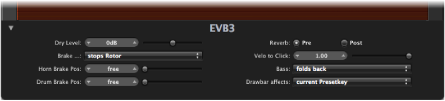
- Brake pop-up menu: Offers two settings that allow you to modify the EVB3’s Brake mode:
- Stops rotor: In this mode, the movement of the rotor is gradually slowed down to a total stop.
- Switches to dry sound: In this mode, the rotor cabinet is bypassed when stopped, with a delay time of 1 second. This is useful when you are using the modulation wheel to switch between the Tremolo (fast rotor speed) and Chorale (slow rotor speed) modes. If you then switch to Brake mode, the rotors are slowed down during the transition to the dry sound.