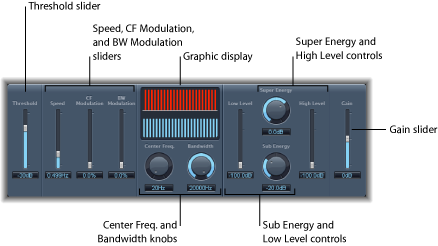Spectral Gate
The Spectral Gate is an unusual filter effect that can be used as a tool for creative sound design.
It works by dividing the incoming signal into two frequency ranges—above and below a central frequency band that you specify with the Center Freq and Bandwidth parameters. The signal ranges above and below the defined band can be individually processed with the Low Level and High Level parameters and the Super Energy and Sub Energy parameters. See Using the Spectral Gate.
Using the Spectral Gate
One way to familiarize yourself with the operation of the Spectral Gate would be to start with a drum loop. Set the Center Freq. to its minimum (20 Hz) and the Bandwidth to its maximum (20,000 Hz) value so that the entire frequency range is processed. Turn up the Super Energy and Sub Energy knobs, one at a time, then try different Threshold settings. This should give you a good sense of how different Threshold levels affect the sound of Super Energy and Sub Energy. When you come across a sound that you like or consider useful, narrow the Bandwidth drastically, gradually increase the Center Freq., and then use the Low Level and High Level sliders to mix in some treble and bass from the original signal. At lower Speed settings, turn up the CF Mod. or BW Mod. knobs.
Set the frequency band you want to process by using the Center Freq. and Bandwidth parameters.
The graphic display visually indicates the band defined by these two parameters.
After the frequency band is defined, use the Threshold parameter to set the appropriate level.
All incoming signals above and below the threshold level are divided into upper and lower frequency ranges.
Use the Super Energy knob to control the level of the frequencies above the Threshold, and use the Sub Energy knob to control the level of the frequencies below the Threshold.
You can mix the frequencies that fall outside the frequency band (defined by the Center Freq. and Bandwidth parameters) with the processed signal.
Use the Low Level slider to blend the frequencies below the defined frequency band with the processed signal.
Use the High Level slider to blend frequencies above the defined frequency band with the processed signal.
You can modulate the defined frequency band using the Speed, CF Modulation, and BW Modulation parameters.
Speed determines the modulation frequency.
CF (Center Frequency) Modulation defines the intensity of the center frequency modulation.
BW (Band Width) Modulation controls the amount of bandwidth modulation.
After making your adjustments, you can use the Gain slider to adjust the final output level of the processed signal.