Changing a Channel Strip Setting
You can quickly change the instrument, effects, and other parameters for a channel strip by selecting a new setting from the Channel Strip Library. The browser shows available settings for the currently selected channel strip.
Make sure that the channel strip you want to change is selected.
The selected channel strip is highlighted.
In the Channel Strip Inspector, click the Channel Strip Library tab.
Available channel strip settings appear in the Channel Strip Library. Logic Pro channel strip settings appear as a series of folders with different instrument and usage categories. If you have GarageBand or have one or more Jam Pack collections installed on your computer, those settings appear below the built-in settings.
Click a category from the column on the left, then click subcategories from the columns on the right until you see the settings you want.
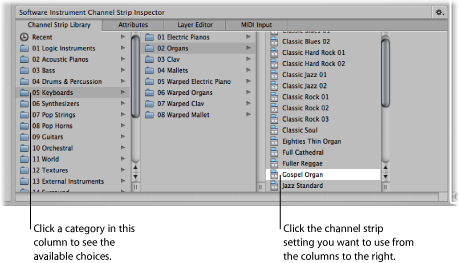
You can also search for channel strip settings by name and perform other functions using the Channel Strip Library. For more information about the Channel Strip Inspector, see Choosing Channel Strip Settings.