Apogee Ensemble Units Parameters
The Units parameters determine the behavior of individual hardware units installed in your system. These parameters are spread over three tabs:
General tab. See Apogee Ensemble General Parameters.
Inputs tab. See Apogee Ensemble Inputs Parameters.
Outputs tab. See Apogee Ensemble Outputs Parameters.
Apogee Ensemble General Parameters
Click the General tab to set hardware features such as the clock source, UV22HR dithering algorithm, and level meter behavior.
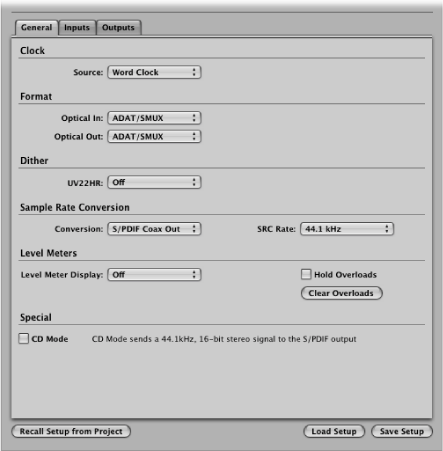
- Source pop-up menu: Sets the clock source for the chosen unit. Options are Internal, Optical, Coax, and Word Clock.
- Optical In and Optical Out pop-up menus: Choose the protocol for the optical input and output channels. Options are ADAT/SMUX and S/PDIF.
- UV22HR pop-up menu: Choose the target signal path for the UV22HR dithering algorithm. Options are Off, Analog In 1–2, Analog In 3–4, Analog In 5–6, Analog In 7–8, Optical In 1–2, Optical In 3–4, Optical In 5–6, Optical In 7–8, S/PDIF In, and S/PDIF Out.
- Conversion and SRC Rate pop-up menus: The Conversion pop-up menu allows you to activate or deactivate sample rate conversion for the S/PDIF Input or Output.
If sample rate conversion is activated for the S/PDIF Out channel, you can set the destination sample rate in the SRC Rate pop-up menu.
- Level Meter Display pop-up menu: Determines the type of metering display shown on the front panel of your Ensemble. Options are Input Level, Output Level, or Off.
- Hold and Clear Overloads parameters: Select the Hold Overloads checkbox to permanently display overloads on the Ensemble’s front panel overload LEDs.
Click the Clear Overloads button to reset the overload LEDs.
- CD Mode checkbox: Select this checkbox to engage CD mode, which sends a 44.1 kHz, 16-bit stereo signal to the S/PDIF output, regardless of the input. Activating this checkbox automatically switches the Conversion pop-up menu to S/PDIF Out, the SRC Rate pop-up menu to 44.1 kHz, and the UV22HR pop-up menu to S/PDIF Out. If you change any of these automatically set parameters, the CD Mode checkbox is disabled.
Apogee Ensemble Inputs Parameters
Click the Inputs tab to configure the inputs of your Ensemble hardware. The tab contains four identical parameter sets for mic inputs 1 to 4, and a separate parameter section for line inputs 5 to 8.
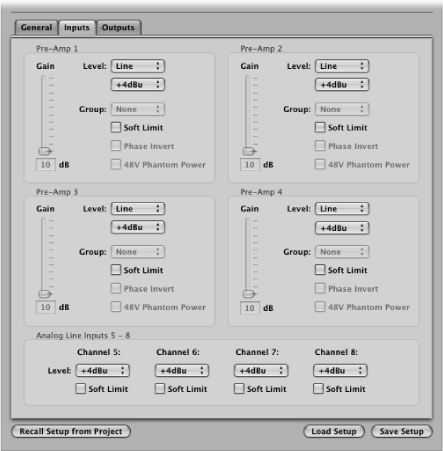
Inputs 1 to 4 feature built-in pre-amps. These can be configured individually via the four identical sets of Pre-Amp parameters.
- Level pop-up menu: Sets the respective channel between mic and line inputs. If you choose the Line option, the +4 dBu and −10 dBV options (shown in the pop-up menu below) are used to set the reference level of the line input. All mic-related settings—Gain, Group, Phase Invert, and 48V Phantom Power—are dimmed.
- Gain slider: Sets the gain level of the chosen input (only available for mic channels).
- Group pop-up menu: The gain controls of the mic inputs can be assigned to a group. Groups link the Gain sliders of mic inputs. Changing the Gain slider of any mic input assigned to a group also changes the Gain sliders of all mic inputs in the group. Individual gain relationships (relative levels between mic inputs)—at the time the Gain sliders were assigned to the group—are retained. Options are Group 1, Group 2, and None. The Group pop-up menu is only available to channels used as mic inputs.
- Soft Limit checkbox: Select to apply Apogee’s soft limiting to the inputs.
- Phase Invert checkbox: Select this checkbox to reverse the phase of the input signal. This checkbox can only be activated if the channel is used as a mic input.
- 48V Phantom Power checkbox: Select to activate a 48 volt phantom power supply for inputs 1 to 4. This checkbox can only be activated if the channel is used as a mic input.
Apogee Ensemble Outputs Parameters
Click the Outputs tab to configure the outputs of your Ensemble hardware.
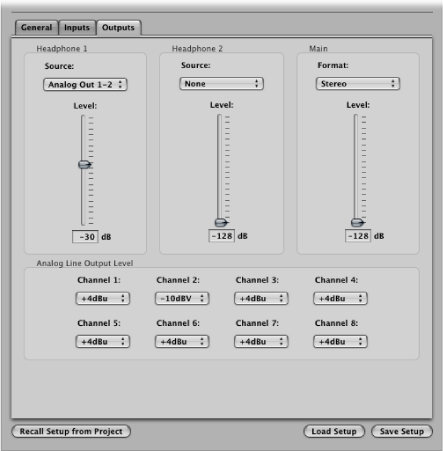
- Headphone 1 and 2 Source pop-up menus: Determine which output pair is sent to the respective headphone output. Options are Analog Out 1–2, Analog Out 3–4, Analog Out 5–6, Analog Out 7–8, Optical Out 1–2, Optical Out 3–4, Optical Out 5–6, Optical Out 7–8, and S/PDIF Out.
- Headphone 1 and 2 Level sliders: Set the level of the respective headphone output.
- Format pop-up menu: Choose the output channels that you want to control with the Main Output Level slider. Values are Stereo, 5.1 Surround, and 7.1 Surround.
- Output Level slider: Sets the level of channels chosen in the Format pop-up menu.
- Channel pop-up menus: Choose either +4 dBu or −10 dBV in the respective Channel pop-up menu to determine the reference level for each of the eight analog line outputs.