Quantizing Audio or MIDI Regions
You can quantize audio or MIDI regions, or a mixed selection of audio and MIDI regions.
Note: In order to use quantization on an audio region, you need to assign a flex mode to the parent audio track, and select the Flex parameter in the Region Parameter box for that region. For details, see Choosing Flex Modes.
Choose a value from the Quantize pop-up menu in the Inspector’s Region Parameter box.
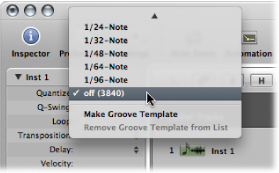
You can also step through the available Quantize values, one at a time, with the “Set Quantize Parameter to Next Value” and “Set Quantize Parameter to Previous Value” key commands.
You can do this at any time, including when Logic Pro is in Playback or Record mode. The new value is immediately used to alter note playback positions.
You can also quantize sections of the same audio or MIDI region differently.
Divide the region with the Scissors tool, and then use different quantization settings on each segment—each new region.
Recombine the segments of the original region with the Glue tool.
This maintains the quantize values of each segment.
When you quantize audio, white lines are automatically added to the selected audio regions. These white lines are called quantize flex markers—or simply quantize markers—and their function is to correct the playback positions of transient markers according to the setting chosen from the Quantize pop-up menu.
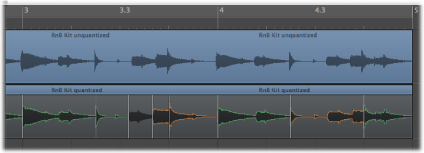
The quantization grid always begins at the start of a MIDI region. If the MIDI region does not start at the beginning of a bar, neither does the quantization grid. If you alter the start point of a MIDI region, you also alter the quantization grid.
Important: Unlike other region playback parameters (Delay, Transposition, and so on), the value chosen from the Quantize pop-up menu affects the way notes are displayed in the MIDI editors. Thus you can see the effect of the chosen Quantize value by looking at the note positions in the Piano Roll Editor, for example.
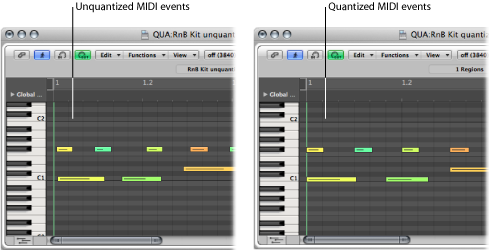
Region quantization affects the whole audio or MIDI region. An alternate method for MIDI regions is to perform event-level quantization in the MIDI editing windows (see Quantizing MIDI Events).