

Use the Devices and Simulators window to install or uninstall your apps on devices. Xcode installs your app on a device when you launch an app on a device through Xcode.
For iOS and tvOS apps, connect the device to your Mac before you begin. For watchOS apps, connect an iPhone paired with an Apple Watch.
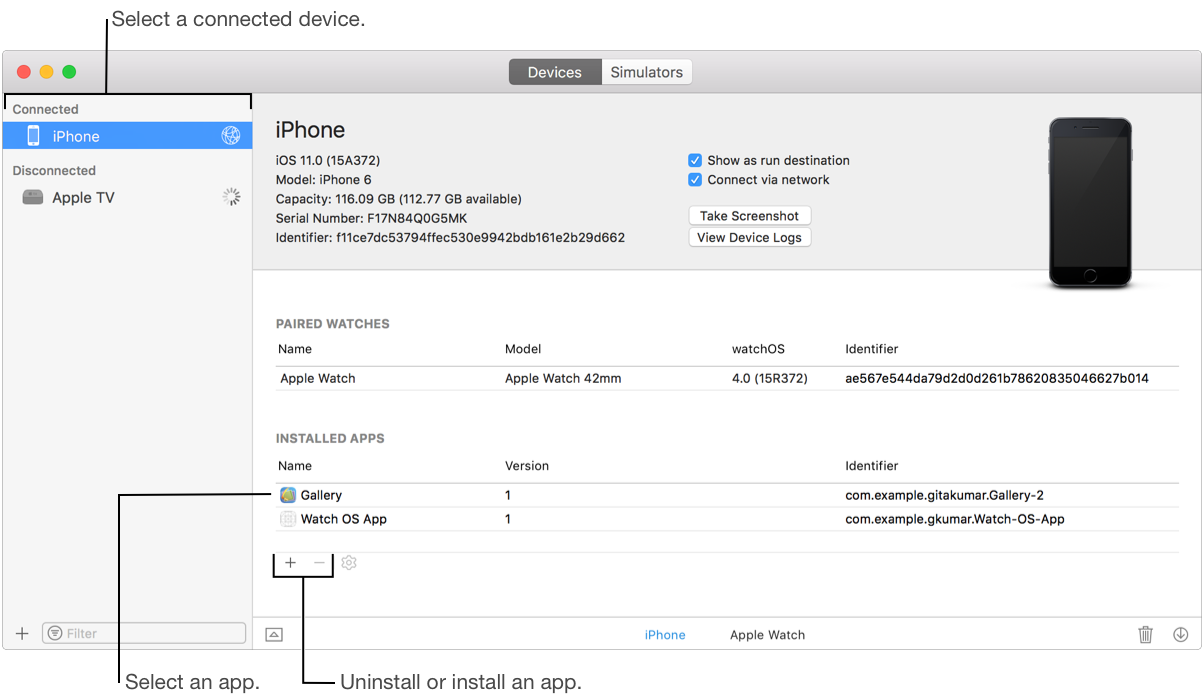
Open the Devices and Simulators window (choose Window > Devices and Simulators), then click Devices.
In the left column, select a connected device.
Under Installed Apps, click the Add button (+).
In the sheet that appears, select the iOS App (IPA) file and click Open.
Open the Devices and Simulators window, then click Devices.
In the left column, select a connected device.
Under Installed Apps, select the app you want to remove from the list.
You can select only the apps that you created. You can’t uninstall any of the system-installed or third-party apps.
Click the Delete button (–) below the table, and in the sheet that appears, click Delete.
For watchOS apps, Xcode removes the WatchKit extension app on the iPhone and the WatchKit app on the paired Apple Watch.
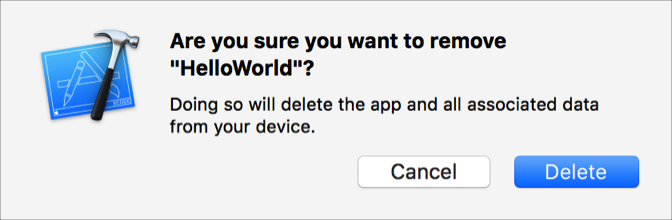
Apple Configurator 2 is a free app from the Mac App Store that makes it easy to install iOS and tvOS apps on connected test devices. For tvOS apps, this is the only way to install an iOS App (IPA) file on an Apple TV without using Xcode.
Connect the testing device to a Mac running Apple Configurator 2.
For watchOS apps, connect an iPhone paired with an Apple Watch.
Select the device, click the Add button (+), and select Apps from the pop-up menu.
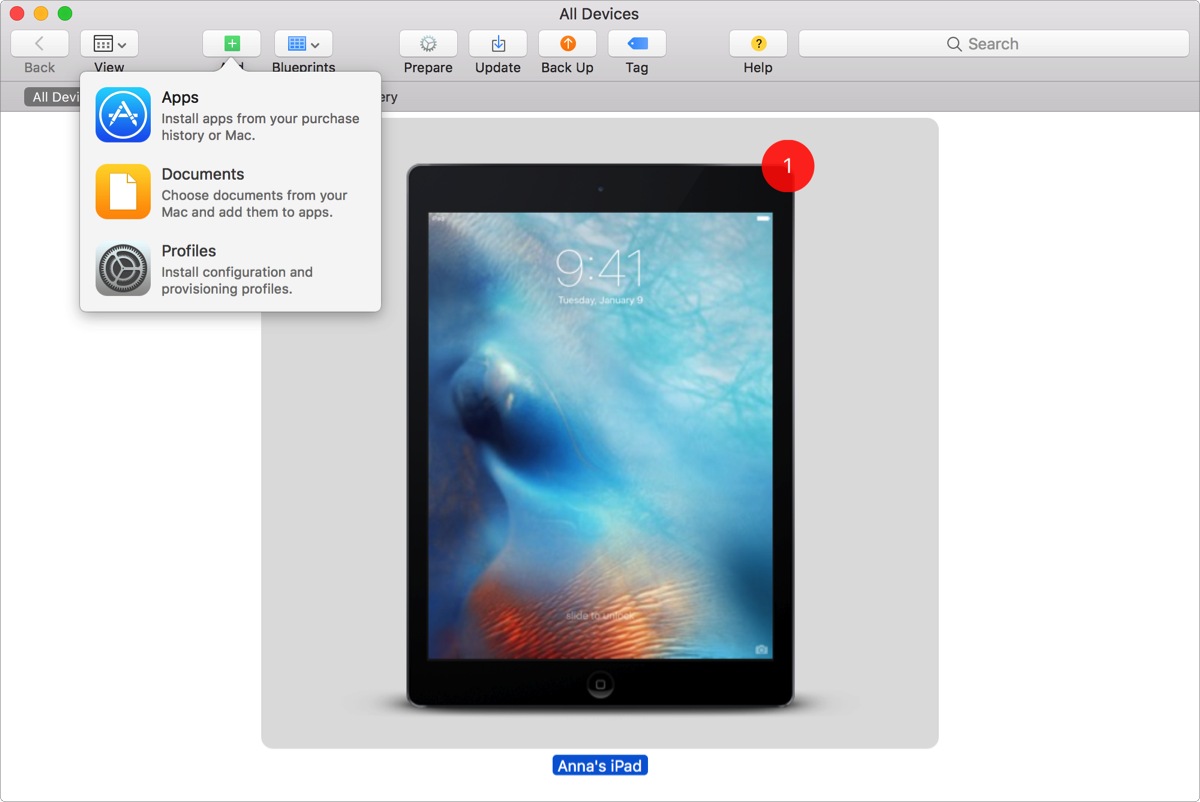
In the dialog that appears, click “Choose from my Mac”.
Choose the iOS App file that you created earlier and click Add.