

If you send an iOS App (IPA) file to a user and they manually install it on their device, then they must also manually trust your organization before launching the app. Instruct the user to follow these steps to trust your organization.
Note: An Internet connection is required to trust an enterprise developer. If you're behind a firewall, make sure it's configured to allow connections to https://ppq.apple.com.
On the device, launch the app, and in the "Untrusted Enterprise Developer" dialog that appears, click Cancel.
This step adds Device Management to Settings.
Tap Settings > General > Device Management.
Note: If profiles are installed on your device, the setting is called Profiles & Device Management.
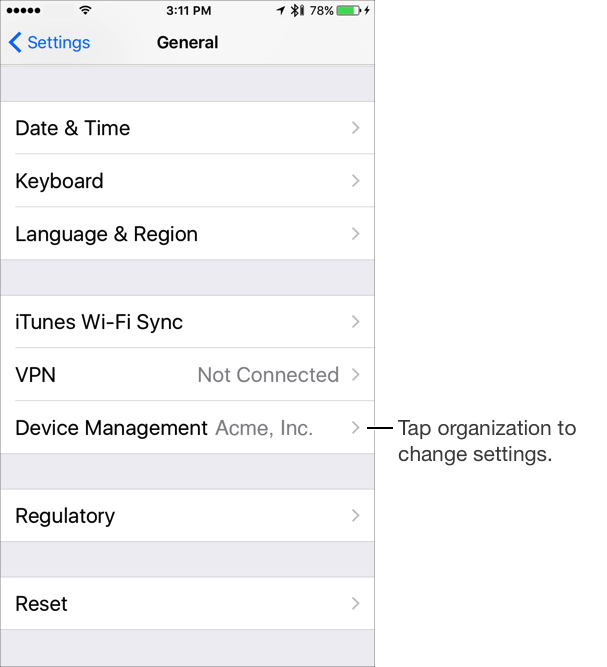
Under Enterprise App, tap the organization name.
Tap Trust "[Organization Name]".
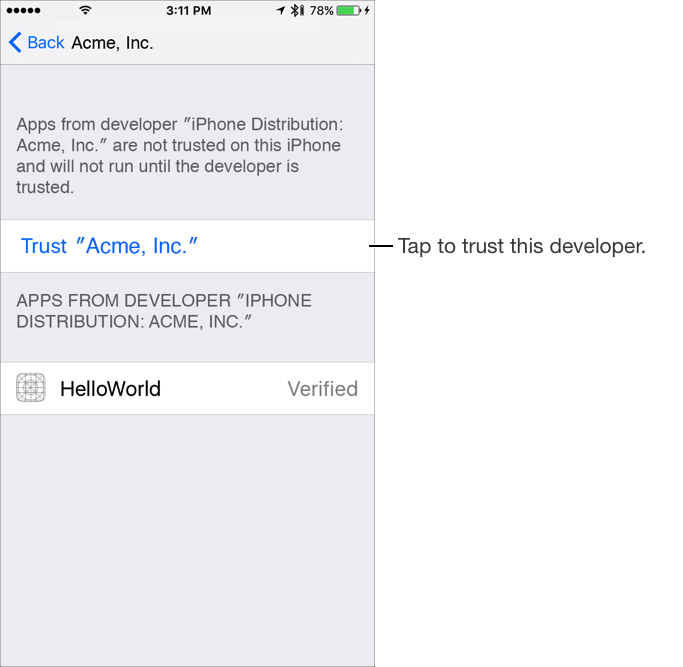
In the dialog that appears, tap Trust.
Note: If you are not connected to the Internet, a "Not Verified" message appears. Connect the device to the Internet and tap the Verify App button.
To untrust an enterprise developer, go to Settings > General > Device Management > [Organization Name], and delete all the apps from the organization.