

To register a device using your developer account, you will need the device ID. Typically, you register multiple devices using your developer account before you export your app for testing.
For iOS and tvOS apps, connect the device to your Mac. For watchOS apps, connect an iPhone paired with an Apple Watch.
Open the Devices and Simulators window (choose Window > Devices and Simulators).
At the top of the window, click Devices, then in the left column, select a device.
The device ID appears in the Identifier field.
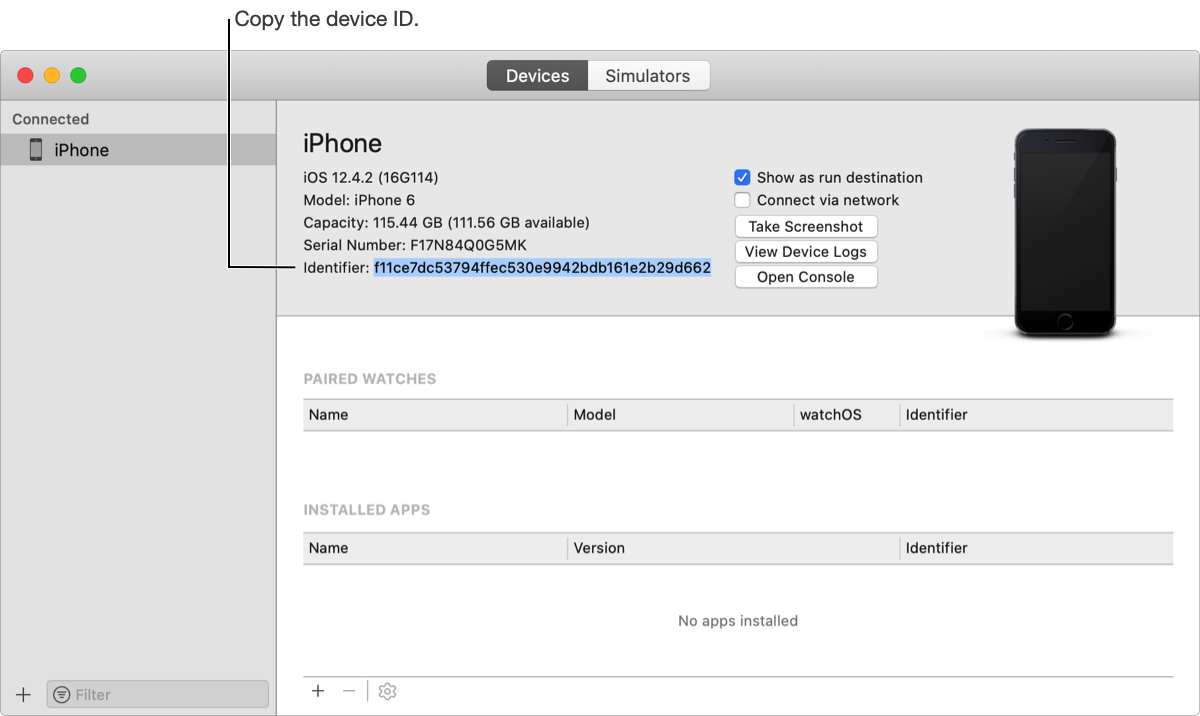
For iOS and tvOS apps, you can also obtain a device ID using Finder. For example, external testers can follow these steps to get their device ID if they don’t have Xcode installed.
Connect your device to your Mac.
In Finder, select the device under Locations.
If a Trust button appears, click it.
Under the device name, click the device family name to show the serial number and device ID (UUID).
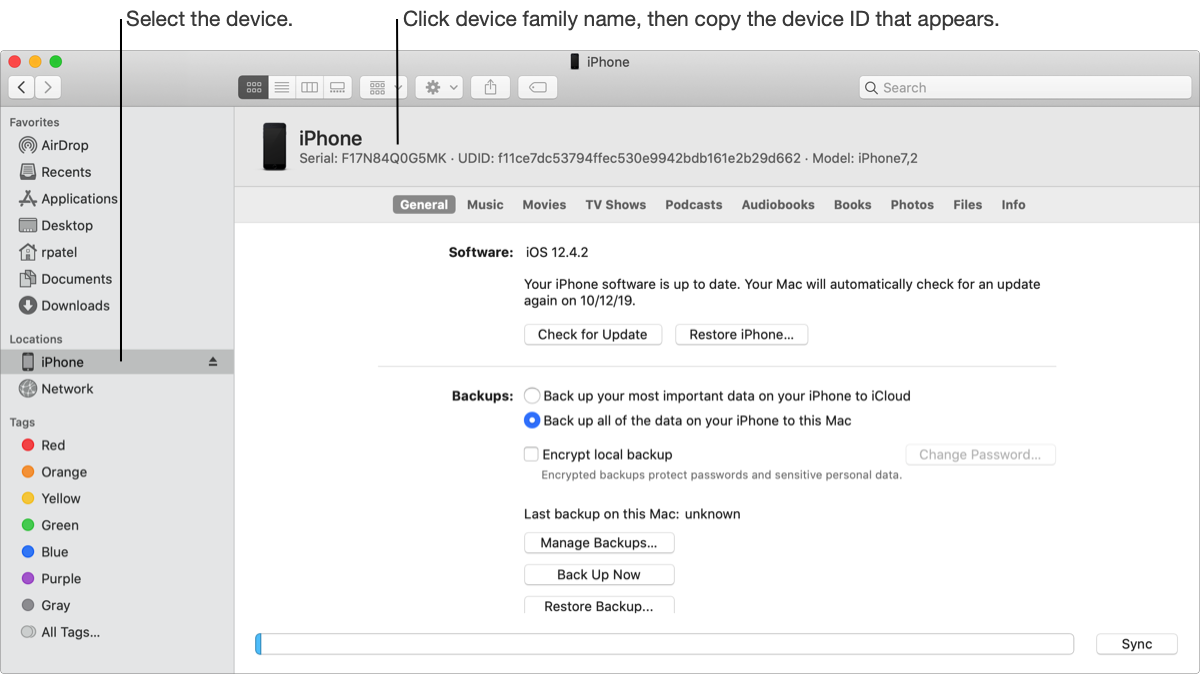
Copy the device ID by Control-clicking the identifier and choosing Copy from the pop-up menu.
Use this method if you want to register a Mac for testing that isn’t used for development.
Choose About This Mac, then click System Report.
Select Hardware in the left column.
The device ID (Hardware UUID), appears near the bottom of the Hardware Overview pane and is in the format XXXXXXXX-XXXX-XXXX-XXXX-XXXXXXXXXXXX.
Select and copy the device ID.