

You can use the Breakpoint navigator to view, navigate, and manage all of the breakpoints in your project. To open the Breakpoint navigator, click the Breakpoint Navigator button (![]() ) in the navigator bar.
) in the navigator bar.
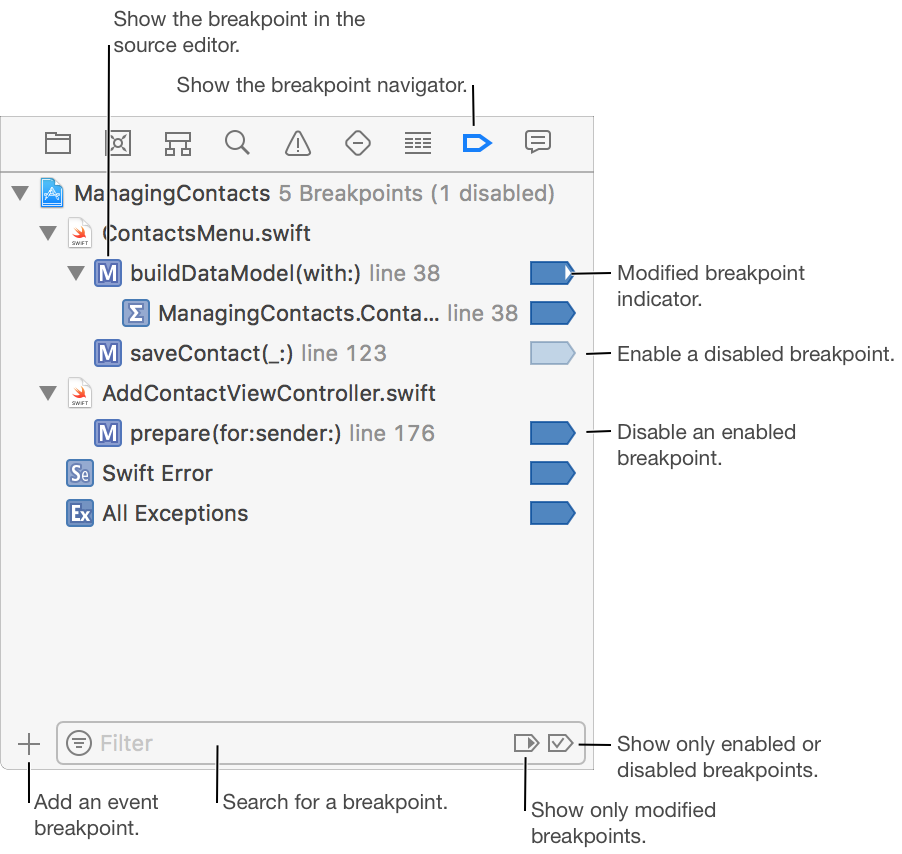
Navigate to a breakpoint in your source code: Click the breakpoint to display it in the source editor.
Set breakpoint options: Control-click the breakpoint, choose Edit Breakpoint from the pop-up menu, then adjust the breakpoint actions and breakpoint options.
Disable or enable a breakpoint: Click the breakpoint icon to toggle the state. Alternatively, Control-click the breakpoint, then choose Disable Breakpoint or Enable Breakpoint from the pop-up menu. A disabled breakpoint appears lighter in color and remains in your project, but is ignored during debugging.
Share a breakpoint with other team members: Control-click the breakpoint, then choose Share Breakpoint from the pop-up menu. Shared breakpoints are available to anyone who opens the project or workspace containing the breakpoint. Only project and workspace breakpoints can be shared.
Share all breakpoints in a file with other team members: Control-click the file, then choose Share Breakpoints from the pop-up menu.
Delete a breakpoint: Control-click the breakpoint, then choose Delete Breakpoint from the pop-up menu.
Use a breakpoint in all of your projects: Control-click the breakpoint, then choose Move Breakpoint To > User from the pop-up menu.