Use the Breakpoint navigator to add, delete, and edit breakpoints. To open the Breakpoint navigator, click the Breakpoint Navigator button (![]() ) in the navigator area of the main window.
) in the navigator area of the main window.
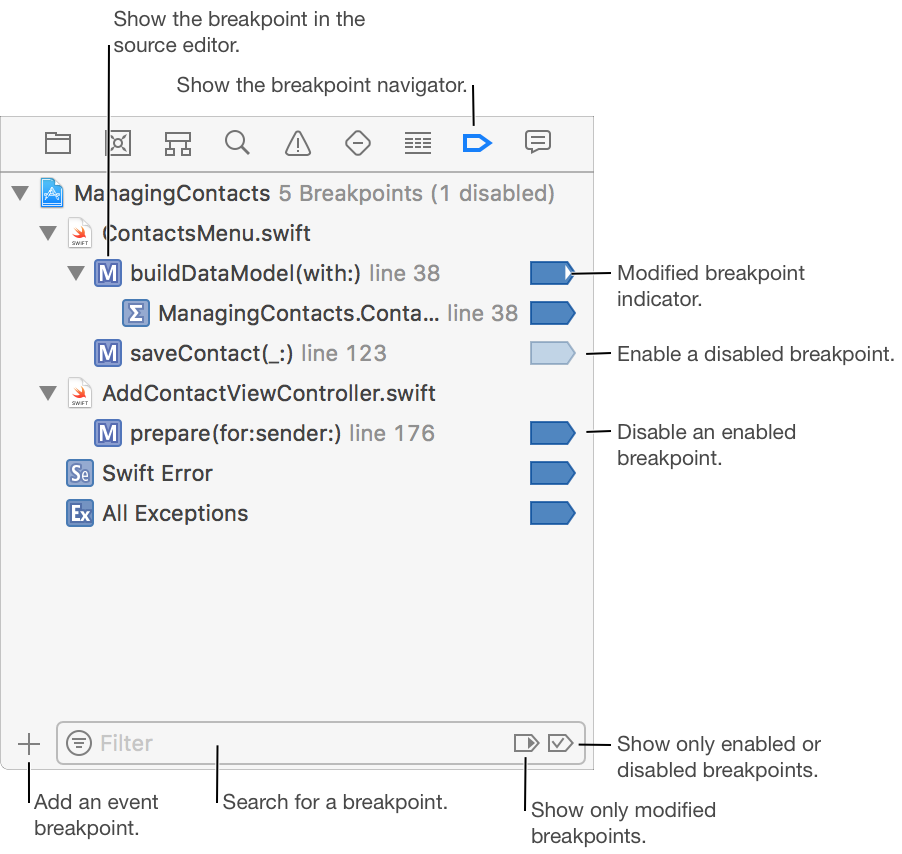
Navigate to a breakpoint in your source code: Click the breakpoint to display it in the source editor.
Disable or enable a breakpoint: Click the breakpoint icon. A disabled breakpoint appears lighter in color and remains in your project, but is ignored during debugging.
Deactivate all breakpoints: Choose Debug > Deactivate Breakpoints. Breakpoints appear gray in color when deactivated, and are ignored during debugging.
Activate all breakpoints: Choose Debug > Activate Breakpoints.
Remove a breakpoint: Control-click a breakpoint, then choose Delete Breakpoint from the pop-up menu.
Set breakpoint options: Control-click the breakpoint, choose Edit Breakpoint from the pop-up menu, then adjust the breakpoint actions and breakpoint options.