

Use the Interface Builder canvas to find and resolve issues for one or more views. Use the outline view to find and resolve all of the issues for a view controller. Use the Auto Layout tools to resolve issues for the selected views.
On the Interface Builder canvas, select the desired views. Constraints with warnings are shown in orange. Constraints with errors are shown in red.
In the screenshot below, view 2 shows some constraints in red indicating Auto Layout errors. View 3 shows some constraints in orange indicating Auto Layout warnings.
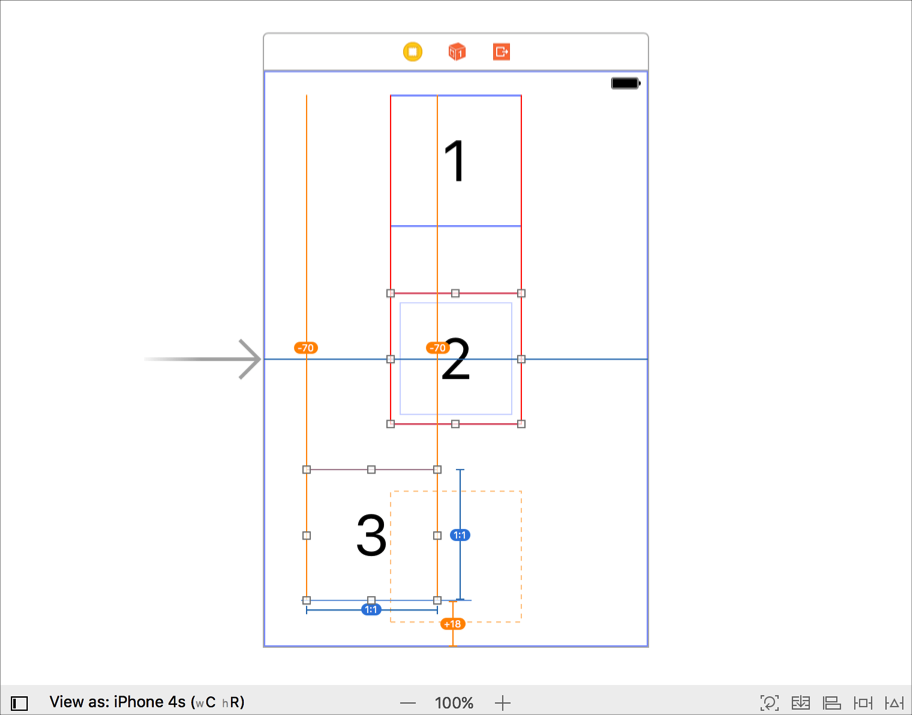
In the outline view, click on a constraint issue indicator.
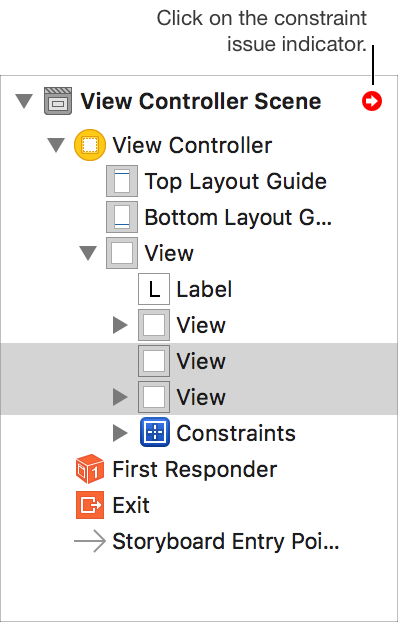
The outline view changes to show a categorized list of all of the Auto Layout warnings and errors for the view controller. Each category of warning or error can have multiple issues.
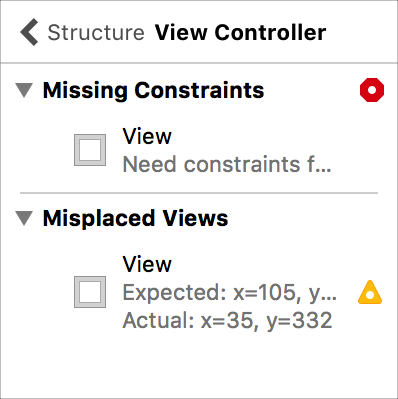
A frame-based Auto Layout issue occurs when the frame of the view on the canvas is different from the frame generated from the constraints. Frame-based issues are shown on the canvas as orange or red constraint lines with a bubble showing the difference between the current value and expected value of the constant for the constraint. Use the Update Frames tool to update the frames of the selected views to match the constraints.
On the Interface Builder canvas, select one or more views with frame-based Auto Layout issues.
At the bottom of the canvas, click the Update Frames tool button in the layout bar.

On the Interface Builder canvas, select one or more views with Auto Layout issues.
At the bottom of the canvas, click the Resolve Auto Layout Issues tool button in the layout bar.

In the resolve auto layout issues popover, select the desired choice.
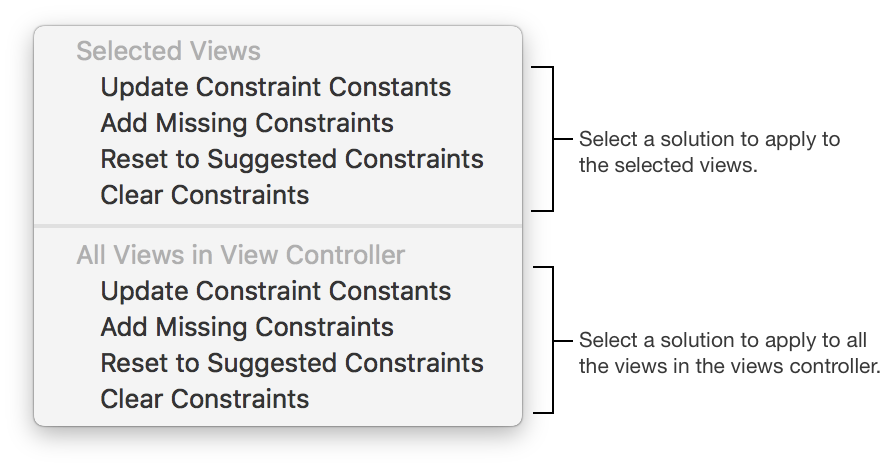
In the outline view, navigate to the list of Auto Layout warnings for a view controller then click on an error or warning to see a popover with a suggested solution.
The screenshot below shows an example of a solution popover for an Auto Layout error. The only choices are to apply the suggested solution or to cancel the fix.
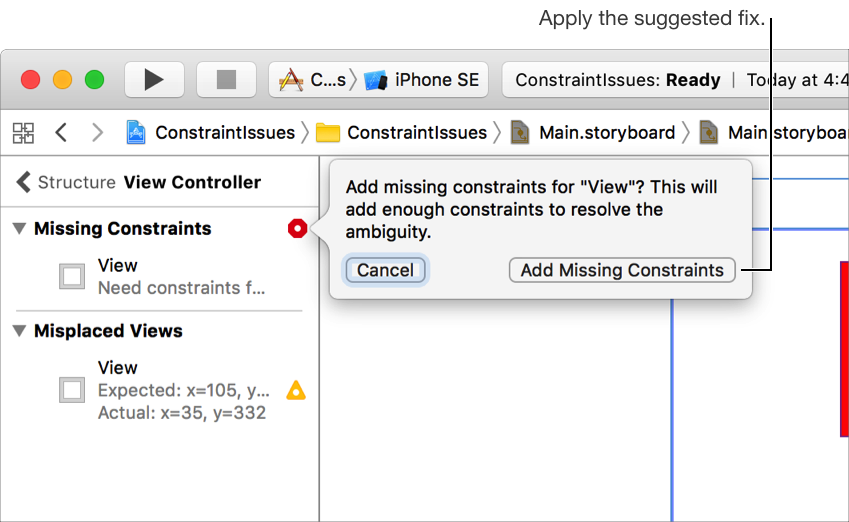
There are usually more choices for fixing an warning than for fixing an error. The screenshot below shows the solution popover for a warning. Fixing the warning requires three steps:
Selecting a solution
choosing to apply the solution to the view with the warning or to the view and all of its siblings
Applying the solution
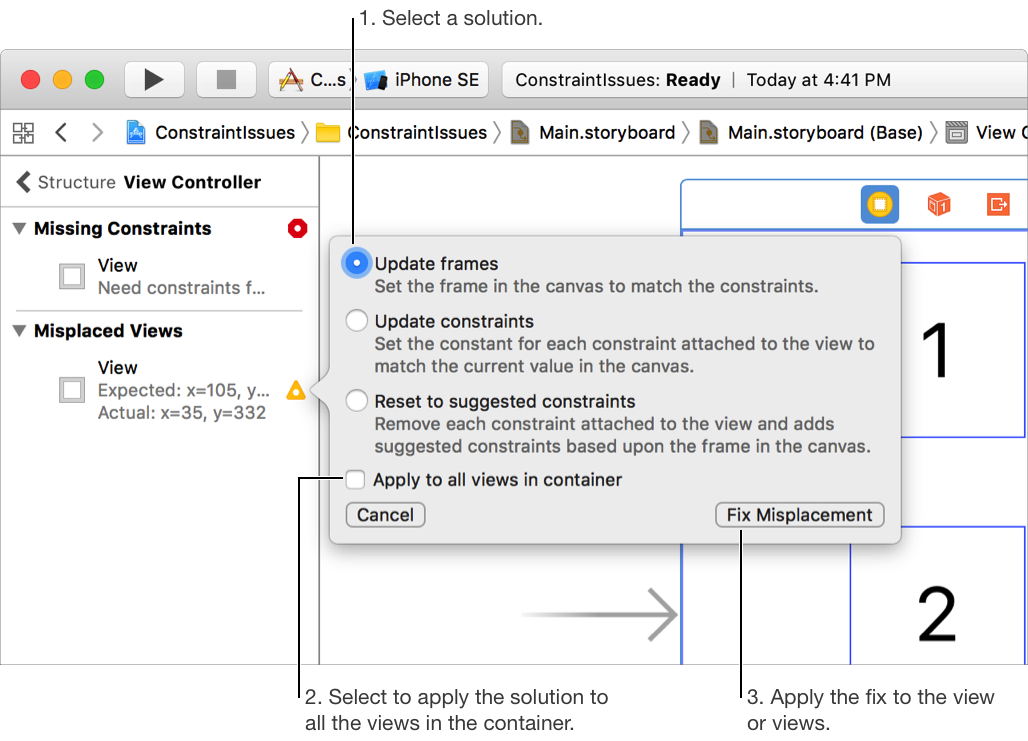
For more help on debugging Auto Layout issues, see Debugging Auto Layout in Auto Layout Guide.