

If you use automatic signing (recommended), Xcode configures your project and signing assets to enable the capability. Xcode also edits the entitlements and information property list files, and adds technology-specific frameworks to your project. Some app services—such as Game Center and In-App Purchase—may require additional setup in your developer account and iTunes Connect.
Before you begin, add your Apple ID account and assign the target to a team. For some apps, launch an app on a device to register a device.
In the Project navigator (![]() ), select the project.
), select the project.
The project editor appears on the right.
Choose the target from the Project/Targets pop-up menu or in the Targets section of the second sidebar if it appears.
Click Capabilities to view the key app services.
The capabilities available to your type of app and program membership appear below. If you are not a member of the Apple Developer Program, the app services you can enable are limited.
The screenshot below shows the Capabilities pane for an iOS app.
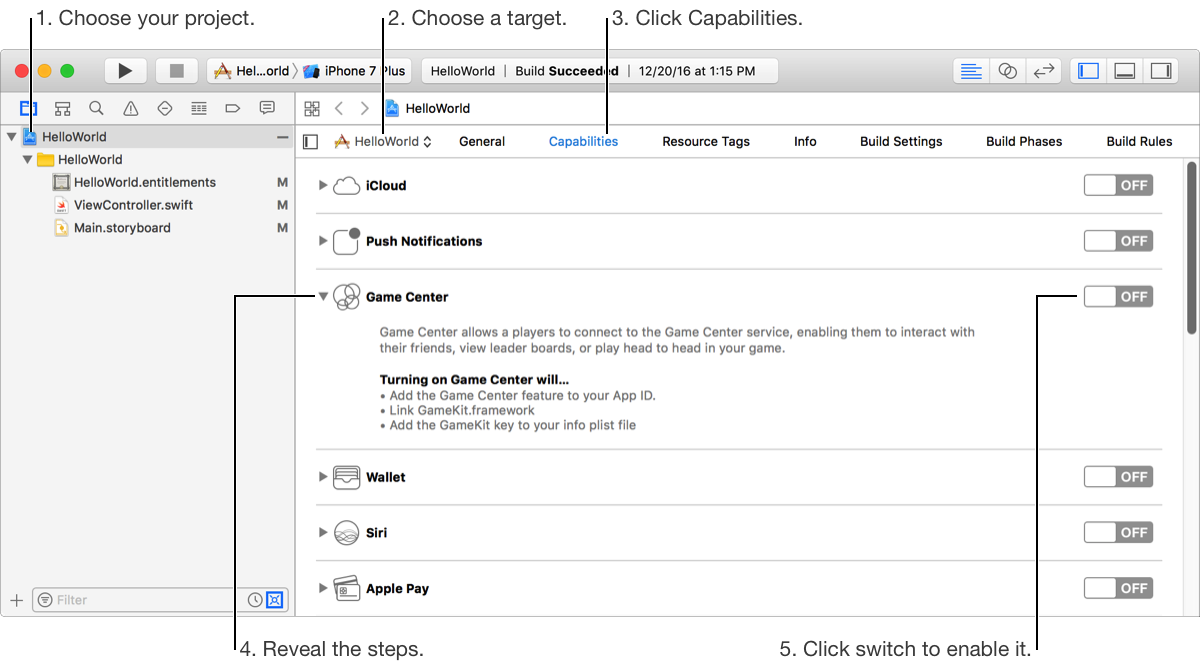
To view the steps to configure a capability, expand the disclosure triangle next to the capability.
The steps that Xcode will perform to enable the capability appear below.
In the row of the capability you want to enable, click the switch to turn it from OFF to ON.
If Xcode successfully enables the capability, checkmarks appear to the left of each step. Some configuration steps include adding frameworks to your project. For example, when you enable Game Center, the GameKit framework is added to your project. If a step fails, an error icon appears next to the step.