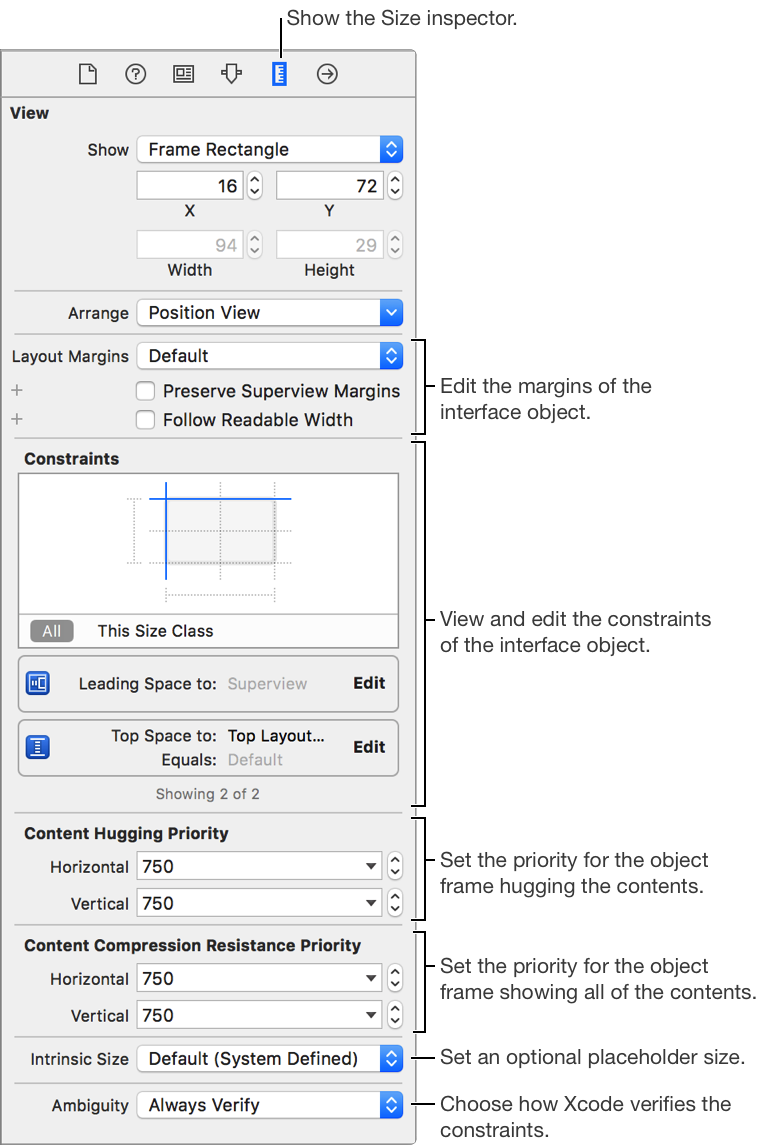Use the Size inspector to view and edit size information and view constraints for an interface object. To open the Size inspector, click the Size button (![]() ) in the Inspector bar.
) in the Inspector bar.
To change the position or size of a view, type a new number in the X, Y, Width, or Height fields. To change the autoresizing behavior of a view without constraints, click the red lines in the autoresizing box. The image on the left animates to show the current autoresizing behavior.
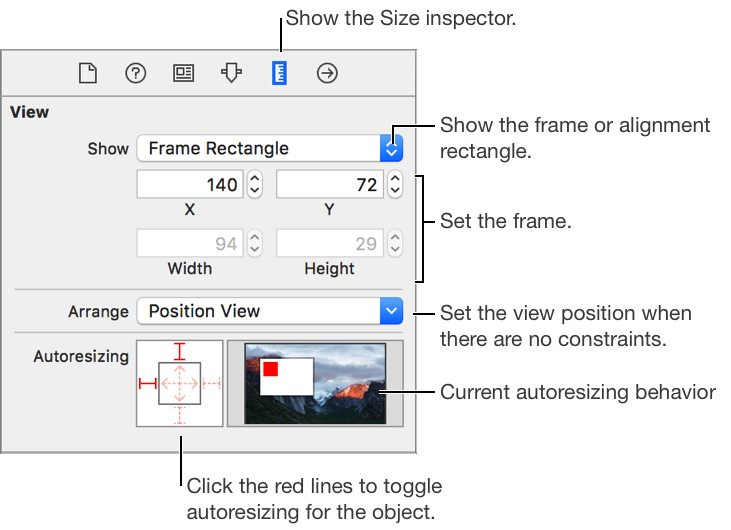
To show the constraint editor, double click on a constraint. To change the hugging priority in the horizontal or vertical dimension, choose a value from the dropdown or type in a new value. To change the content compression resistance priority in the horizontal or vertical dimension, choose a value from the dropdown or type in a new value.