Use the utilities area to inspect selected objects and use ready-made resources—such as media files—in your project. To open the utilities area, click the right button (![]() ) in the toolbar of the main window.
) in the toolbar of the main window.
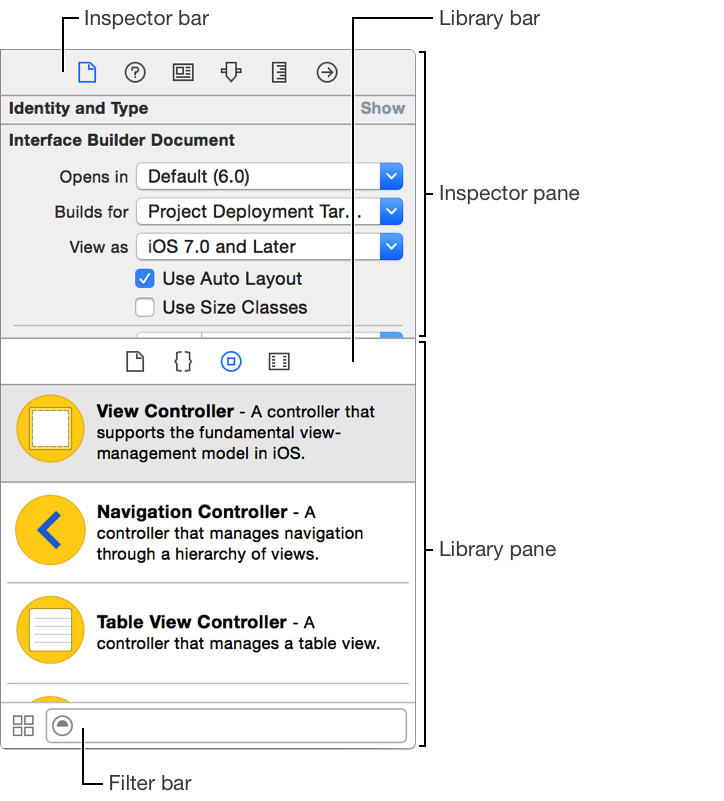
Use the inspector pane for viewing and editing information for the selected object or for the project. Clicking a button in the inspector bar shows the inspector. The available buttons in the bar depend on the current selection and can include:
Icon | Inspector | Description | |||||||||
|---|---|---|---|---|---|---|---|---|---|---|---|
| File inspector | View and manage metadata for a file, such as its name, type, path, and location within your project, and so forth. | |||||||||
| Quick Help | View details about a symbol, including a concise description, where and how it is declared, its scope, the parameters it takes, and its platform and architecture availability. | |||||||||
| Identity inspector | View and manage metadata for an object, such as its class name, accessibility information, runtime attributes, and labels. | |||||||||
| Attributes inspector | Configure attributes of the selected interface object. | |||||||||
| Size inspector | Edit the initial size and position, view constraints, minimum and maximum sizes, and autosizing rules for an interface object. | |||||||||
| Connections inspector | View the outlets and actions for an interface object, make new connections, and break existing connections. | |||||||||
| Bindings inspector | View and edit bindings for view objects. | |||||||||
| View Effects inspector | View and edit settings for animation, alpha channel, transitions, and other visual characteristics. | |||||||||
| SKNode inspector | View and edit attributes for a SpriteKit node such as a particle emitter, scene, or body in a scene. | |||||||||
Use the library pane for accessing libraries of ready to use resources. Clicking a button in the library bar shows the library for those resources:
Icon | Library | Description | |||||||||
|---|---|---|---|---|---|---|---|---|---|---|---|
| File templates | Drag templates for common types of files and code constructs into the Project navigator. | |||||||||
| Code snippets | Drag short pieces of source code into your source code file. | |||||||||
| Objects | Drag objects such as view controllers, views, gesture recognizers, and formatters onto the Interface Builder canvas. | |||||||||
| Media files | Drag graphics, icons, and sound files to the Interface Builder canvas. | |||||||||
Quickly find what you need:
Show information about a resource: Click the resource and a popover appears.
Show only the library resources you need: In the filter bar at the bottom of the library pane, enter text in the search field.
Toggle between list view and icon view: In the filter bar, click the button to the left of the search field.