

Use the Breakpoint navigator to view, navigate, and manage all of the breakpoints in your project. To open the Breakpoint navigator, click the Breakpoint Navigator button (![]() ) in the navigator bar.
) in the navigator bar.
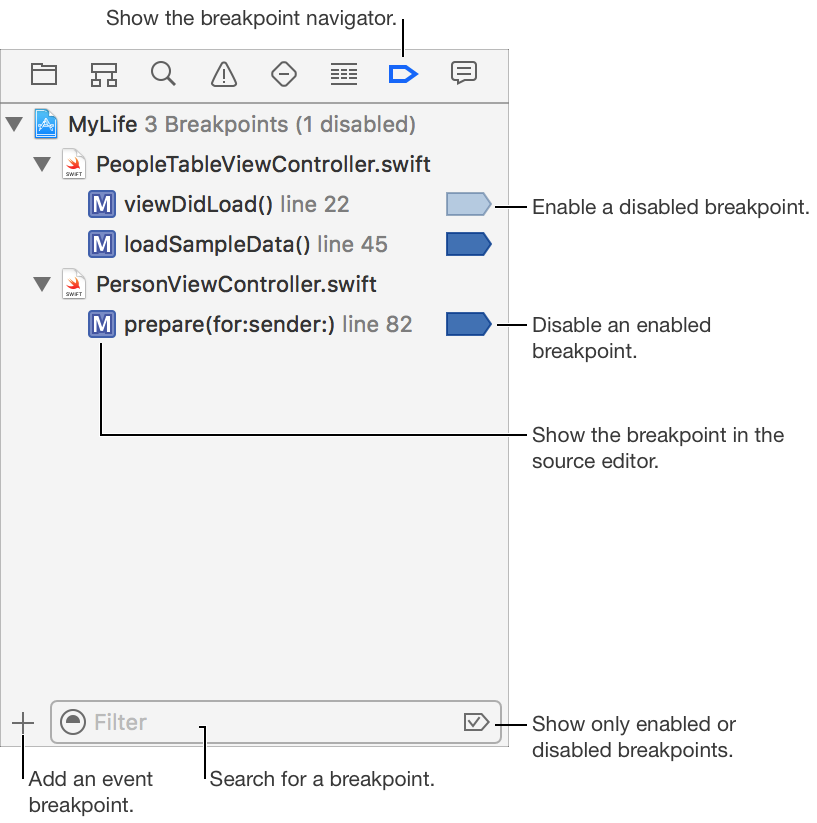
Navigate to a breakpoint in your source code: Click the breakpoint to display it in the source editor.
Disable or enable a breakpoint: Click the breakpoint icon. A disabled breakpoint appears lighter in color and remains in your project, but is ignored during debugging.
Deactivate all breakpoints: Choose Debug > Deactivate Breakpoints. Breakpoints appear gray in color when deactivated, and are ignored during debugging.
Activate all breakpoints: Choose Debug > Activate Breakpoints.
Remove a breakpoint: Control-click the breakpoint and choose Delete Breakpoint from the contextual menu.
Set breakpoint options: Control-click the breakpoint, choose Edit Breakpoint from the contextual menu, and adjust the breakpoint actions and breakpoint options.
Use a breakpoint in all of your projects: Control-click the breakpoint and choose Move Breakpoint To > User.
Share a breakpoint with other team members: Control-click the breakpoint and choose Share Breakpoint. Shared breakpoints are available to anyone who opens the project or workspace containing the breakpoint. Only project and workspace breakpoints can be shared.
Share all breakpoints in a file with other team members: Control-click the file and choose Share Breakpoints.