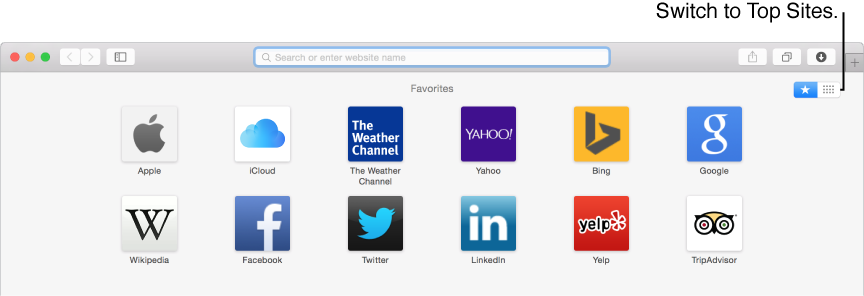
You can quickly see your favorite websites and websites you visited most recently on the Favorites and Top Sites page. You can also see your favorites listed under the address and search field when you click in it.
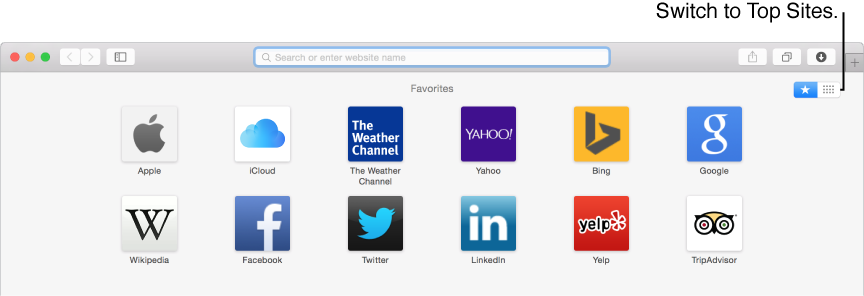
View the Favorites and Top Sites page: Open a new window or tab, or choose History > Show Top Sites. To switch views, click the Favorites button ![]() or Top Sites button
or Top Sites button ![]() in the top-right corner of the page. If new windows or tabs don’t show your favorites, change settings in the General pane of Safari preferences.
in the top-right corner of the page. If new windows or tabs don’t show your favorites, change settings in the General pane of Safari preferences.
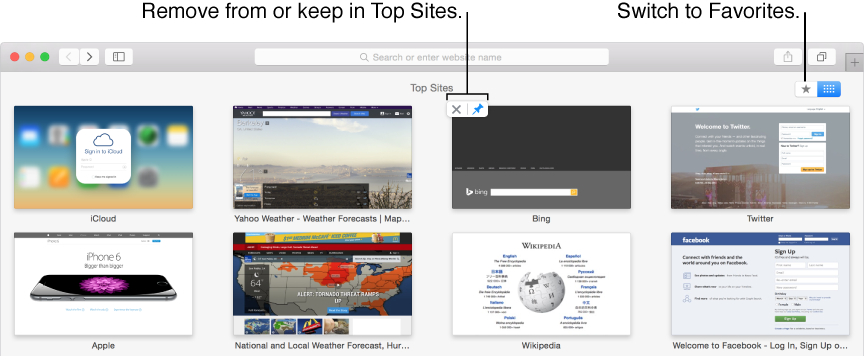
Open a website from the Favorites and Top Sites page: Click the website’s icon or thumbnail.
Go to a favorite website from the address and search field:Click the address and search field, then click an icon in the list of favorite websites that appears below the field. The list of favorites doesn’t appear if you click the field while viewing the Favorites and Top Sites page.
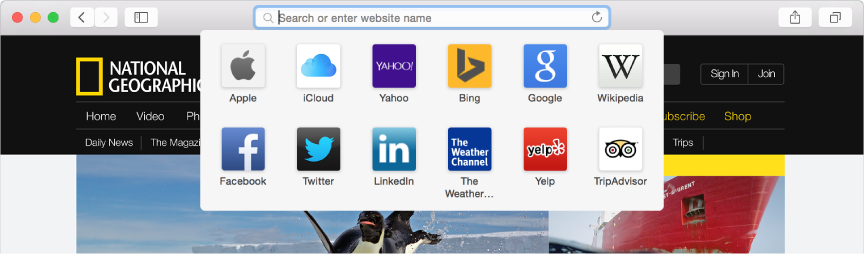
Add a website to the Favorites and Top Sites page: Drag a bookmark from the sidebar to the Favorites and Top Sites page, or drag a URL or link from a message, document, or other source to the page.
You can also press and hold the One-Step Add button ![]() in the address and search field, then choose Favorites or Top Sites from the menu. The One-Step Add button appears at the left end of the address and search field when you move the pointer over the field.
in the address and search field, then choose Favorites or Top Sites from the menu. The One-Step Add button appears at the left end of the address and search field when you move the pointer over the field.
Rearrange items in Favorites and Top Sites: Drag the website thumbnails or icons to different locations. To copy an item in Favorites, Option-drag it.
Remove items: Drag an item away from the window, then let it go in a puff of smoke. In Top Sites, you can also hold your pointer over the website’s thumbnail, then click the remove icon ![]() that appears.
that appears.
Keep a website in Top Sites: Hold your pointer over the website’s thumbnail, then click the pin icon ![]() that appears. To unpin the website so other websites can replace it, click the pin icon again.
that appears. To unpin the website so other websites can replace it, click the pin icon again.
Show a different bookmarks folder in Favorites: Choose Safari > Preferences, click General, then use the “Favorites shows” pop-up menu.
Change the number of Top Sites websites: Choose Safari > Preferences, click General, then use the “Top Sites shows” pop-up menu.
Note: Safari uses iCloud to keep your bookmarks the same on all your Mac computers and iOS devices that have Safari turned on in iCloud preferences.